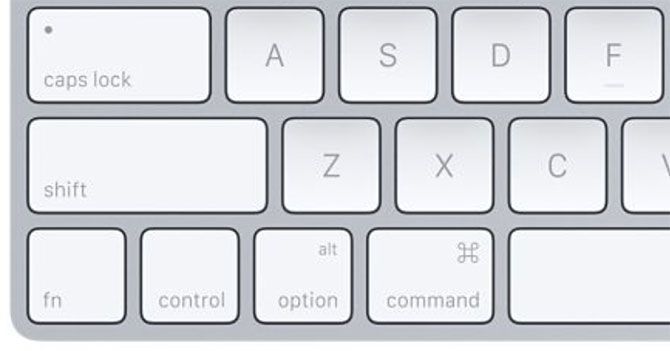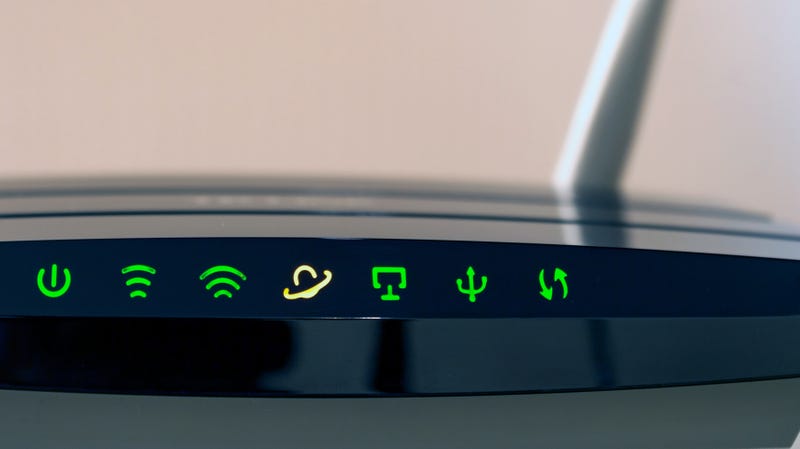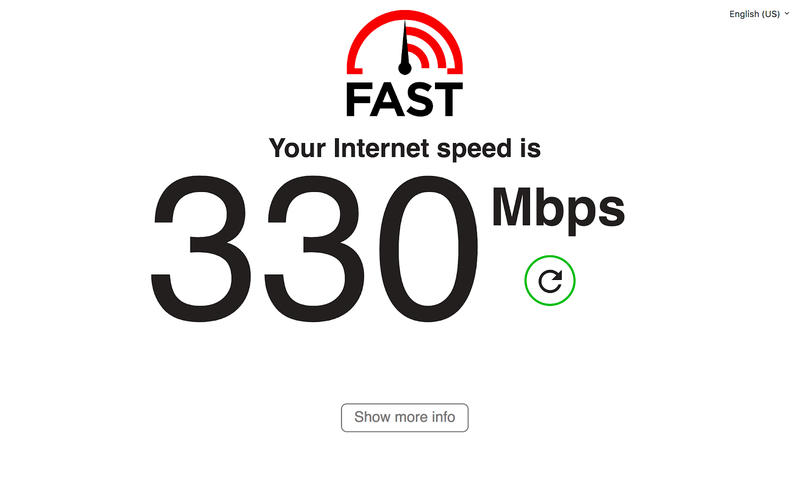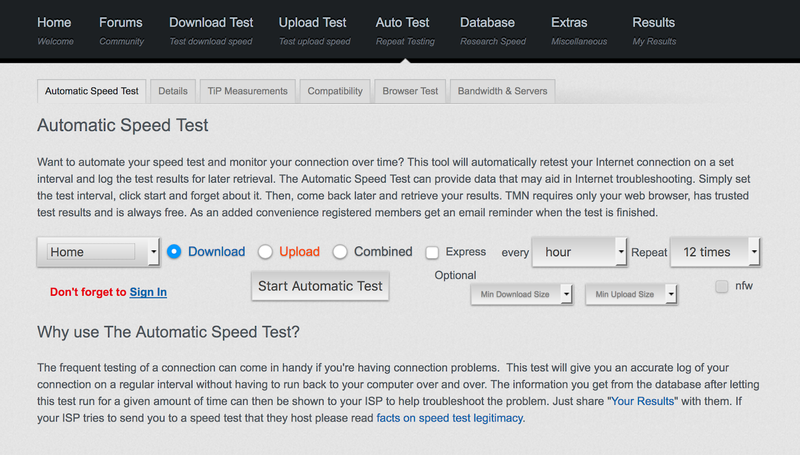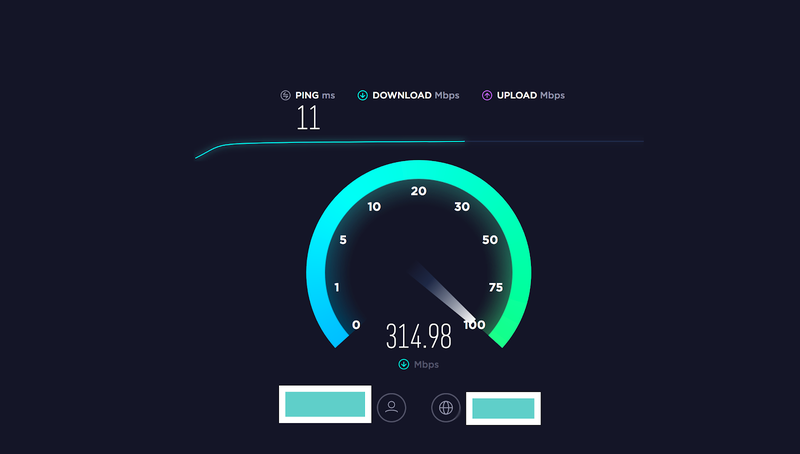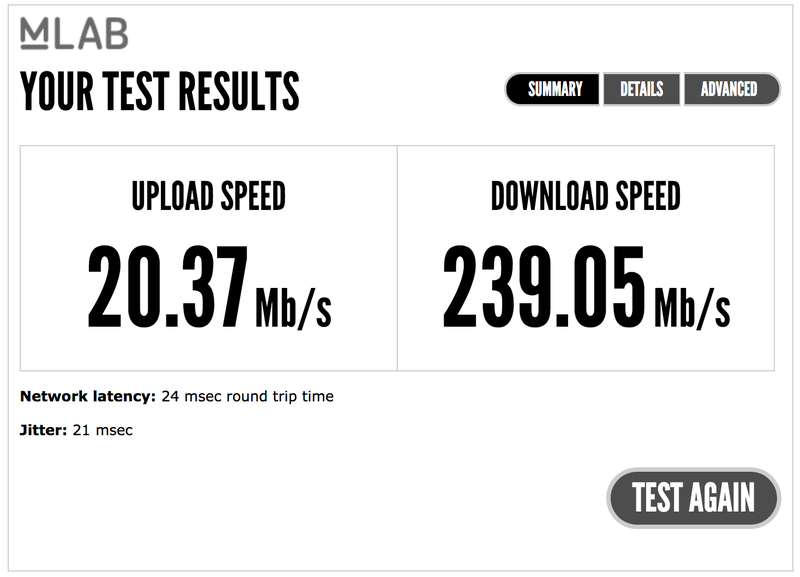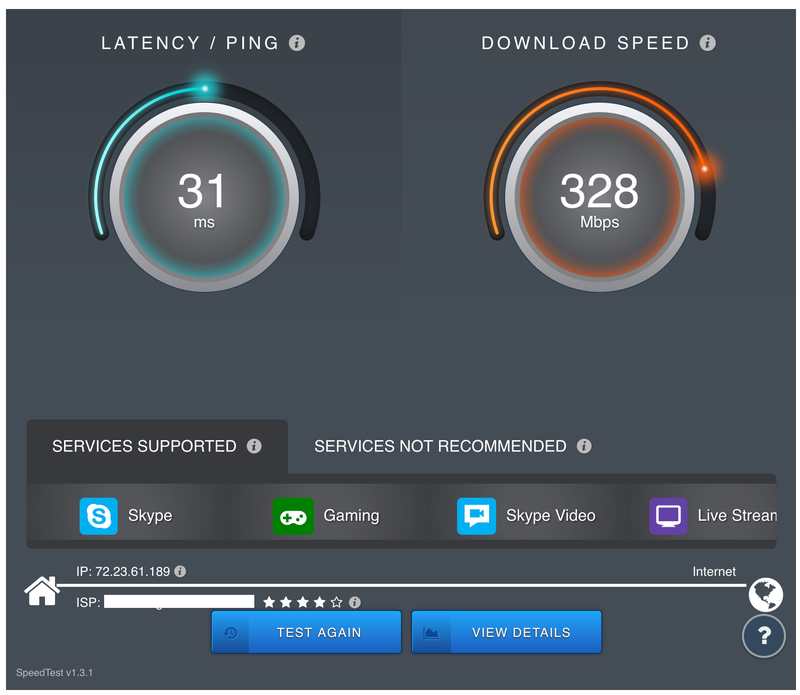I worked Circuit City when the PlayStation 2 launched. For weeks, we were sold out, and there was always a crowd around the blue demo unit in the gaming department. It’s easy to see why the PlayStation 2 was a hit looking back. It was powerful, inventive and excelled at local gaming. It was the right system for the time.
If Nintendo’s recent success proves anything, building for the time is more important than making for the future.
Nintendo is coming off a massive quarter that saw 88% year over year operating profit on the back of the Nintendo Switch. The company has sold nearly 20 million Switch systems since its launch, surpassing the total amount of Wii U systems sold and closing in on Gamecube’s tally of 21.7 million units.
The Switch is great. I can’t get over how good it is. Again, like other systems before it, the Switch is the right system for the time. It’s portable, it’s small, and it leans heavily on cloud services. It’s not the most powerful system on the market nor does it pack 4k gaming or VR capabilities. The Switch doesn’t even have YouTube or Netflix. It’s a game system.
The Switch was a big bet for Nintendo. The company was coming off of the nascent Wii U, which besides Mario Kart 8 and Splatoon, was a game system without good games. It seemed Nintendo had lost its edge. The Wii U, in a way, was a trial for the Switch. It brought gaming off the TV and into the hands of gamers — but those gamers had to be in the same room as the Wii U base station. The Wii U didn’t go far enough in all sense of the phrase.
By the time the Switch came out, the looming threat of mobile games seemed to be over. A few years earlier, it appeared that the smartphone was going to take over and eat up the casual gaming market. Even Sony got in on the theme, releasing a hybrid smartphone and game system called the Xperia Play. While the smartphone game market is alive and thriving, it never gobbled up the home console market. The Xbox One and PlayStation 4 launched and gamers settled into the couch. The Switch offers something different and timely.
To state the obvious, the Switch is mobile, and that’s what’s needed in today’s environment. It’s different from the Xbox One and PlayStation 4 and in the best way possible. Like previous Nintendo products, the graphics are below the market average, and the capabilities are less than competitors. But that doesn’t matter. The Switch’s gaming experience, to some, is superior. I take my Switch on long flights. I can’t do that with a PlayStation 4.
Gamers agree. With nearly 20 million units sold since it launched in 2017, the Switch is nearing the sales amount of the Xbox One, which launched in 2013 and has sold between 25 and 30 million units. The PlayStation 4 is the clear winner of this generation of game systems, though, with nearly 80 million units sold — and an argument could be made that Sony built the Playstation 4 for today’s gamers too, bypassing all the extras Microsoft included in the Xbox One and instead focusing solely on games.
Nintendo has done this in the past, too. Think back to the Wii. It launched in 2006 and went on to sell over 100 million units. In 2006 Sony and Microsoft were pushing heavily into HD gaming with the PlayStation 3 and Xbox 360. And for a good reason, too. Consumers were heavily shopping for their first HDTV at the time, and Sony and Microsoft wanted to build a system for the future. Both the PS3 and Xbox 360 went on to long, healthy lives but they never saw the runaway success of the Wii.
The Wii was the must-have Christmas gift for 2006 and 2007. It was novel more than beautiful. Compared to the graphics of the PS3, the Wii looked childish. But that was part of the appeal. First generation gamers were aging and having families, and the Wii was built for all ages. Anyone could pick up a Wiimote and swing it around to hit the tennis ball. To many outside the core gaming crowd, the Wii was magical. It was the right system at the right time.
The next part seems to be the hardest for Nintendo. Now that the Switch is a success, Nintendo needs to maintain it by building and supporting a robust ecosystem of games. And Nintendo cannot be the source of all the best games. Nintendo must court developers and publishers and keep them engaged in the advantages of the Switch gaming system. If it can do that, the Switch has a chance to be a generational product like the Wii before it.

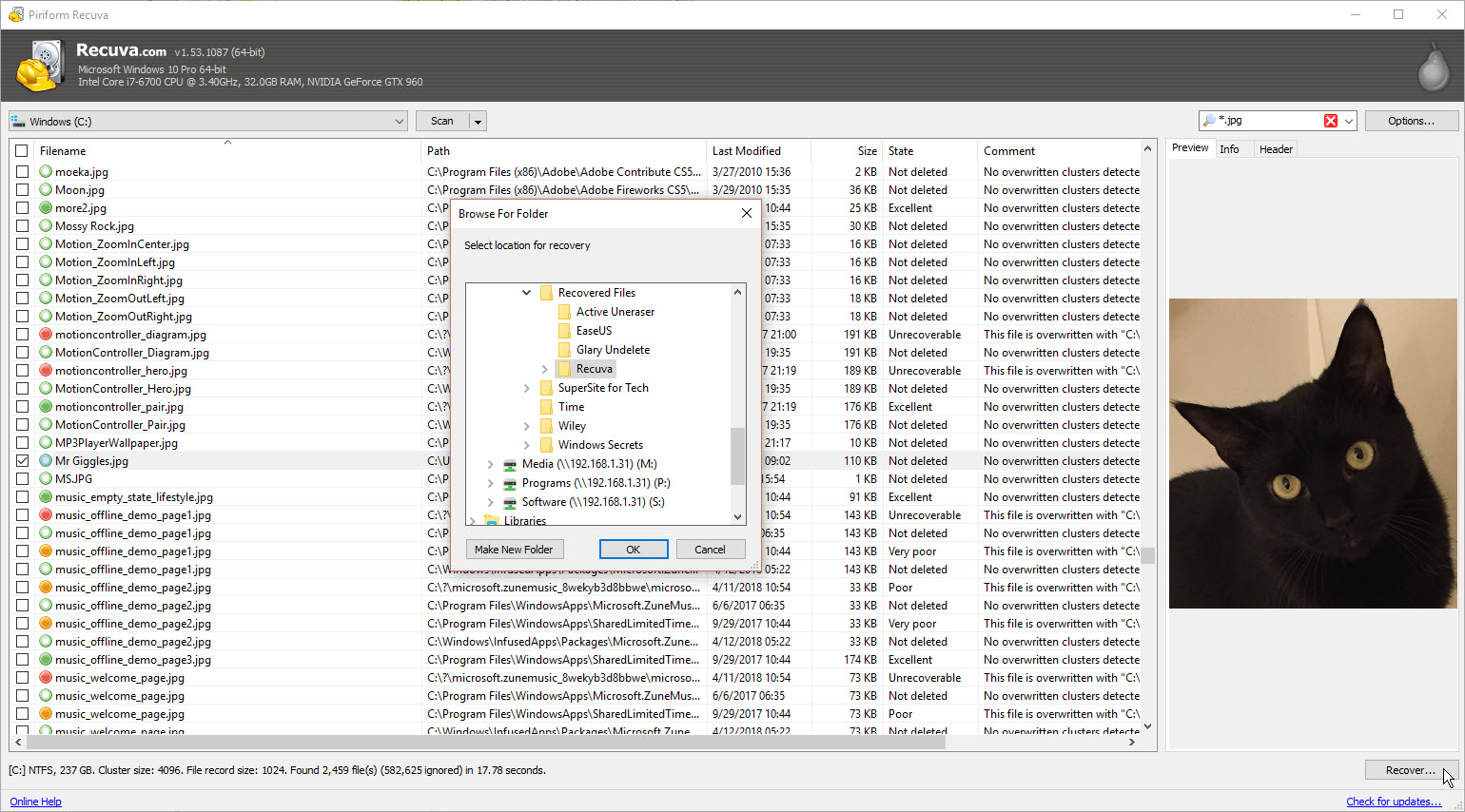
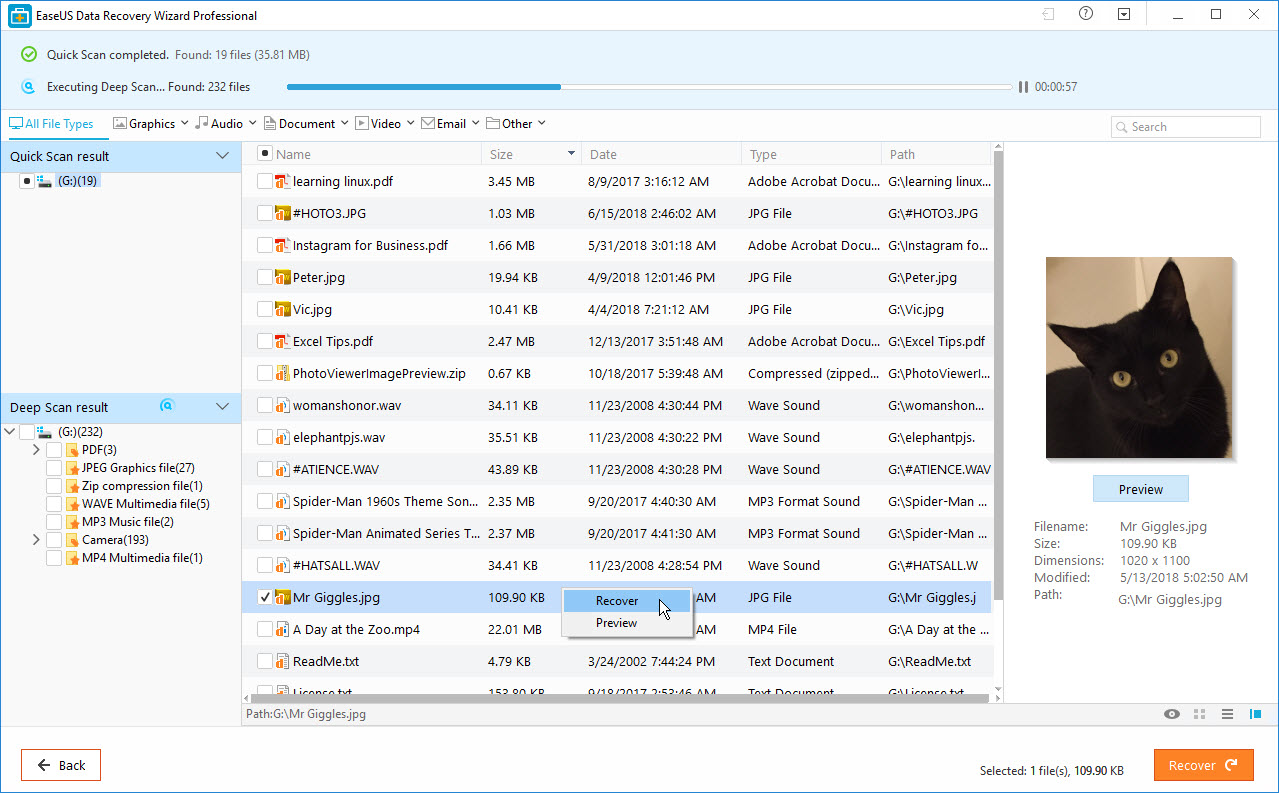
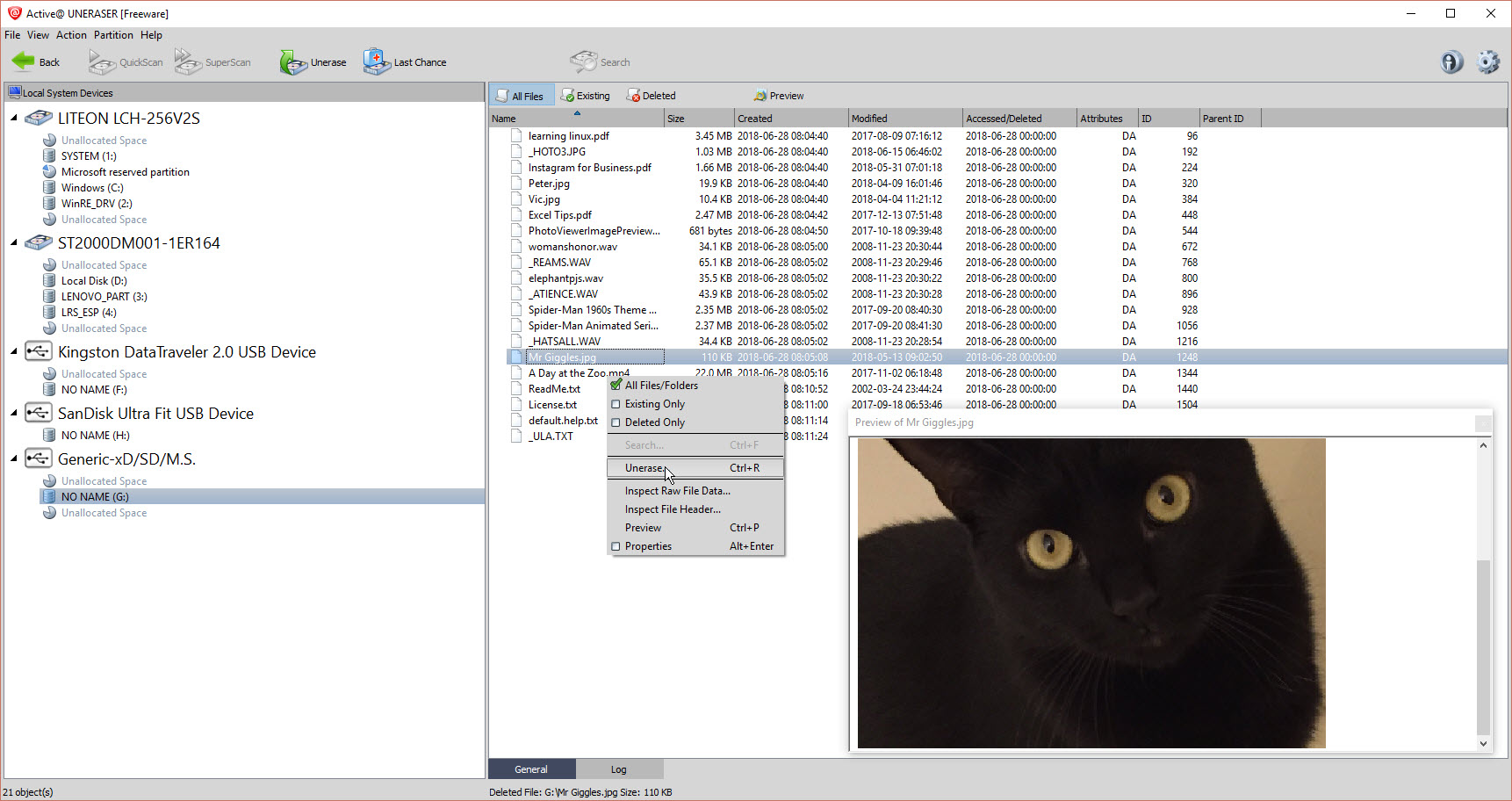





 Ever wondered which local business leaders are held in the most esteem by their peers? Wonder no more because Columbus Business First has found the most-admired CEOs and other executives in Central Ohio, as judged by a vote of their peers.
Ever wondered which local business leaders are held in the most esteem by their peers? Wonder no more because Columbus Business First has found the most-admired CEOs and other executives in Central Ohio, as judged by a vote of their peers.