With the latest release of DaVinci Resolve 15, Blackmagic Design has radically made over its editing suite to create one of the best video-editing systems at any price — even against mainstream options like Premiere Pro CC and Apple’s Final Cut Pro X. It now comes with Fusion, a powerful visual effects (VFX) app used in Hollywood films, along with an excellent color corrector and audio editor. Despite doing more than most editors will ever need, the full studio release costs just $300, and you can get a stripped-down version with most features for a grand total of zero dollars.
I use Adobe’s Premiere Pro CC as part of its Creative Cloud suite, which costs more than $50 a month, so Resolve 15 is certainly a cheaper option. After trying it out for a week, would I be willing to switch? That would be tough, because I also do photo editing, and Creative Cloud includes Photoshop and Lightroom. If you’re looking strictly for video and audio editing, color correction and effects, however, Resolve is well worth a look. It is surprisingly easy to learn and use and has more speed and power than you’ll probably ever need.
New features
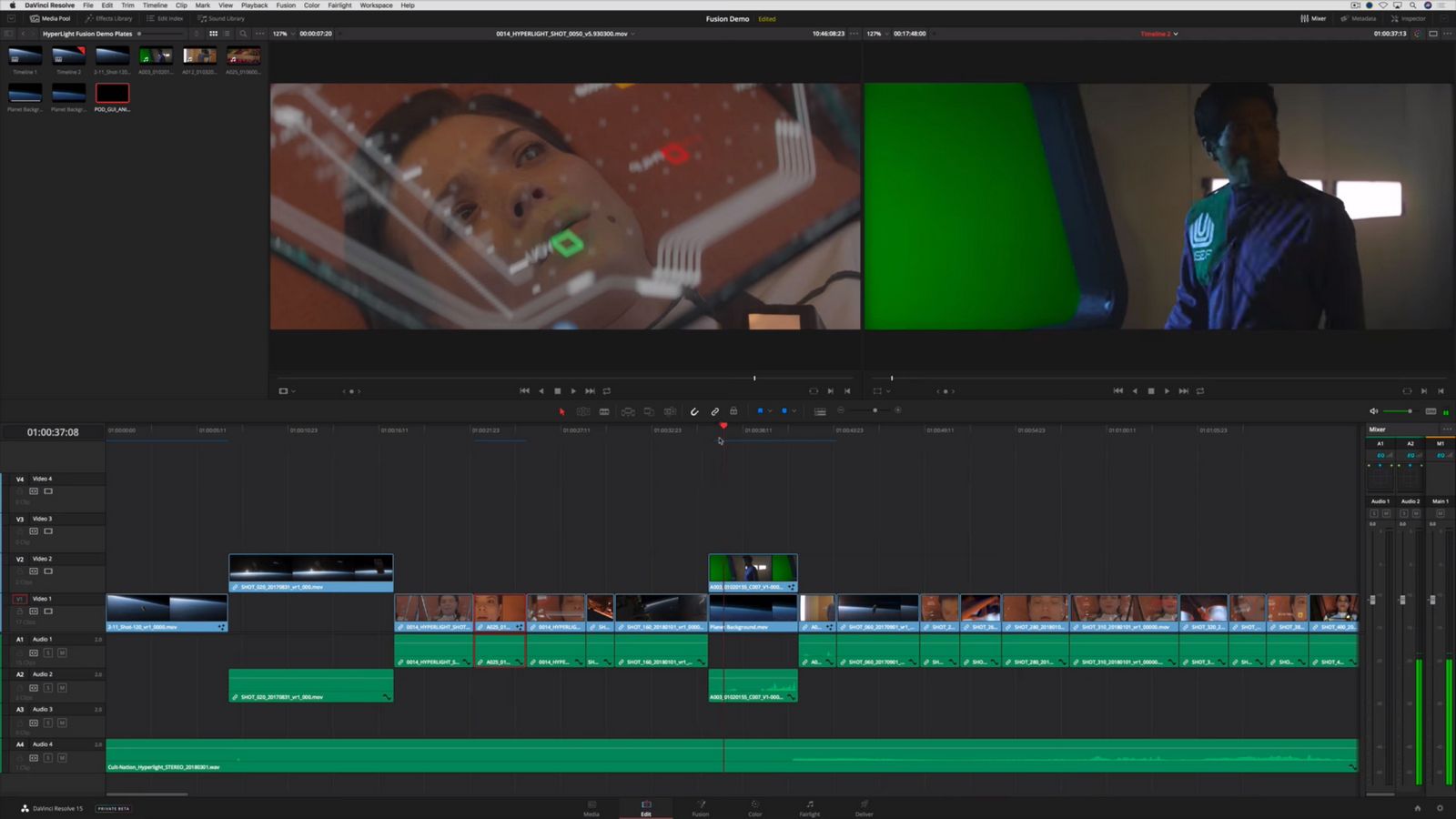
As before, DaVinci Resolve 15 is nearly platform agnostic, running on macOS, Windows 10 and Linux. However, it now has four modules (editing, color correction, audio effects and visual effects) all in one app. It was unveiled at the same time as Blackmagic’s Pocket Cinema Camera 4K (BMPCC 4K) and was designed to handle the extra-large and heavy files from that camera. As such, the editing module is not only much easier to use, but faster and more powerful.
Blackmagic improved the already excellent Color module, added more built-in effects, and tweaked the Fairlight audio editing app. It also supports a lot of new video formats, though some, like the MKV files used in YouTube videos, still don’t play.
The biggest change is the addition of Fusion, a Lego-like compositing app used in blockbusters like The Martian, Avengers: Age of Ultron and Kingsman: The Secret Service. Blackmagic sells Fusion as a standalone app (also for $300), so the integrated Resolve version isn’t quite as complete. But it has nearly all the same tools, including 3D compositing, particle effects, 3D text tools, keying, painting, rotoscoping and more. There are also a ton of additions in Color and the Fairlight audio package; for a complete list of features, check here.
Editing and Media
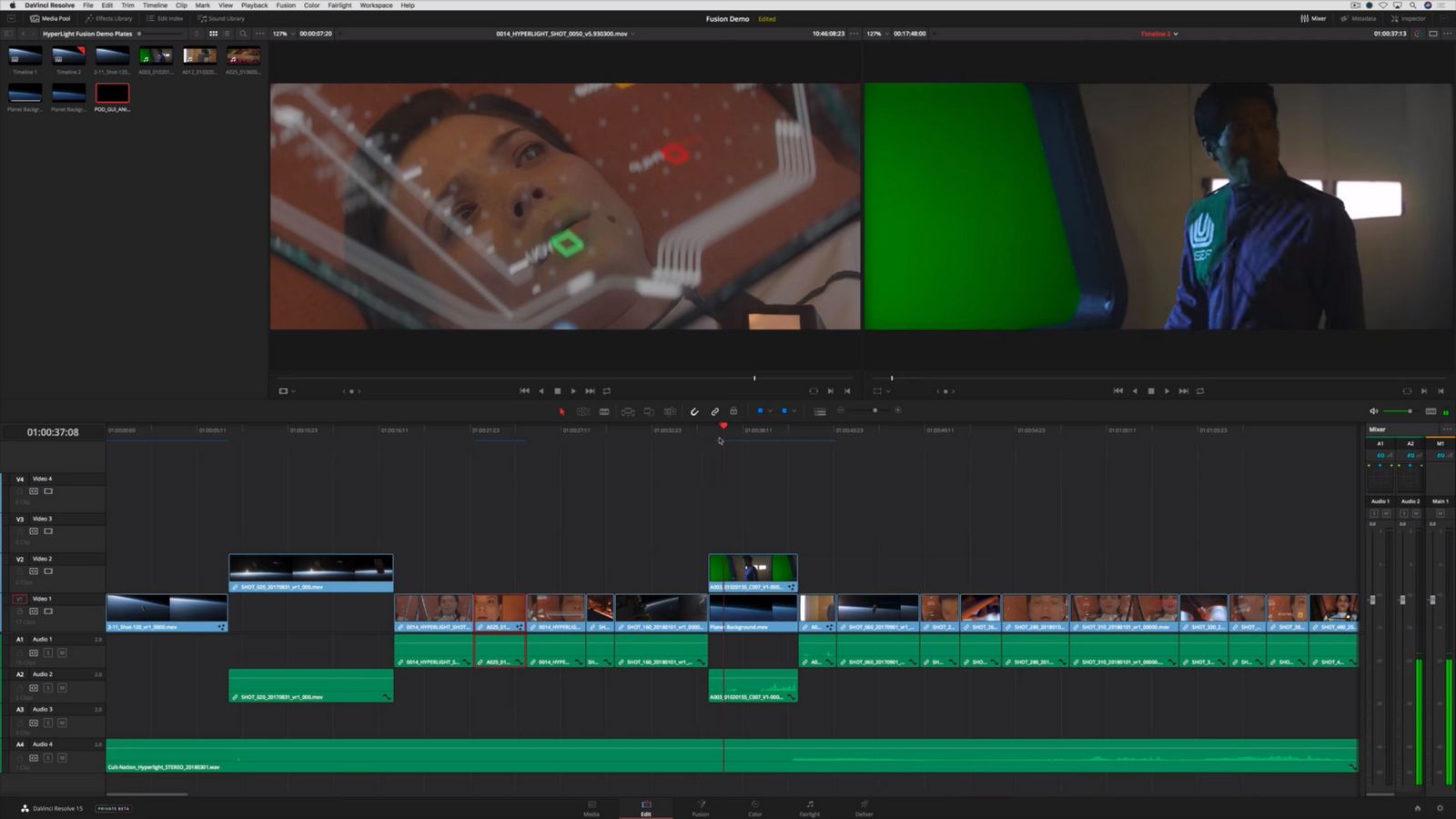
The first thing you’ll notice when opening a DaVinci Resolve 15 project is the sheer speed of the app. Blackmagic has dramatically improved performance for large projects, even if you’re working in 4K with thousands of clips, effects and timelines. That’s to the credit of the new video playback engine, which is better optimized to use both your CPU and your GPU (or multiple GPUs if you have the Studio version). The result is lower latency, faster UI refresh and rendering and better support for tricky formats like H.264 and RAW video.
Compared with Adobe’s latest version of Premiere Pro CC 2018, DaVinci Resolve 15 is faster in a couple of ways but slower in others. On my Windows 10 laptop with NVIDIA GeForce GTX 1070 Max-Q graphics and an 8th-gen Intel Core i7 CPU, Resolve loaded 4K H.264 clips from Panasonic’s GH5S camera much, much more quickly than its rival. However, when rendering a timeline with the same files, it was Premiere Pro that had the edge. Why so? Checking the task manager, it appears that Resolve is using the GPU better for playback, while Premiere taps it more during rendering.
The gold standard for media organization is Avid’s Media Composer, which is designed for large projects with thousands of clips that might be viewed and worked on by dozens of people at a time. Resolve isn’t as powerful, as it lacks screenplay integration and other advanced features. However, it’s pretty complete otherwise, and I found that I liked it better than Premiere CC for organizing, scaling and searching clips.
I also prefer Resolve 15’s cutting tools over Premiere Pro’s. It’s more intuitive for operations like trimming heads and tails of clips, slipping and sliding (moving a clip relative to other clips or changing its in and out point), unlinking clips and more. I also love the “dynamic” trimming that lets you adjust clips while playing them, and the latest version gives you better control over it. One thing I do miss on Premiere, however, is the “Track Select Forward” editing tool that lets you grab the lead clip to move an entire timeline.
Resolve now supports tabbed timelines like Premiere does. It also has a cool feature called “stacked timelines” that lets you position one edit on top of another and drag clips between them. This is particularly handy for editors who throw all their best material into one timeline, then drag the clips over to the final edit. Finally, the new “optical flow” is a great addition, as it calculates fake “tween” frames to smooth slow motion, even if you didn’t shoot at a high frame rate.
Color and audio
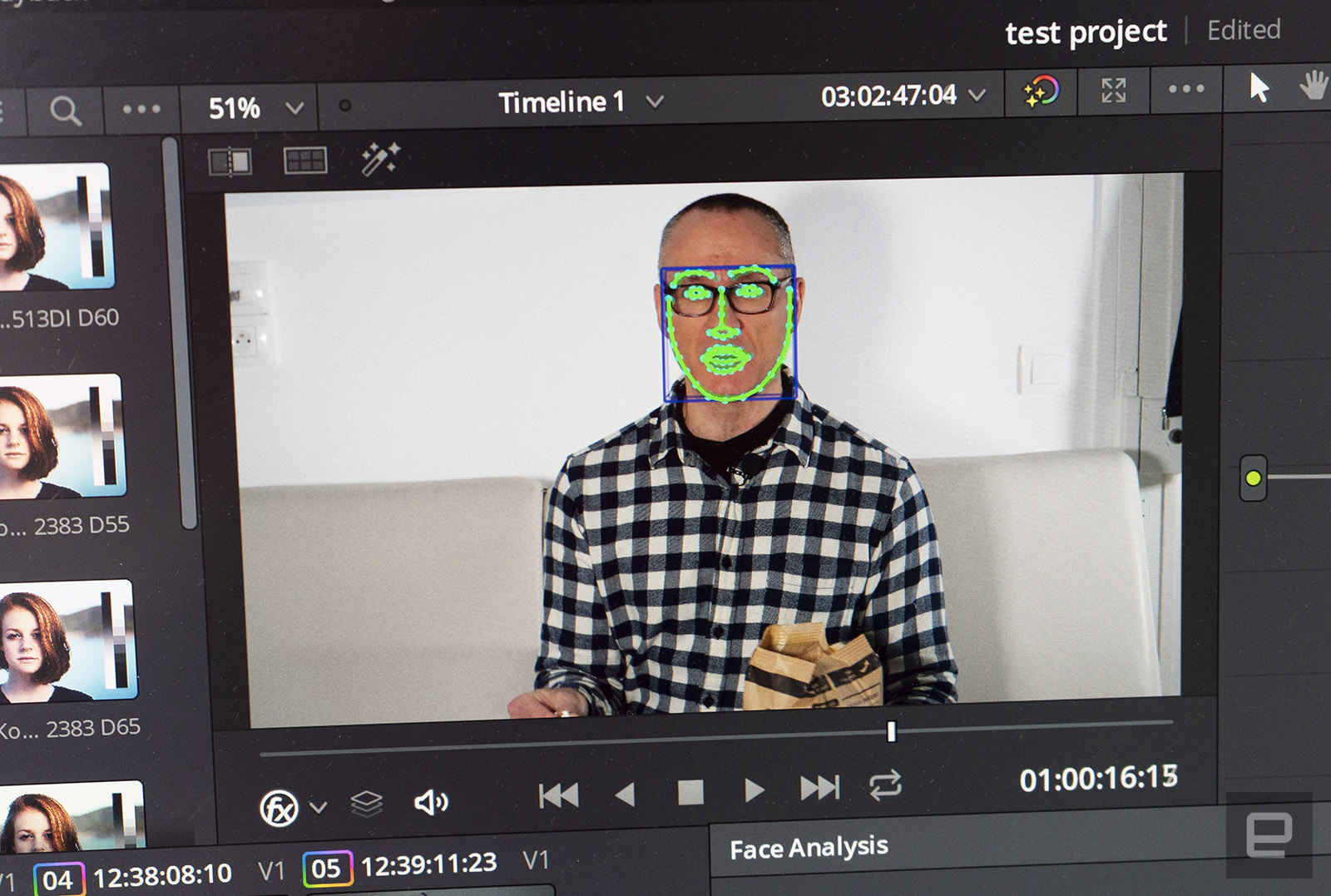
Before it was an editing app, DaVinci Resolve was a color correction tool, so it’s very powerful for that chore. Since it’s aimed at professionals, though, the color wheels, curves and bars aren’t very user friendly. Adobe’s color corrector is better for normals, because it looks more like Lightroom than something you’d see in a fancy post-production studio.
The power is there if you take the time to learn it, though. Much like Fusion, Color uses Lego-like “nodes” that let you layer together clips and color correction effects. You can also use “power windows,” complete with a motion tracker, to selectively adjust regions of an image. A good example is the “face refinement” feature that lets you track faces and then brighten your subject’s eyes, smooth their complexion and lighten or darken their face, without affecting the rest of the shot.
Resolve 15 also uses so-called look-up tables (LUTs) to create custom looks or instantly adjust footage from Sony, RED, Panasonic, Blackmagic and other video-centric cameras. The new version makes it a lot easier to browse through those to find just the right look. You can also more easily grab color settings from previous timelines and projects. Finally, the already good noise reduction system has been improved, and Resolve now supports Dolby Vision (for a price) and HDR 10+, the latest HDR system from Samsung and others.
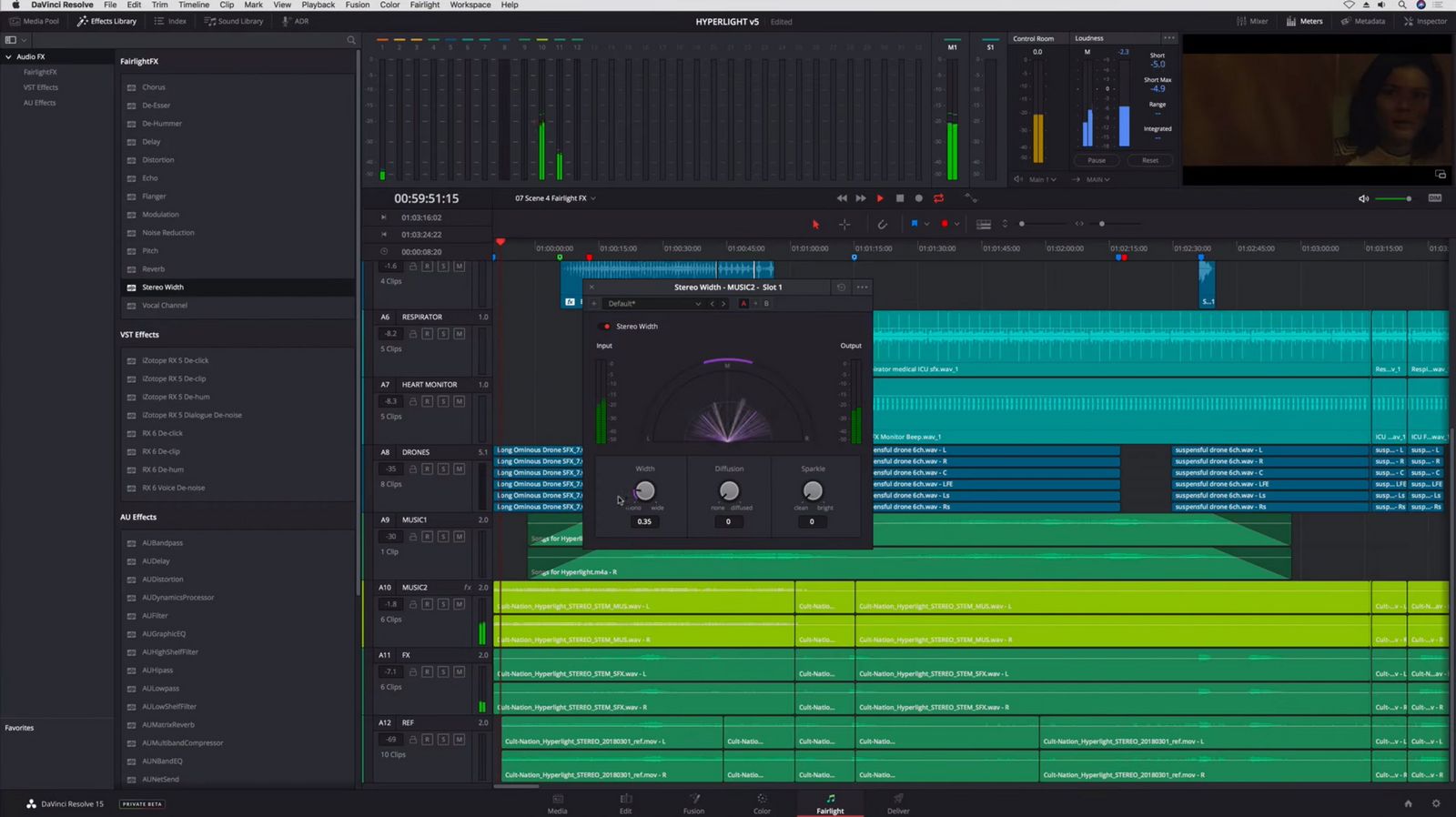
A lot of editors don’t like dealing with audio, but here again, DaVinci Resolve 15 treats users a bit better than Premiere Pro does. Everyday tools like audio dissolves and fades are a bit easier to find, for one thing. And when you need to do advanced sweetening, jumping into the dedicated Fairlight audio editor is more seamless than switching to Audition CC, which is a completely separate app from Premiere.
Fairlight improvements include new ADR (aka automated dialogue replacement) tools, a “normalize audio level” function to make it easier to set levels and change the pitch of clips, and numerous refinements of the UI, controls and commands for playback and editing. On the Fairlight FX side, there are 13 new audio effects available both in Edit and Fairlight, including plugins for repairing audio, adding effects and simulating concert halls and other spaces.
Fusion
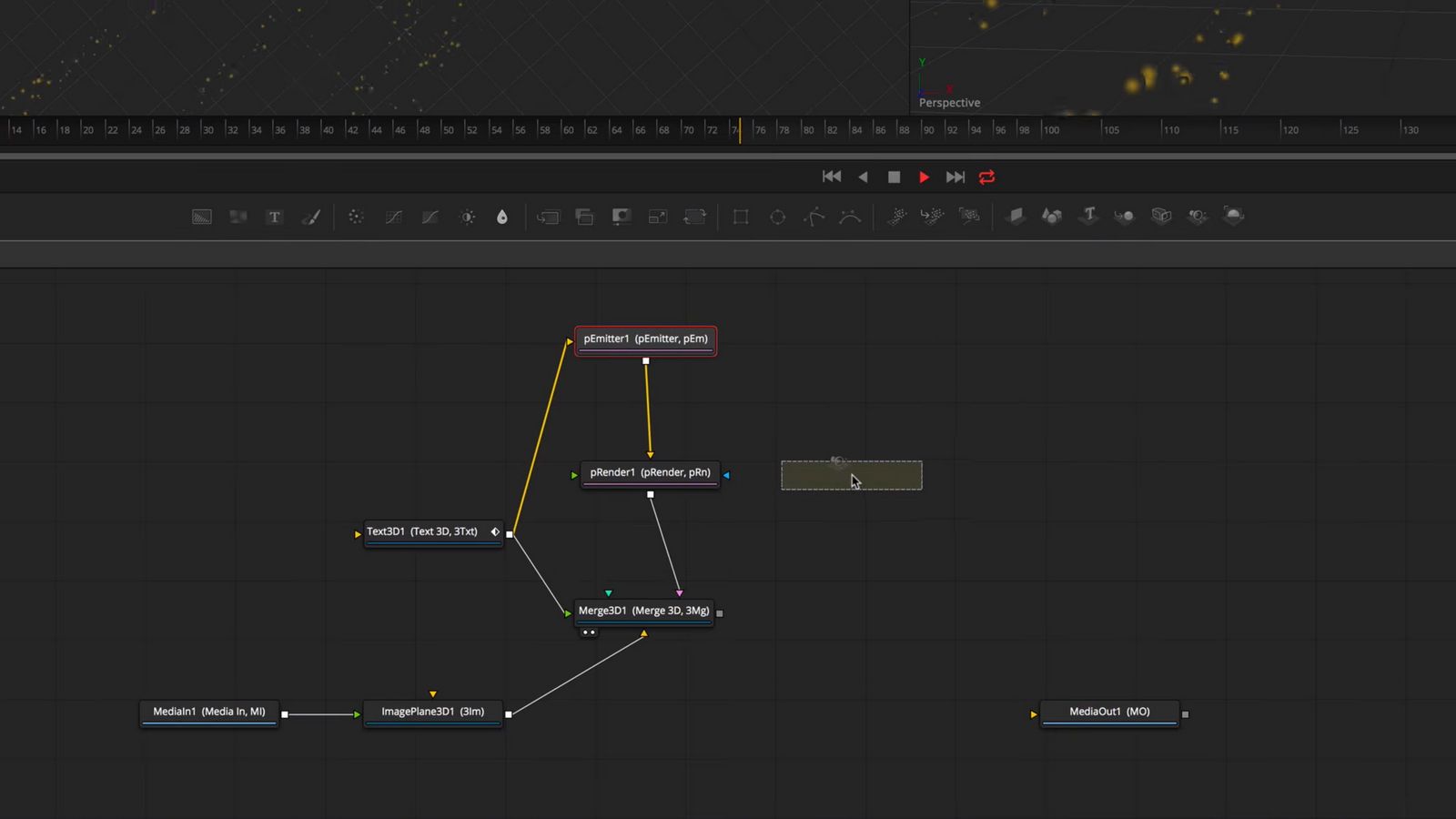
Fusion is one heck of a powerful VFX package. It lets you work in a full 3D space (with cameras, lighting and shaders) and do particle effects, warping, keying, color correction, painting and a whole lot more. Now that it’s embedded in DaVinci Resolve, you can work with multiple clips directly from the Edit timeline and quickly see them in context with the rest of your program.
Such power comes with an equally breathtaking learning curve, however. The good news is that using Fusion is pretty fun, and Blackmagic provides tutorials and resources to help you grok it. Much like other compositing programs, including Autodesk’s Flame, Nuke and the (defunct) Apple program Shake, Fusion is a node-based VFX package that lets you layer multiple effects and clips by linking them together like Legos.
To use Fusion in DaVinci Resolve 15, you simply park the playhead (the line showing the current frame) over the clip or clips you want to affect and click the Fusion button. They then appear as nodes, and you’re ready to create some effects. For instance, you might have one node as a foreground green-screen shot, one as a background and another for text. You can then apply a chroma key, color corrector, warper, particles or whatever else you want to do, and output the whole thing to an output node. When you go back to Edit, you’ll see the (hopefully) glorious final result. If it’s not all that you hoped for, you can go back and tweak.
Fusion has 2D and 3D text tools with macros that let you do advanced motion graphics and particles that can interact with other 3D objects, along with masking, tracking, match-moving, rotoscoping and warping tools.
As mentioned, Fusion was originally designed to do special effects for big-budget films, so you might say that it’s heavy overkill for the average user. But if you don’t need all that power, most of the basics (transitions, scaling and moving, stabilization, color correction etc.) are available in the Edit or Color modules. So there’s no need to dip into Fusion until you’re ready.
If you pay for DaVinci Resolve 15 Studio, you do get a few things not available in the free version. That includes support for multiple GPUs, advanced noise reduction, the face tracker, a number of effects and filters, and support for 3D and VR. Finally, Studio offers easy multi-user collaboration and unlimited network rendering.
Wrap-up

Blackmagic Design has always been an interesting company, selling products like the RAW-video-capable Pocket Cinema Camera 4K at prices far below rivals like RED. Even at $300, DaVinci Resolve 15 seems underpriced. It’s stout enough to work with 8K RAW video files from RED and ARRI cameras that cost $50,000 and up. You can even connect one of Blackmagic’s crazy control surface consoles if you’re working with picky clients.
The redesigned Edit module is more powerful than ever and, to my surprise, pretty easy to grasp. I find that I now prefer using it for media organization and cutting over Premiere Pro CC. It’s also faster than its rival Premiere Pro CC in many ways.
All that said, it’s not for everyone. Adobe’s software still does certain things better, like warp video stabilization (it has many more controls), and I found that it rendered complex timelines quicker. Adobe is also on the cutting edge with its AI-powered Sensei tools, which help regular users color-match and automatically reduce (“duck”) music during dialogue.
It also has tight integration with apps like After Effects (Adobe’s rival Fusion product) and especially Photoshop. Many one-man-band video editors who also do photography might not want to learn a new product when they’re already paying for Photoshop and Lightroom anyway.
But if you’re just into video editing, give the free version of DaVinci Resolve 15 a whirl. If you like it and find you need the extra features in the paid version, you can step up to Studio for not a lot of cash. You’ll never be tied to a monthly plan, and you get all the subsequent versions for free. Things that seem too good to be true usually aren’t, but Resolve 15 is an exception to that rule — it’s a truly elegant and powerful editor that costs nearly nothing.
via Engadget
DaVinci Resolve 15 is a free, Hollywood-grade video editor
