https://media.notthebee.com/articles/61dc70bcbbdad61dc70bcbbdae.jpg
When do the "conspiracy theorists" and "misinformation actors" get their social media accounts back?
Not the Bee
Just another WordPress site
https://media.notthebee.com/articles/61dc70bcbbdad61dc70bcbbdae.jpg
When do the "conspiracy theorists" and "misinformation actors" get their social media accounts back?
Not the Bee
https://theawesomer.com/photos/2022/01/thundercats_redrawn_t.jpg
Animator xtremee_ghost loves the 1980s cartoon Thundercats so much that they created a remastered version of the show’s intro sequence. The new version features crisp, clean lines and vibrant colors in high-definition, versus the grainy old VHS transfers we’re used to seeing. Here’s the original for comparison.
The Awesomer
https://assets.amuniversal.com/d5abc33036a5013a89b9005056a9545d
Thank you for voting.
Hmm. Something went wrong. We will take a look as soon as we can.
Dilbert Daily Strip
http://img.youtube.com/vi/kzLUcP6eTqQ/0.jpg
Here’s what its creator terms "A Hastily Created Documentary on the A-10 Warthog". I had to laugh. It’s only about 3 minutes long, but it’s fun.
A few grunts of my acquaintance, who relied on the Warthog to pull their butts out of trouble in the sandbox over several tours, also laughed as they watched it. I daresay even the A-10’s pilots will enjoy it.
Peter
Bayou Renaissance Man
sciencehabit shares a report from Science.org: It takes a lot of science to stop a fire. To prevent homes and workplaces from going up in smoke, manufacturers have added flame retardants to plastic, wood, and steel building materials for decades. But such additives can be toxic, expensive, and sometimes ineffective. Now, researchers in Australia and China have come up with a new flame retardant that, when exposed to extreme heat, forms a ceramic layer akin to hardened lava, squelching the flames before they spread. "This is very good work," says David Schiraldi, a chemist at Case Western Reserve University, who has developed other flame retardants. He notes that the ceramic’s starting materials aren’t particularly expensive or toxic, making it more likely to see widespread use. "[This] could impact public safety in the long run."
[The researchers] used three components. First, they created a mixture of several metal oxide powders — including oxides of aluminum, silicon, calcium, and sodium. That mix begins to melt at about 350C (below the temperature of most flames), forming a glasslike sheet. Next, the researchers added tiny flakes of boron nitride, which flow easily and help fill any spaces between the metal oxides as the glass forms. Finally, they added a fire-retardant polymer, which they described in ACS Nano in 2021. The polymer acts as a binder to glue the rest of the mixture to whatever it’s coating. That mix dissolved in water into a milky-white solution, which they then sprayed on a variety of surfaces, including rigid foam insulation, wood, and steel. After it dried, they blasted each coated material for 30 seconds with an 1100C butane torch. In each case, the coating melted into a viscous liquid, covering the material in a continuous glassy sheet.
When heated by the torch, coating spewed out nonflammable gases, such as carbon dioxide. As it did, it became more dense and formed a uniform, noncombustible char layer, which blocked flames from spreading to the materials underneath. The novel flame retardant protected rigid polymer foam — the kind used to insulate homes — better than more than a dozen commonly used retardants, the researchers report today in Matter. The new coating also excelled at protecting wood and steel. If sprayed on building materials during construction, the new coating could prevent disasters like the 2017 Grenfell Tower fire in London, where 72 people died, the researchers say.
Read more of this story at Slashdot.
Slashdot
https://static1.makeuseofimages.com/wordpress/wp-content/uploads/2022/01/office-apps-unsplash_.jpeg
If you’re a student, you might be eligible for a free Microsoft Office subscription. Here’s how to get it.
Microsoft Office is the most widely used suite of office tools. It includes a word processor, a spreadsheet program, a presentation program, and several other tools. The company also sells different plans designed for non-profit, business, or personal usage.
If you are a school administrator, teacher, or student, you might be eligible for a free Microsoft 365 subscription. The Microsoft Office student package is great for students on a budget, especially those who don’t want to or can’t pay the full price for the Office Suite.
A free Office 365 subscription is a fantastic choice for students as it lets them collaborate on popular web apps like Word, Excel, and PowerPoint. The free Office subscription also gives users a 50 GB mailbox and access to Microsoft Teams to freely communicate with other classmates.
Students also get access to personal cloud storage with OneDrive (unlimited for five or more users, otherwise it’s 1TB per user), as well as access to Microsoft Sway for creating interactive reports and presentations.
Related: The Best Features of Microsoft Sway for Creating Interactive Reports and Presentation
There are three tiers that Microsoft offers, namely:
A1 is available for free, but A3 and A5 are paid options, costing $2.5 per user per month and $6 per user per month, respectively. A more detailed breakdown of the pricing structure is also available on Microsoft’s academic website.
Microsoft has made it incredibly easy for students to sign up for a free Office student subscription. All you have to do is to enter your valid school email address on their official Office 365 Education website, and it’ll tell you whether your school’s eligible for the program.
If your institution is eligible, access will be immediately granted.
Related: How to Use OneNote for School: Tips for Students and Teachers
If, in case, your school is not eligible, you will get an option to sign up for an automated verification process. The process is mostly instantaneous, but in some cases, might take up to 30 days for completion.
Once you have access to Microsoft Office as a student, you might want to check out a few planner templates designed for students to help you manage your assignments and life better.
Planning templates for students can help keep track of classes and homework, making preparations for the school year a breeze.
Read Next
About The Author
Najam Ahmed
(28 Articles Published)
Najam Ahmed is an experienced content marketer and copywriter with a focus on SaaS offerings, startups, digital agencies, and ecommerce businesses. He’s worked closely with founders and digital marketers over the past eight years to produce articles, eBooks, newsletters, and guides. His interests include gaming, traveling, and reading.
MUO – Feed
https://www.louderwithcrowder.com/media-library/image.jpg?id=28736226&width=980
Oh, few issues push buttons quite like the Second Amendment, which, in truth, shouldn’t push buttons at all, right? It’s in black and white as Constitutional law, and the precedence for such a right is undeniable. But still, people bicker about it, split hairs, and grasp at straws to argue for limitations and modifications to this fundamental right. Why would this time be any different?
Enter from stage right this dude! Who believes limitations on God-given rights, like those enumerated in the Constitution, are sometimes necessary for the good of society—sound a little familiar?
“I don’t believe that I should be able to go buy a tank. That’s promotion of general welfare. That’s domestic tranquility. […] So, in my mind, the government should and ought to limit certain things. For example, I should not be able to buy a tank.”
To each their own, I suppose. I’d love to be able to buy a tank, and I do think people should be able to buy tanks. Maybe I’m in the minority.
The Second Amendment is not for hunting or sport shooting; it’s to allow for the citizenry to be armed to the teeth against the government, against any who would threaten their liberty. So, yeah, toss tanks in there, too.
Check out the entire conversation, though, to see how this kid fares in the discussion with Steven.
Get your content free from Big Tech’s filter. Bookmark this website and sign up for our newsletter!
Louder With Crowder
https://static1.makeuseofimages.com/wordpress/wp-content/uploads/2022/01/kodachi-linux.jpg
Privacy is one of the main reasons many people switch to Linux from Windows. For new Linux users, though, the learning curve involved with configuring a Linux system prevents them from fully achieving the privacy protection they want.
There is one Linux distribution, however, that delivers extreme security and privacy protection out of the box—even if you’ve never used Linux before. With Linux Kodachi, you’re protected automatically from the moment the system boots.
Linux Kodachi is a live Debian-based Linux distribution that you can run directly from a USB drive on virtually any computer. It is similar to the TAILS Linux distribution but with some added layers of security and an easier setup for Linux beginners.
When used as suggested by the distribution’s developers, Linux Kodachi allows you to create a secure environment that makes it virtually impossible for anyone online to identify or track you as you go about your business.
On top of encrypting and anonymizing all internet connections, the system comes with some of the most advanced security and privacy tools already installed and ready to go. Kodachi even includes an emergency self-destruct button that will destroy the entire system along with any data it may contain.
In addition to protecting you while you work, the system also covers your tracks when you’re done. When you shut down the live system, all evidence of anything you did during your sessions vanishes, leaving the host computer untouched.
Since Linux Kodachi is a live Linux distribution, you can boot it directly from a USB, DVD, or SD card. You can also boot and use it through virtualization software such as VMware, VirtualBox, or GNOME Boxes.
You can find all of the latest information about Kodachi along with download links for the most recent release at Eagle Eye Digital Solutions. There is a lot of information on the page that can be somewhat confusing at first glance (but well worth reading).
Download: Linux Kodachi
Once downloaded, you’ll need to create a bootable USB drive from the ISO image using a program such as Etcher. Then, of course, you’ll need to reboot your computer using the live Linux Kodachi USB.
When the live USB boots, the boot screen will have several options you can choose from. The easiest way to use Kodachi is to simply select the first live option: kodachi Legacy Live.
This will provide you with a fully functional and protected live system that leaves no trace of your session on the host computer. For a full explanation of the other boot options, you should refer to the Linux Kodachi website.
It will take a few moments for Kodachi to set itself up and then you’ll be presented with a heavily customized version of the XFCE desktop.
The desktop continuously displays a long list of details about your computer and internet connections organized into three columns on the right side of the screen.
The first column shows the status of hardware, such as processor and RAM usage. The second column displays mostly security information such as VPN and Tor status, encryption, and firewall settings.
The last column shows Linux system information such as kernel version and system uptime along with detailed network traffic information.
Kodachi comes with a wealth of privacy and security tools installed. Many of them activate automatically when the system boots. By default, with no intervention from you, the live system enables three major privacy and security-enhancing features:
This provides multiple layers of communication encryption out of the box. For those who want more, there is a wide variety of additional options that you can enable with the click of a button.
The Kodachi dashboard shows detailed security information about your current session along with a long list of configuration options. You can change how the system handles internet connections as well as which services and providers make up those connections.
At the time of writing, you can choose from configurations for:
Kodachi comes with a fully equipped toolbox of applications designed to allow you to do just about anything you want with your computer while maintaining your privacy and security.
There is a full system menu accessible from the left panel, but you’ll find most of the applications you probably want to use in folders attached to the dock at the bottom of your screen.
Among the pre-installed software, you will find several different browsers including Firefox, Tor Browser, and a few variants modified for extra security. You’ll also find an ample selection of security-oriented applications such as KeePass, OnionShare, Exif Cleaner, BleachBit, and more.
The Linux Kodachi system is fully functional when running as a live system from the USB. You can, however, create a live USB drive with persistent storage or install the operating system on the hard drive of your computer.
Installing Kodachi on your hard drive is as easy as clicking on the Install_Kodachi_Offline icon that appears on the live system’s desktop. For advanced users who want to create a bootable USB drive with persistent storage, we recommend following the instructions on the developer’s website.
To maintain the highest level of security when installing Linux Kodachi on a hard drive, you should enable full disk encryption when the installer gives you the option.
With this option enabled, you will need to enter a password before the system boots. Without the password, the system will not load and the data on the hard drive will be unreadable.
With disk encryption enabled, you can then enable System Nuke after installation completes. This process will create a second boot password which will “nuke” the system if you enter it. When this process is triggered, encryption headers are instantly removed from the hard drive making it impossible to decrypt the data on it.
So, for example, if someone forces you to enter your password or give it to them so that they can enter it, using the special nuke password will instantly leave the entire contents of the hard drive in a permanently encrypted state.
If you’ve installed Kodachi with persistent storage, it is a good idea to disable the automatic login function (you can do it through the Kodachi dashboard) and set a unique password for both the regular and root user accounts.
The default user account is kodachi (all lowercase) and the password for both the user account and the root account is r@@t00 (the last two digits are zeros).
Because Kodachi depends heavily on custom shell scripts, most of the functionality of the system will not work correctly if you log in under any account other than the default kodachi. You can change the passwords as you see fit, but you should not delete the kodachi user or log into the system under another user name.
With Linux Kodachi running, you’re ready to use and explore the internet anonymously. Using the provided specialized browsers on top of the system’s base security and privacy protection, it will be virtually impossible for anyone to identify you as you move across the internet or deep web.
You can do everything you need to do (even browse dark web websites) with the confidence that you won’t be tracked.
The dark web isn’t for everyone, but some of it is worth exploring. Here are the best dark web websites worth checking out.
Read Next
About The Author
JT McGinty
(13 Articles Published)
JT is a tech industry veteran with more than 25 years of experience. From tech support to programming and system administration, he has done it all. He particularly enjoys teaching new users the freedom and power of Linux.
MUO – Feed
https://postsrc.com/storage/KNiY9olGZToFin5xTLvFe4aOY4Z9idnhgAuYYf4U.jpg
In this post, you will get a brief overview of the
5 tools all Laravel developers must have and use for better productivity
to speed up the development of your Laravel project. Let’s get started.
is a development tool that’s only Available for macOS that can greatly speed up your Laravel development. Out of the box Laravel Valet will allow you to straight away run a freshly new installed Laravel project under the “.test” domain (example.test). Behind the scene, it configures all of the necessary dependencies PHP, Nginx, MySQL, and other required tools by making use of Homebrew.
Below are some of the commands you can run:
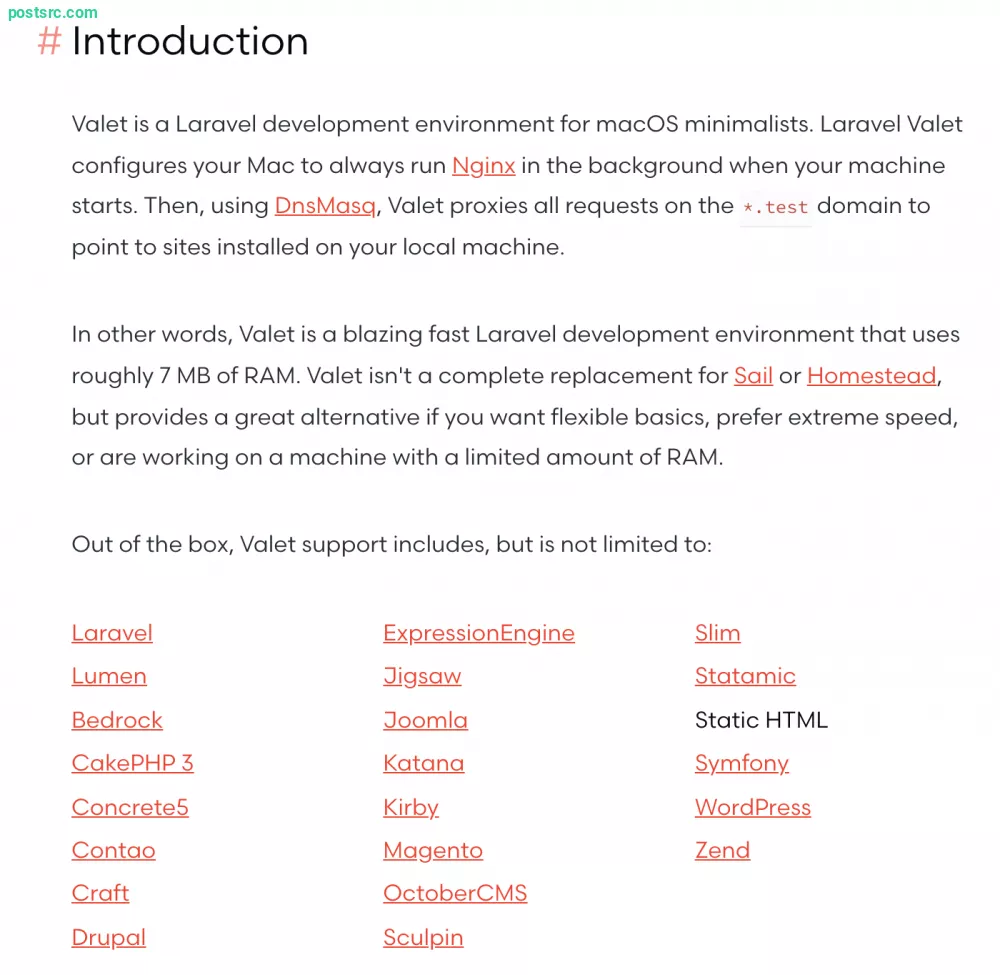
For windows users,
is a valet-like tool that can be used in the same manner. Out of the box, it comes with all of the dependencies that can be easily configured and used. Laragon has it’s own GUI so any actions such as starting and stopping PHP, Nginx can be operated from the interface.
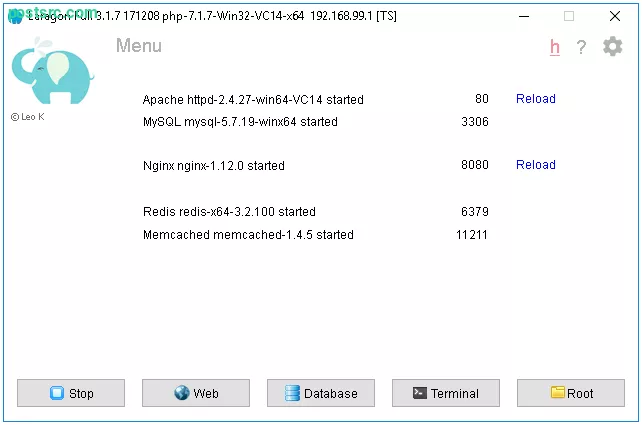
The other tool that you need to have is a good IDE and although we knew that many use and love Visual Studio Code,
is still the king for PHP development. After a fresh install, it comes bundled with all of the syntax highlighting, code completion, code inspection, and more. Well yes, you can make use of VS Code to have all of the code completion and etc by getting in the plugins, but sometimes we don’t have the luxury of time to set it up. You will be missing a lot if you are not using PHPStorm.
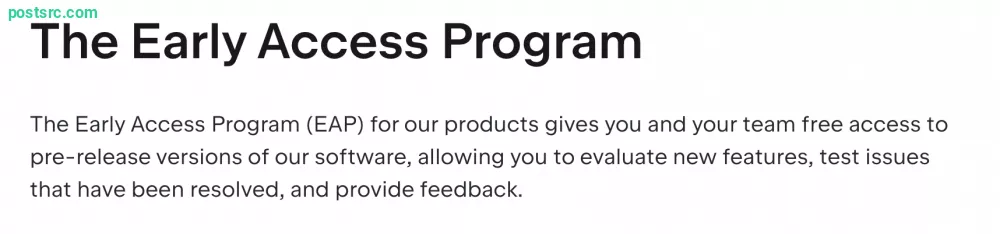

is a tool that works seamlessly with Laravel Valet and it will “displays the active PHP version in your status bar”. By having PHP Monitor you can bind global keyboard binding which will open up the dropdown and then once again trigger any of the actions such as “Switch PHP 8.0 or 8.1” by using command + number.
Possible combination Ideas:
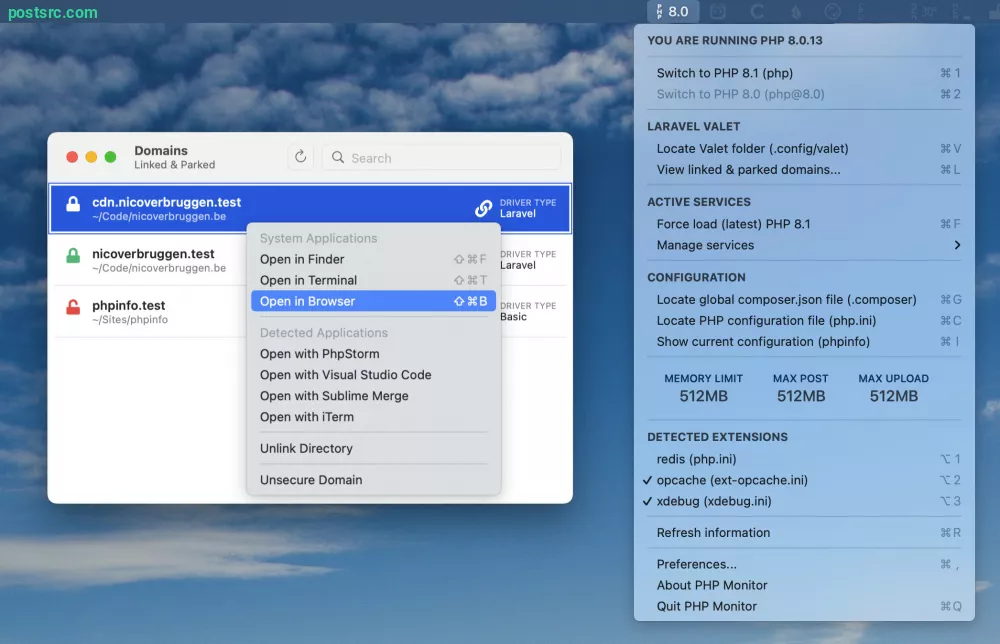
TablePlus is a freemium cross-platform database management tool available to all operating systems. It’s been around for quite a while now and really recommended tools for Laravel developers. Some of the pros of TablePlus are that it’s native, fast, secure, customizable and complete out of the box.
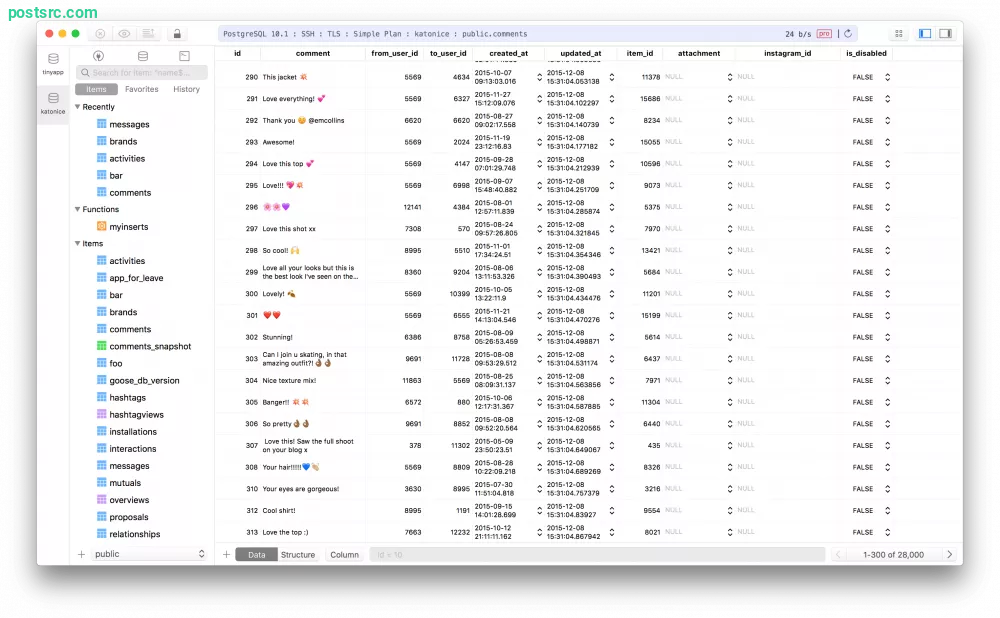
The 5th tool on the list is
(available for macOS only) and this is a tool that allows you to “Create public URLs for local sites through any firewall and VPN. Receive webhooks on your machine, test local sites on mobile devices, or share them with others.”. Expose is built by Beyond Code and this tool is free to install and use.
Below is the command to install expose but do make sure to register an account at Beyond Code to get your API token.
composer global require beyondcode/expose
And now in any of your Laravel project root folders, you can run the expose command and it will automatically create secure tunnels.
expose
Laravel News Links