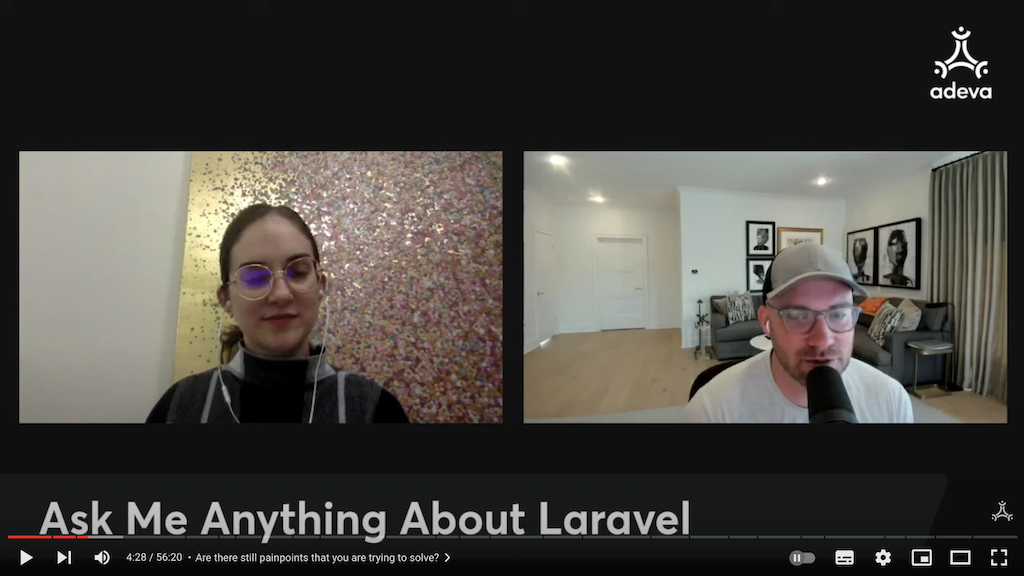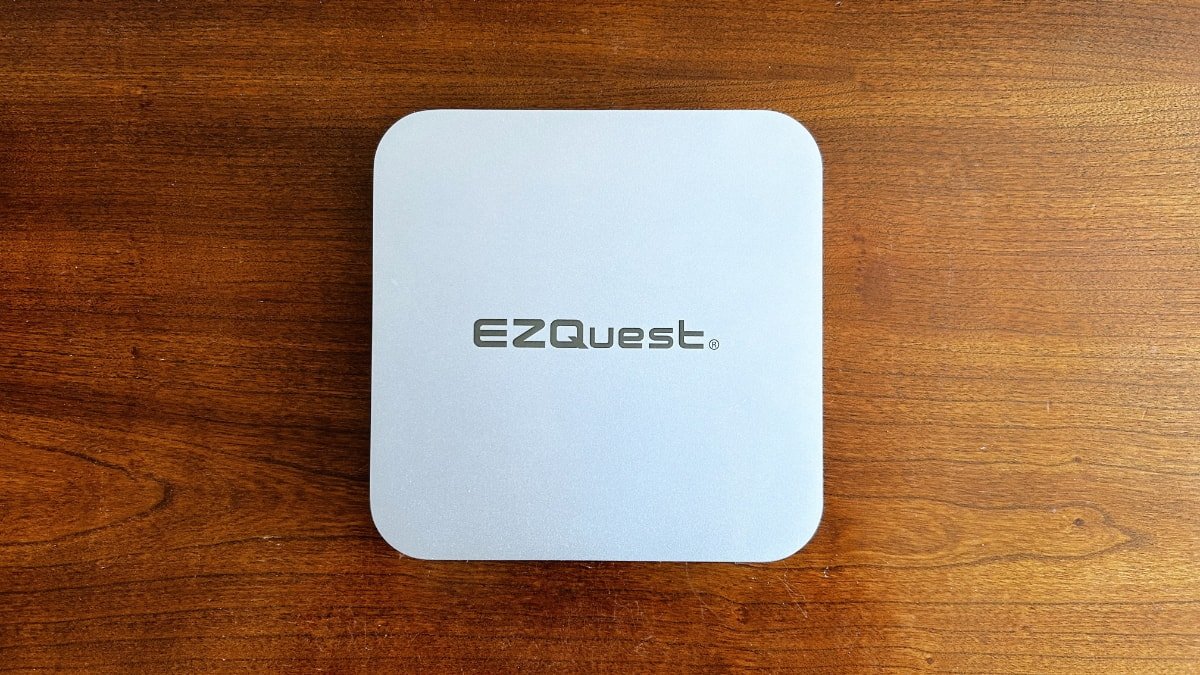Do your hands and wrists hurt after a long day at your keyboard? It’s time to change things up, and Keychron’s Q8 Alice-style ergonomic keyboard could be just what you need. The ergonomic layout takes a minute for your fingers to get up to speed with, but when they do, you’re rewarded with a faster and more comfortable typing experience, and that’s well worth the outlay for this well-built, high-quality mechanical keyboard.
Specifications
- Brand: Keychron Q8
- Backlight: Yes
- Media Controls: Optional knob, media controls via function buttons
- Switch Type: Gateron G-Pro, MX-compatible
- Replaceable Keys: Yes
- Number of Keys: 65%
- Compatible Devices: Windows, macOS, Linux
- Wired operation: USB-C
- Dimensions: 136mm x 358mm (5.4 inches x 14.1 inches)
- Weight : 1.82kg (4lbs)
Pros
- Excellent, sturdy build
- Ergonomic design good for typing
- Extensive customization options
- Great value
Cons
- No adjustable feet
- Customization software is a little complicated
When people ask me what the best mechanical keyboard is, it isn’t always a straightforward answer. Do you want clicky switches? And more to the point, how many keys do you want?
But now, with the Keychron Q8, we can ask the more surprising question: have you tried a keyboard with two B keys?
Unsurprisingly, most haven’t, but the Keychron Q8 hot-swappable 65% Alice keyboard gives newcomers to ergonomic typing that chance, and what a chance it is. Coming with Keychron’s now trademark sturdy build quality, the Keychron Q8 is a high-quality mechanical keyboard with several unique features that set it apart from the chasing pack—and it’s high time to give an Alice board a chance.
Keychron Q8 Configuration
Now, if you’re unsure about what an Alice keyboard is, check out the image below.
Notice how the keyboard is split in half? The idea is that splitting the keyboard into two distinct sections boosts your writing output while reducing the strain on your fingers and wrists while you tap away. The sections are roughly similar in size, though there are differences between left and right in terms of additional function keys and so on.
Part of the changes also comes from the overall number of keys. Keychron’s Q8 Alice board doesn’t feature the traditional function keys, thereby reducing the size (it’s a 65% keyboard), but it does have one really intriguing feature: two B keys. While this sounds odd, it makes sense once you begin using the Keychron Q8 and learning its new layout.
On that, it will take you a little while to figure out where your fingers should be, as where they probably want to be will result in spelling mistakes and other issues. Still, it doesn’t take long to get up to speed, and the benefits of switching are well worth the few days of hitting backspace more than usual.
In terms of configuration, like other Keychron mechanical keyboards, the Q8 comes with numerous design configurations ranging from bare-bones to completely constructed. We’re reviewing the Keychron Q8 Fully Assembled Knob version, which comes fully assembled with the additional volume control dial, retailing for $205. The fully assembled knobless version is $10 cheaper, at $195, while a barebones version of the Q8 costs $175.
Keychron Q8 Design
The Q8 uses an ergonomic design meant to reduce strain on your hands and wrists while typing. While the Alice configuration isn’t truly ergonomic, as it lacks the telltale giant curve at the bottom of the board, the shift in typing angle works well and certainly reduces strain and promotes a more regular hand and arm position when typing. Note that there is a slight curve to accommodate the changed key layout, but it’s not as pronounced as you’ll find elsewhere. But, in terms of talking about the form factor of the keys, that’s actually all there is to it.
More interesting is the substantial effort Keychron puts into manufacturing these fully CNC-machined mechanical keyboards. As with Keychron’s other mechanical boards, the Q8 is a solid piece of kit, weighing 1.82kg (4lbs). You wouldn’t want to drop it on your toe, that’s for sure, but the Keychron Q8’s weight comes from its excellent build quality, and you’re unlikely to be using the Q8 as a portable option anyway.
You should also note that the Q8 includes a solid steel plate for additional support in its multi-layered construction, adding some stability to the keyboard. There’s also a sound-absorbing foam layer to dampen keystrokes, managing to reduce the noise from even the most aggressive typers.
As above, the Keychron Q8 is a 65% keyboard, which means it has a smaller footprint than larger alternatives. The Keychron Q8 measures 136mm x 358mm (5.4 inches x 14.1 inches), while the case rises from 19.8mm (0.78 inches) at the front to 31.5mm (1.24 inches) at the rear. However, I found the five-degree incline way too flat for my liking (as have done with other Keychron boards—it’s me, not them), so used a pair of magnetic feet to boost the pitch somewhat. Wondering why I had to use magnetic feet?
The Q8 doesn’t come with integrated adjustable feet, which is somewhat irritating, but I can understand why they were omitted in favor of a smooth, easy-to-manufacture base.
A wrist rest would also be welcome, and it would be really cool if the wrist rest could match up with the slight curvature at the bottom of the board. I have a wrist rest to use, but it really would be handy, and look the part if it matched the actual keyboard. However, maybe that’s being picky.
Keychron Q8 Customization Options
Customization is at the core of all Keychron keyboards, and the Keychron Q8 is no different. You have the option to switch out the hot-swappable switches, change the excellent double-shot PBT keycaps, or delve into keyboard customization using the handy QMK customization software. It all adds up to a mechanical keyboard that comes out of the box looking like it does on the sales page, but one that you can really make feel your own.
If you’ve never tried hot-swappable switches, simply put, you should. Regular mechanical keyboard switches are soldered into place. You can remove them, but it takes time, effort, and tools, and comes with the fear you might damage something during the process. Whereas hot-swappable switches are the exact opposite; you don’t even need to turn the keyboard off while you switch them out. Keychron provides a handy keycap puller and key switch puller so you can get stuck into your keyboard switches. The Keychron Q8 is compatible with any MX-style switch, which gives you a really extensive range of keyboard switch options.
By the way, I say “stuck in,” but do be careful as bent mechanical keyboard switch pins are frustrating, and they are very small and potentially fragile.
Keychron Q8 customization also comes through the QMK VIA desktop software, a package featuring controls for your RGB lighting, keybinds, macros, and much more. Once you fire the software up, you’re presented with a schematic of your Q8, and you can switch between the various options in the side panel to adjust the various settings.
Furthermore, as the Keychron Q8 is compatible with both Windows and macOS, there are four “layers,” with two layers assigned to each operating system. You can add specific keybindings for each operating system from the extensive list of preset buttons in the menu below the keyboard, then save your customizations to the Q8, and you’re good to go. On that, you’ll also note that there is a macOS/Windows switch at the back of the keyboard for easy switching.
Download: VIA for Windows, macOS, Linux (Free)
If the VIA customization software doesn’t recognize your Keychron Q8 automatically, you’ll need to head to Keychron’s JSON file list and download the correct JSON file for your layout. Once downloaded, open the JSON file using VIA, and it’ll import your keyboard layout, customization options, and more.
Should You Buy the Keychron Q8 Alice-Style Mechanical Keyboard?
In the first few days using the Keychron Q8, my fingers were a little frustrated. When you write heaps every day, writing fast and with precision is important. Hitting the backspace key is tantamount to microseconds lost, and they add up throughout the day.
The Keychron Q8s ergonomic design does take a moment to become accustomed to. Your fingers will naturally divert to their tried and tested touch typing positions; it’s understandable. But when you do crack the adjustment to the slanted keys of the Alice-style layout, you’re rewarded with a smooth and fast typing experience that, for me, does what it says on the tin. My wrists and fingers are more comfortable using this layout, there is no doubt about it. My overall typing speed has also slightly increased, which is also a massive gain.
So from that perspective, the Keychron Q8 is a clear winner.
But consider the quality of the Keychron Q8, too. The CNC-machined body and multi-layer construction deliver quality throughout and is a core part of what makes the Keychron Q8 typing experience so good.
Outside building a fully customized mechanical keyboard yourself, the Keychron Q8 (and other Keychron keyboards) is the perfect middle ground for those that want better build quality and extensive customization without spending a fortune. Moreover, if you’re someone that spends all day typing, the Keychron Q8’s Alice-style ergonomic design will help with wrist and hand pain and could even help you type faster. What’s not to love?