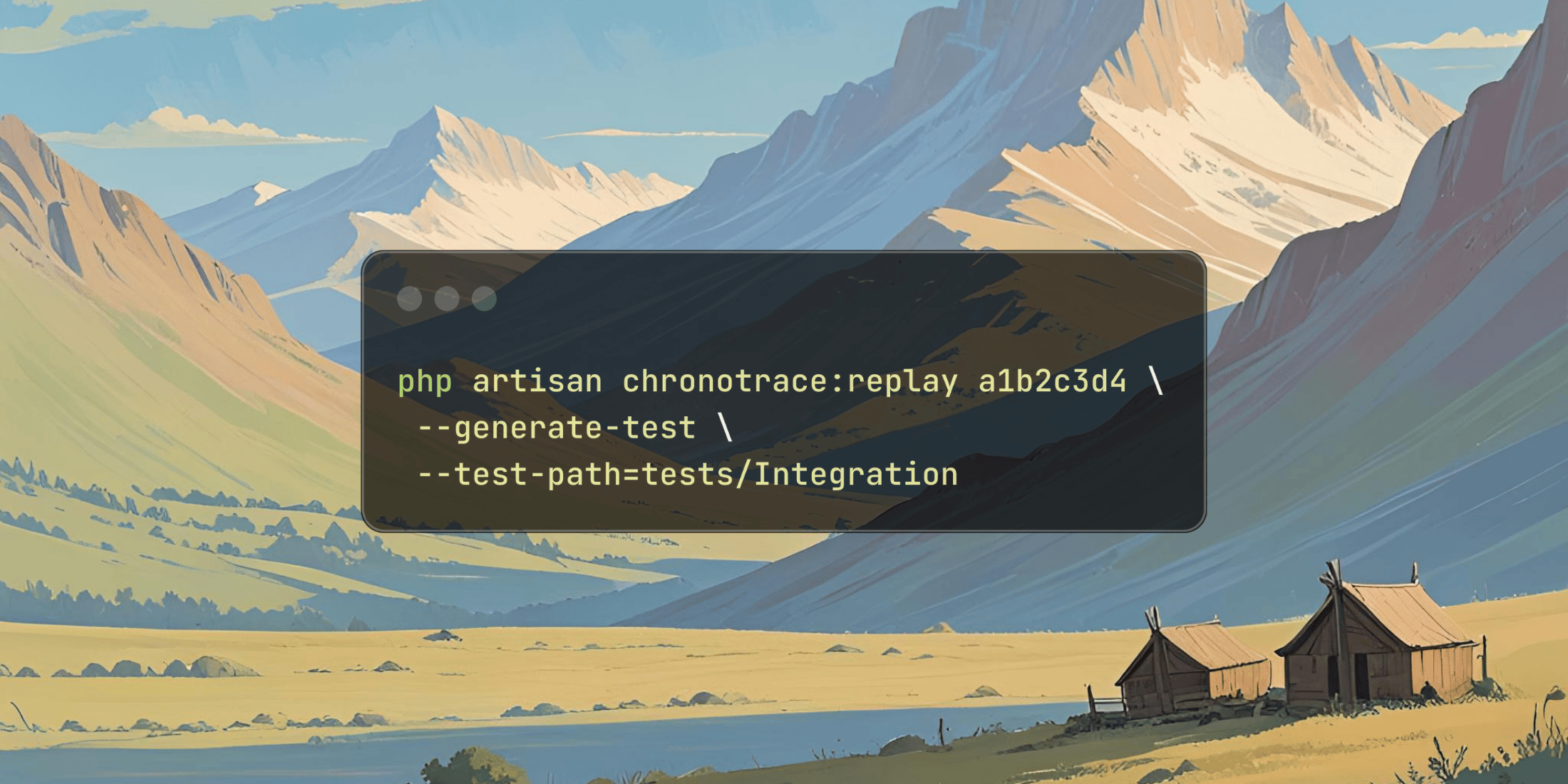https://gizmodo.com/app/uploads/2025/08/MRIs-1200×675.jpg
Alzheimer’s disease is one of the cruelest conditions a person can develop. And even with recent advances, there’s only so much that can be done once its symptoms emerge. Research out this week might highlight a critical and previously missed factor driving the disease, one that could even lead to new treatments.
Scientists at Harvard Medical School led the study, published Wednesday in Nature. By studying human brain samples and mice, they found evidence that our brains naturally contain the element lithium—and that its deficiency can help explain the damage caused by Alzheimer’s. The findings are well supported and may have uncovered an important aspect of the neurological disorder, an outside expert told Gizmodo.
The study researchers “have performed detailed and well-designed studies to investigate how low lithium levels are associated with [Alzheimer’s disease] at the diagnostic, protein, cellular and gene levels,” said Timothy Chang, a neurologist at the University of California, Los Angeles who was not involved with the study. Chang is also director of the California Alzheimer’s Disease Center at UCLA.
The brains of people with Alzheimer’s are different in many ways from others. In particular, they contain high levels of misfolded amyloid beta and tau, two proteins that normally have important functions. But these aren’t the only changes seen in Alzheimer’s. And it was while investigating these other changes that the Harvard researchers made their discovery.
With the help of existing projects that collected postmortem tissue samples, they compared levels of around 30 metals in the brains of people who died along varying stages of cognitive health. The only major difference they found was with lithium. People with cognitively healthy brains had relatively high levels of lithium, whereas those with Alzheimer’s had much lower levels. Importantly, this loss of lithium was apparent even in people who only experienced mild memory problems before dying.
The researchers also studied healthy mice and genetically modified mice that develop a version of Alzheimer’s disease. When they depleted lithium from these mice, it appeared to accelerate the buildup of unhealthy amyloid beta and tau in the brain, along with memory decline. They also found evidence that this loss is caused by amyloid beta plaques binding to the brain’s lithium and that this loss of lithium seems to negatively affect all of the brain’s major cell types.
Though there has been some limited research suggesting a possible connection between lithium and Alzheimer’s, the authors say theirs is the first to show that our brains naturally carry it. What’s more, their findings hint that lithium is essential to good brain health and that its absence is key to the development of Alzheimer’s.
“This is the first study to suggest that lithium deficiency might contribute to Alzheimer’s disease. The reason this has not been proposed is because it was not believed that lithium is a natural substance in the brain with biological effect, just a drug with pharmacological effects at high doses,” senior author Bruce Yankner, professor of genetics and neurology in Harvard Medical School’s Blavatnik Institute, told Gizmodo. “As such, this study is the first to explore the consequences of lithium deficiency in the brain.”
The implications of this study, while still early, could certainly be dramatic. Yankner and his team were also able to identify a lithium-based compound that wasn’t so easily bound by amyloid beta. And when they gave mice (older healthy mice and mice with Alzheimer’s) this compound, it appeared to prevent the damaging brain changes and memory loss normally inevitable with the neurodegenerative condition. Even the best amyloid-based treatments for Alzheimer’s available today, by contrast, only modestly delay its progression.
Other forms of lithium are used in medicine to treat certain mental health disorders, particularly depression. But these versions require high dosages to work as intended and come with many side effects as a result. The team’s compound, however, required a much lower dose to be effective in the mice, and no sign of toxicity was observed at all.
“Further clinical studies in humans would be necessary to evaluate if the right type and dose of lithium can prevent or slow Alzheimer’s disease,” Chang noted.
Yankner and his team are now moving ahead with the research needed to show their compound (or something similar) can be safely tested in human clinical trials. But even before then, the team’s discovery could pay off in other ways. It might be possible to screen for Alzheimer’s risk in the future by measuring people’s lithium levels, for example. And there are still many mysteries left to untangle about lithium and its role in brain health.
“As a neuroscientist, I am excited about exploring the physiology of lithium in the brain,” Yankner said. “I suspect we have just scratched the surface of what will be some very interesting biology.”
Gizmodo