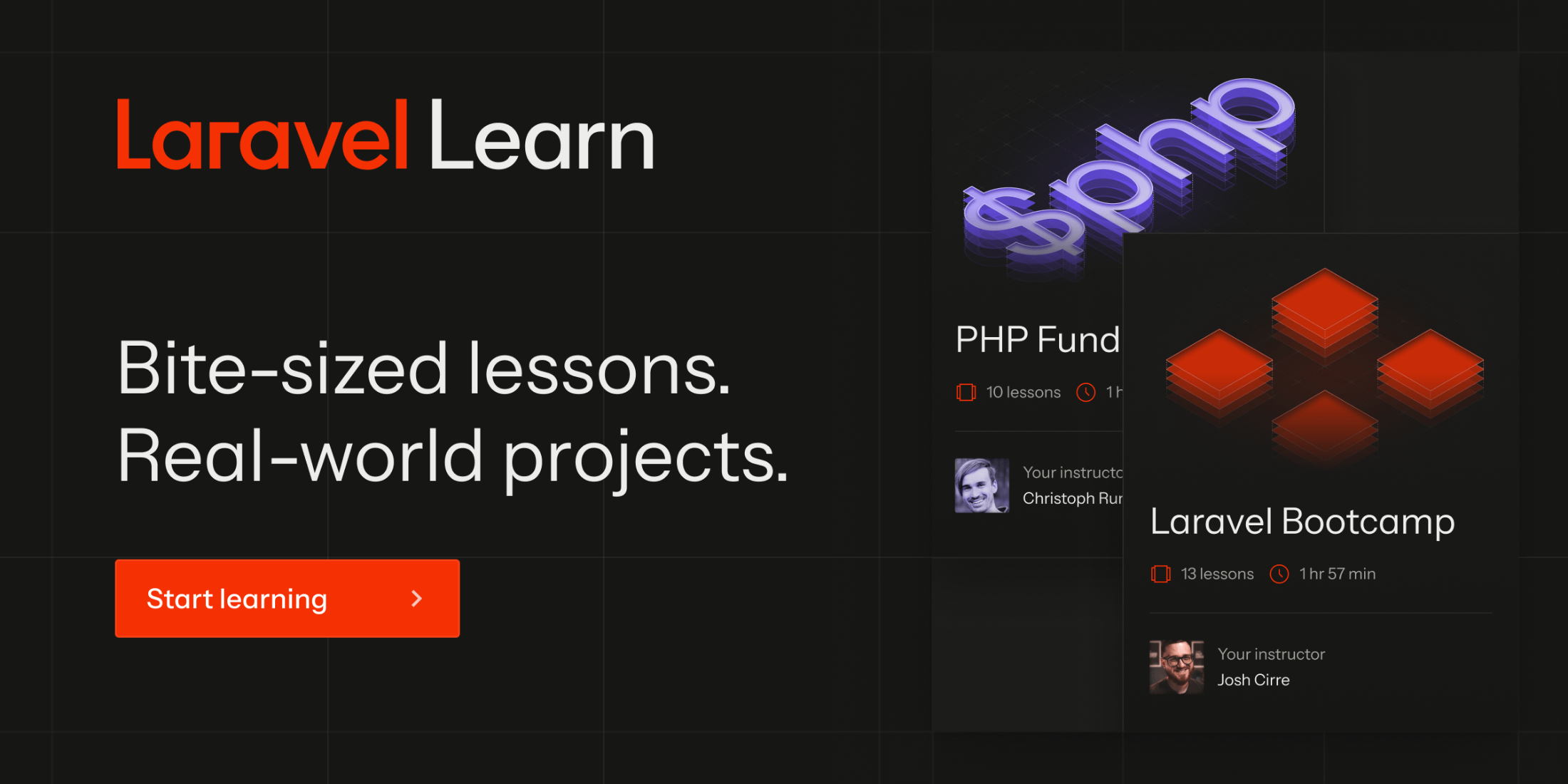Laravel News Links
The Hidden Cost of MySQL Defaults in Laravel Apps
https://picperf.io/https://laravelnews.s3.amazonaws.com/featured-images/Hiden-costs-laravelNews.png
Learn why MySQL’s out-of-the-box settings hold back Laravel apps and what you can do to tune them.
The post The Hidden Cost of MySQL Defaults in Laravel Apps appeared first on Laravel News.
Join the Laravel Newsletter to get all the latest
Laravel articles like this directly in your inbox.
Laravel News
5 iOS 26 settings you should change right after updating
https://static0.makeuseofimages.com/wordpress/wp-content/uploads/wm/2025/09/iphone-16-pro-max-on-a-stand-showing-ios-26-tinted-icons.png
iOS 26 is here, and like every new update, it’s full of useful new features and subtle changes that improve your iPhone experience. That said, some of the default settings may not necessarily work in your favor. From redesigned apps and flashy visual effects to new AI-powered tools, there’s a lot happening under the hood.
Having spent a few months exploring iOS 26, I can confidently say there are several settings you’ll want to adjust right away. Tweaking them now will save you from unnecessary frustrations and surprises later.
5
Turn off message filtering
Never miss an important text



The Messages app in iOS 26 now has a feature called Screen Unknown Senders. It automatically sorts texts from unknown senders into a separate list, so your main Messages feed stays tidy. It also silences notifications for these messages to avoid bothering you.
This sounds great, but this filter tends to work a little too aggressively in my experience. Delivery updates, verification codes, and other time-sensitive texts often end up buried in the Unknown Senders tab. To see these messages, you have to hit the filter icon and choose Unknown Senders, which is extra work.
If you don’t want to risk missing something time-sensitive, it’s best to disable the filter. For that, head to Settings > Apps > Messages and turn off Screen Unknown Senders. You can still keep the Filter Spam option enabled, so obvious junk messages stay out of your main feed while the texts you actually need appear in one place.
4
Enable Adaptive Power mode
Get more hours out of every charge



Battery life is always a hot topic with new iOS releases, and iOS 26 introduces Adaptive Power Mode. Unlike Low Power Mode, it doesn’t disable important features. Instead, it uses on-device intelligence to learn your usage patterns and predict when you’ll need extra battery power.
It doesn’t throttle your iPhone when you’re gaming, filming, or doing something intensive. Instead, it makes subtle tweaks, like lowering screen brightness slightly, limiting background activity, and adjusting performance only when you’re not in the middle of demanding tasks. The result is longer battery life without making your iPhone feel restricted.
The Adaptive Power mode comes pre-enabled on the latest iPhone 17 models, but if you have one of the older models, you need to enable it by heading to Settings > Battery > Power Mode.
3
Revert to the classic Safari and Phone layouts
Bring back the familiar look and feel
In iOS 26, Apple redesigned Safari with a new "Compact" view as the default. This hides elements like Bookmarks, Tabs, and the Share shortcut to create a cleaner, modern look. If you prefer the traditional layout you’re used to, you can bring it back. Go to Settings > Apps > Safari and select Bottom under the Tabs section. This restores the familiar placement of key controls.
The Phone app also has a new layout, which looks great but hides a couple of important sections, like Missed and Voicemails behind a filter menu. That may be fine if you rarely check them, but if, like me, you rely on those sections every day, the old view is faster. To bring it back, simply tap the filter icon in the Phone app and select Classic.
2
Hide large screenshot previews
Capture without interruptions
iOS 26’s Visual Intelligence is neat. It lets you take a screenshot and immediately ask ChatGPT questions about it or do a reverse image search. This can be useful when you want to search for a product you see, but this also means every time you capture a screenshot, it opens a large preview of it, even if you didn’t mean to search for it.
This can be a problem when you’re trying to take multiple screenshots, as you have to close the preview each time you take a screenshot. To fix it and see only a small thumbnail in the bottom-left corner, go to Settings > General > Screen Capture and turn off Full-Screen Previews.
1
Tone down liquid glass effect
Make your screen easier on the eyes



Without a doubt, one of the most talked-about changes in iOS 26 is the new Liquid Glass design, which appears throughout the system, from Control Center and default apps to the Lock Screen. While Apple has toned down some transparency effects to improve readability, the design can still make text and content harder to see in certain situations.
If the new Liquid Glass look isn’t your style, you can tone it down with Reduce Transparency. Head to Settings > Accessibility > Display & Text Size and toggle on Reduce Transparency. This keeps the design sleek while making text and controls much easier to see at a glance.
iOS 26 introduces lots of exciting features, but some can make everyday use a bit more complicated. By making a few simple tweaks, you can streamline your experience and get your iPhone working exactly the way you want.
MakeUseOf
Laravel where LIKE queries, before & after Laravel 11/12
Laravel News Links
MySQL Basics: Table Manners – Setting up Your First Schema and Table
Take your first hands-on steps in MySQL! This post teaches you how to create schemas and tables using relatable library analogies, beginner-friendly SQL examples, and tips to avoid common pitfalls. Perfect for newcomers, it’s your foundation for all future data adventures.Planet MySQL
The Ultimate Super Mario Desk
https://theawesomer.com/photos/2025/09/nintendo_wood_desk_t.jpg
Wyrmwood Furniture created this stunning work of geek art to celebrate 40 years of Super Mario Bros. After putting together a digital montage of pixel art, they used that image to guide the build of roughly 2000 inlaid wood elements. They sliced multiple pieces from wood blocks for repetitive elements, and laser-cut the more detailed pieces from veneer.
The Awesomer
Choosing the Right Key-Value Store: Redis vs Valkey
https://www.percona.com/blog/wp-content/uploads/2025/09/Redis-vs-Valkey-key-value-store-200×112.jpg Not long ago, picking an in-memory key-value store was easy. Redis was the default. Fast, simple, everywhere. Then the rules changed. Redis moved to a much more restrictive license. Suddenly, many companies had to rethink their plans, especially if they cared about staying open source or needed flexibility for the cloud. That’s when Valkey arrived. […]Percona Database Performance Blog
Not long ago, picking an in-memory key-value store was easy. Redis was the default. Fast, simple, everywhere. Then the rules changed. Redis moved to a much more restrictive license. Suddenly, many companies had to rethink their plans, especially if they cared about staying open source or needed flexibility for the cloud. That’s when Valkey arrived. […]Percona Database Performance Blog
Laravel launches Laravel Learn with two free mini-courses
https://picperf.io/https://laravelnews.s3.amazonaws.com/featured-images/laravel-learn.png
Laravel launches Laravel Learn with two free mini-courses
The post Laravel launches Laravel Learn with two free mini-courses appeared first on Laravel News.
Join the Laravel Newsletter to get all the latest
Laravel articles like this directly in your inbox.
Laravel News
WaPo writer complains about being fired for making up fake Charlie Kirk quote
https://media.notthebee.com/articles/68c965700560768c9657005608.jpg
Today, I learned that it’s apparently unfair to be fired for being bad at your job. 👇
Not the Bee
MySQL Basics: Understanding the Building Blocks of Databases
Begin your hands-on MySQL adventure! This post guides newcomers through accessing and exploring their databases using MySQL Shell. Clear instructions, friendly guidance, and practical tips ensure a confident start for any data explorer eager to interact with tables and data in real time.Planet MySQL