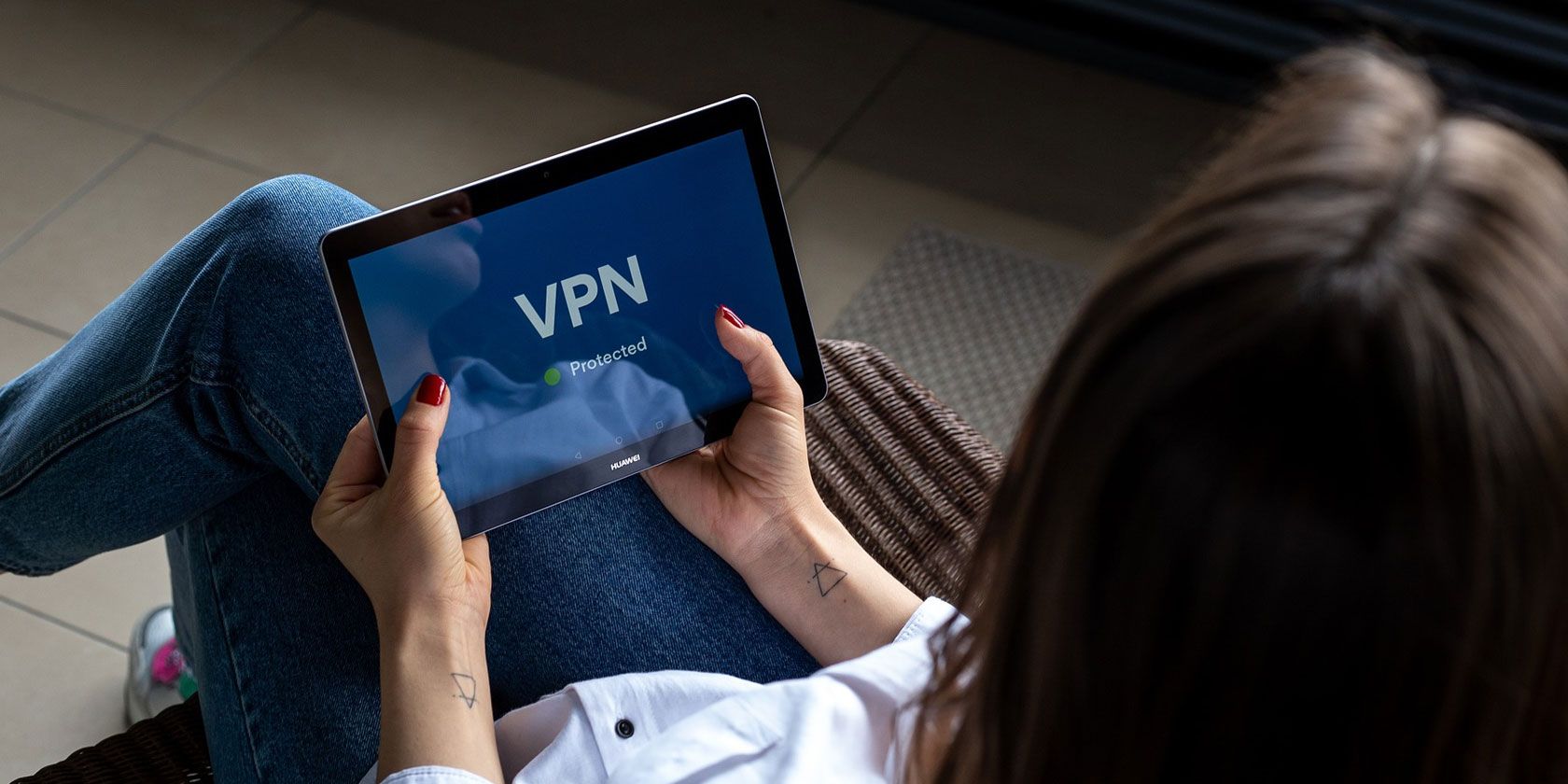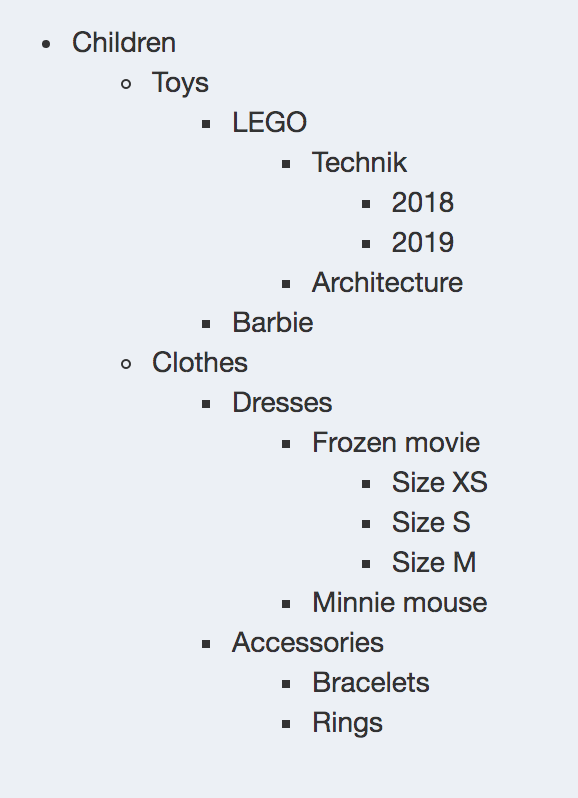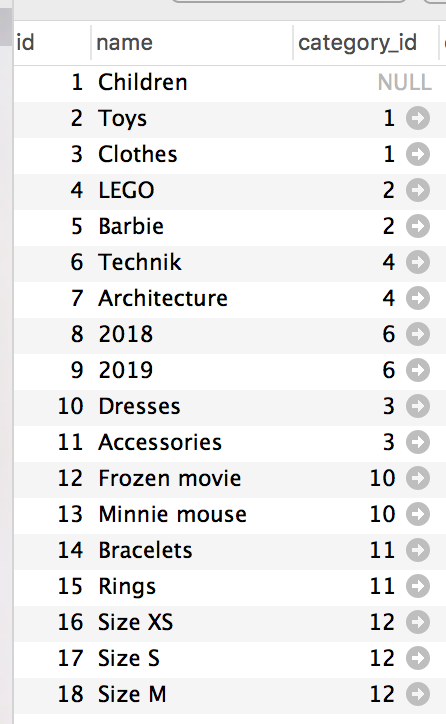Using a VPN (Virtual Private Network) is a great way to maintain your privacy online. However, there are several different ways to set up a VPN. In this article we’ll show you how to set up a VPN in several different ways, some easy, some more complex.
1. How to Set Up a VPN Using Third-Party Software
![how to set up a VPN - third-party software]()
The quickest and easiest solution if you’re wondering how to create a VPN is to use the software that comes with your VPN subscription.
When you purchase a personal VPN service from a company like ExpressVPN or CyberGhost, you’ll get a link to download its software. Usually you visit your VPN provider’s website and it will have links to download the software for all of your devices, including your desktop.
You download and install the VPN software as you would any other piece of software. Once installation is complete you enter your VPN username and password and you can start using the VPN.
The software differs between companies but most will have options to select a server from locations around the world, to connect to and disconnect from a server, to toggle automatic connections on or off, and other features including a kill switch.
2. How to Set Up a VPN at Home Using a Router With VPN Support
If you have lots of people in your home using your network, it can be a hassle to install VPN software on every single one of their devices. Instead, you can set up a VPN at home by installing software directly onto your router.
There are several reasons to set up a VPN on your router, and the main advantage of this method is that any traffic that passes over your network will be encrypted by your VPN, no matter what device you use. This will even protect Internet of Things (IoT) devices. Your VPN is always on and you won’t need to configure it.
The easiest way to get VPN software on your router is by purchasing one of the best VPN routers which have software support for VPNs. TRENDnet routers, for example, allow you to configure VPN connections within their software.
To use your home VPN, log into your router by entering its IP address into your web browser. Find the option saying VPN or similar and add in your VPN username and password. You should be able to enable the VPN across your whole network from here.
3. How to Set Up a VPN by Installing VPN Software on Your Wi-Fi Router
![how to set up a VPN - install VPN on your router]()
What if you already have a router you’re happy with and you don’t want to buy a new one to set up your VPN? In that case, you can still install VPN software onto compatible routers. However, it will require a little more work.
Two popular options for adding VPN capabilities to your router are DD-WRT (which can turn your router into a super-router) and Tomato.
Both of these options are open source and can add all sorts of new capabilities to your router. This includes monitoring bandwidth usage, increased wireless coverage, and better security. But let’s take a look at how to use the software to add a VPN to your router.
Upgrade Your Router’s Firmware
First, check if your particular router model is supported by DD-WRT or supported by Tomato. If it is, you can go ahead and download the right firmware for your router from the relevant website. Now make sure your computer is connected to your router via Ethernet cable rather than Wi-Fi, so you can still connect to the router once you change the settings.
Open up the web interface to your router. If you know your router’s IP address already, just type it in. If you don’t know it, use the ipconfig command to view your IP address. Log in to your router using your username and password.
You should find a menu option saying Administration or something similar, depending on your particular router. Choose this option and look for an option that says Upgrade Firmware or Upload Firmware. Use this option to upload the new firmware you just downloaded.
Once the firmware upgrade is complete, you’ll need to restart your router. To be certain the old settings are cleared, turn off your router and wait for 30 seconds before turning it on again.
When the router restarts, go back to the web interface by typing the IP address into your browser again. You should set a username and password, and your new software is ready to use.
Set Up a VPN on an Upgraded Router
You’ll need to know your VPN provider’s settings to use the VPN on your upgraded firmware. You can usually find these settings on your VPN provider’s website. For example, here is ExpressVPN’s instructions for setting up Linksys routers.
In your router firmware, go to VPN Tunneling in Tomato or Services > VPN on DD-WRT. Turn on OpenVPN Client and add the information you got from your VPN provider. Now, save your changes and your VPN should be up and running for your whole network.
4. How to Set Up Your Own Custom VPN Server
Finally, if you’re really dedicated and you want more control over your VPN, you could create your own VPN server. You can create a VPN on Windows if you have an old PC you’re not using any more, or you could use a Raspberry Pi. You can install software called OpenVPN to create your own VPN server.
The downside to this method is that the device will need to be on all the time for your VPN to function. The upside is that you don’t have to pay a subscription to a VPN provider and you know that you are in complete control of your data.
To create a VPN server you’ll need to download the OpenVPN software and install it on your chosen device. There’s an installer available for Windows users, but if you’re using a Raspberry Pi and having difficulties with installation, you can try an installer script like PiVPN.
Then, you can configure your VPN by following the instructions on the OpenVPN website.
Alternatively, another option is to use a software bundle for VPN hosting such as Algo VPN hosted on a Virtual Machine on a cloud provider like DigitalOcean.
How to Set Up a VPN at Home
These methods will let you set up your own VPN at home. The easiest way is to pay for a VPN subscription and use the software from your VPN provider to access the VPN. If you want more control, you could try installing a VPN on your router or even hosting your own VPN server.
And if you’re not yet convinced that you need a VPN, here are the reasons you should be using a VPN.
Read the full article: 4 Ways to Set Up a VPN at Home
via MakeUseOf.com
4 Ways to Set Up a VPN at Home