http://img.youtube.com/vi/uDGHKyB3T_U/0.jpg
Just another WordPress site
http://img.youtube.com/vi/uDGHKyB3T_U/0.jpg
https://1.bp.blogspot.com/-dS1sLu6loiY/YMspvDFHYuI/AAAAAAAAsuM/M4Rqg1kqm68vWIVxK85tKkTemIm3XLGLgCPcBGAsYHg/
Yesterday’s XKCD cartoon made me laugh. Click the image to be taken to a larger version at its Web page (and don’t forget to move your cursor over the image there to see the mouseover text).
I suspect a lot of contact between civilizations has been along those lines, on Earth as much as in interstellar or intergalactic terms. Just think of the number of countries and cultures that considered themselves superior, or advanced, only to be discovered by others who found them the exact opposite – perhaps because the new arrivals were so conditioned to think themselves superior that they couldn’t see the achievements of those they’d "discovered". How often do we do likewise, in terms of assuming that our outlook on anything – political, social, economic, cultural, whatever – is necessarily superior to others’ perspectives? (The cultural and economic clashes in China between East and West during the 19th century, epitomized by the "Opium Wars" and the "Unequal Treaties", come to mind, as does the colonization of just about any country you care to name.)
An amusing cartoon, but also a sobering thought.
Peter
Bayou Renaissance Man
https://static1.makeuseofimages.com/wordpress/wp-content/uploads/2021/06/100000Stars.jpg
Looking for websites to go to when bored? Don’t let boredom get boring. Even Steve Jobs was a fan of boredom. He believed that boredom allowed room for creativity. We all know how that turned out.
Even science says boredom is good for the brain. So, trust the boffins and take on boredom with these fun websites.
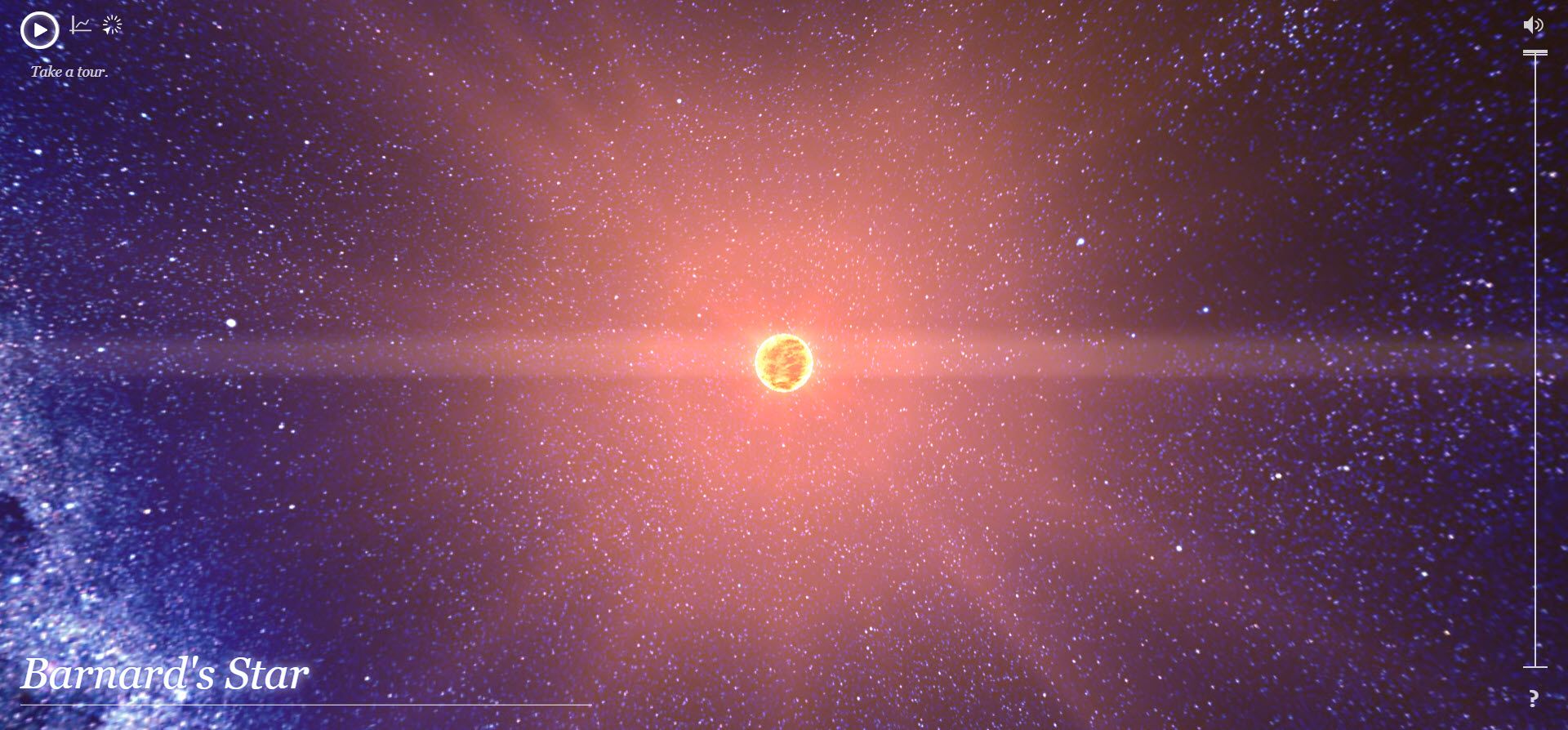
Open this interactive visualization in the Chrome browser and cure your boredom with a trip through space. The artistic rendition maps the real location of over 100,000 nearby stars and our solar system.
The Chrome experiment isn’t for astronomy buffs alone as it gives everyone an idea of the universe around us.
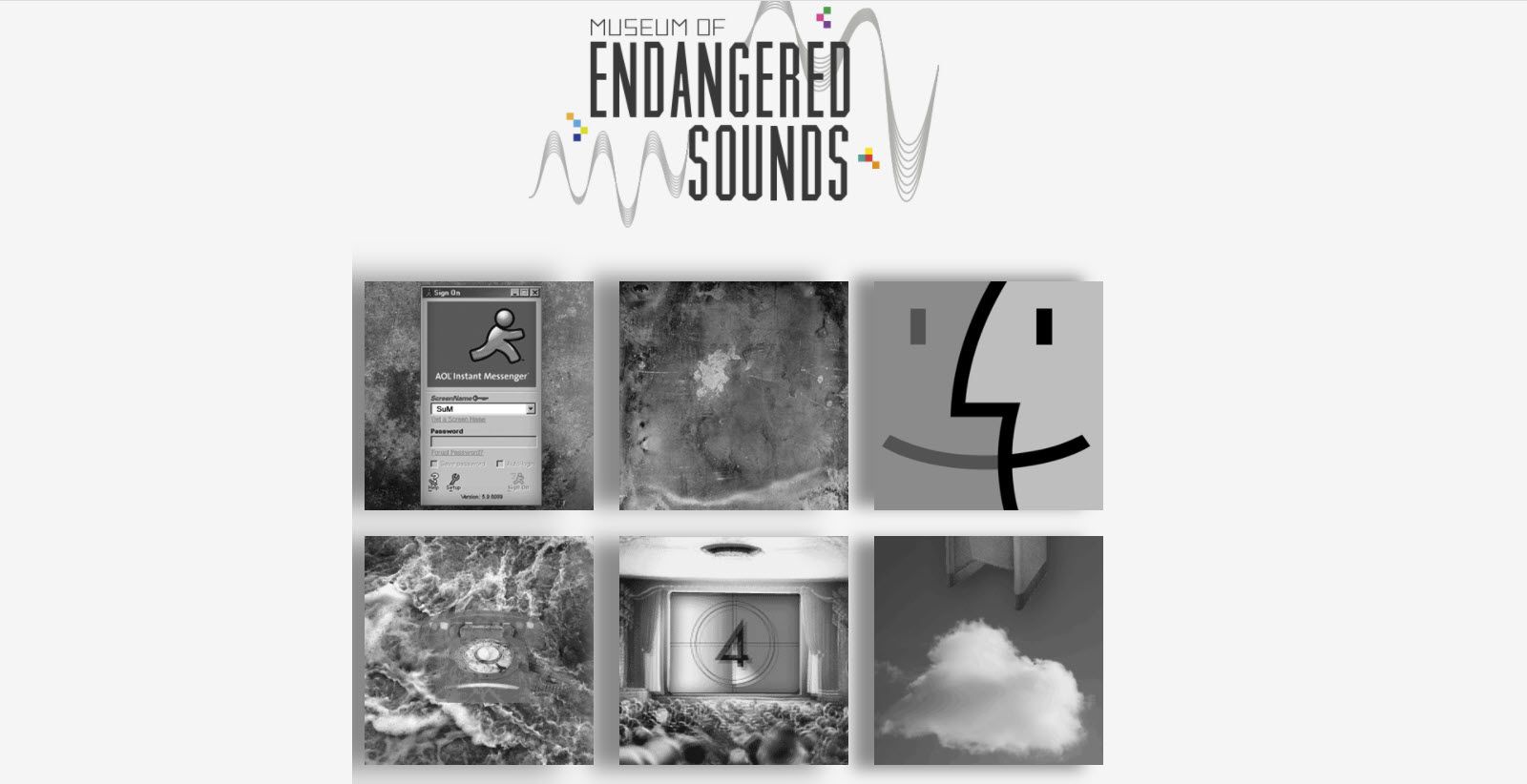
Want a dose of serious nostalgia? Maybe, the sound of a dial-up modem will do it for you or the dial of a rotary phone. The Museum of Nostalgia will send you back in time. The single-person effort from Brendan Chilcutt aims to preserve the signature sounds of old technologies.
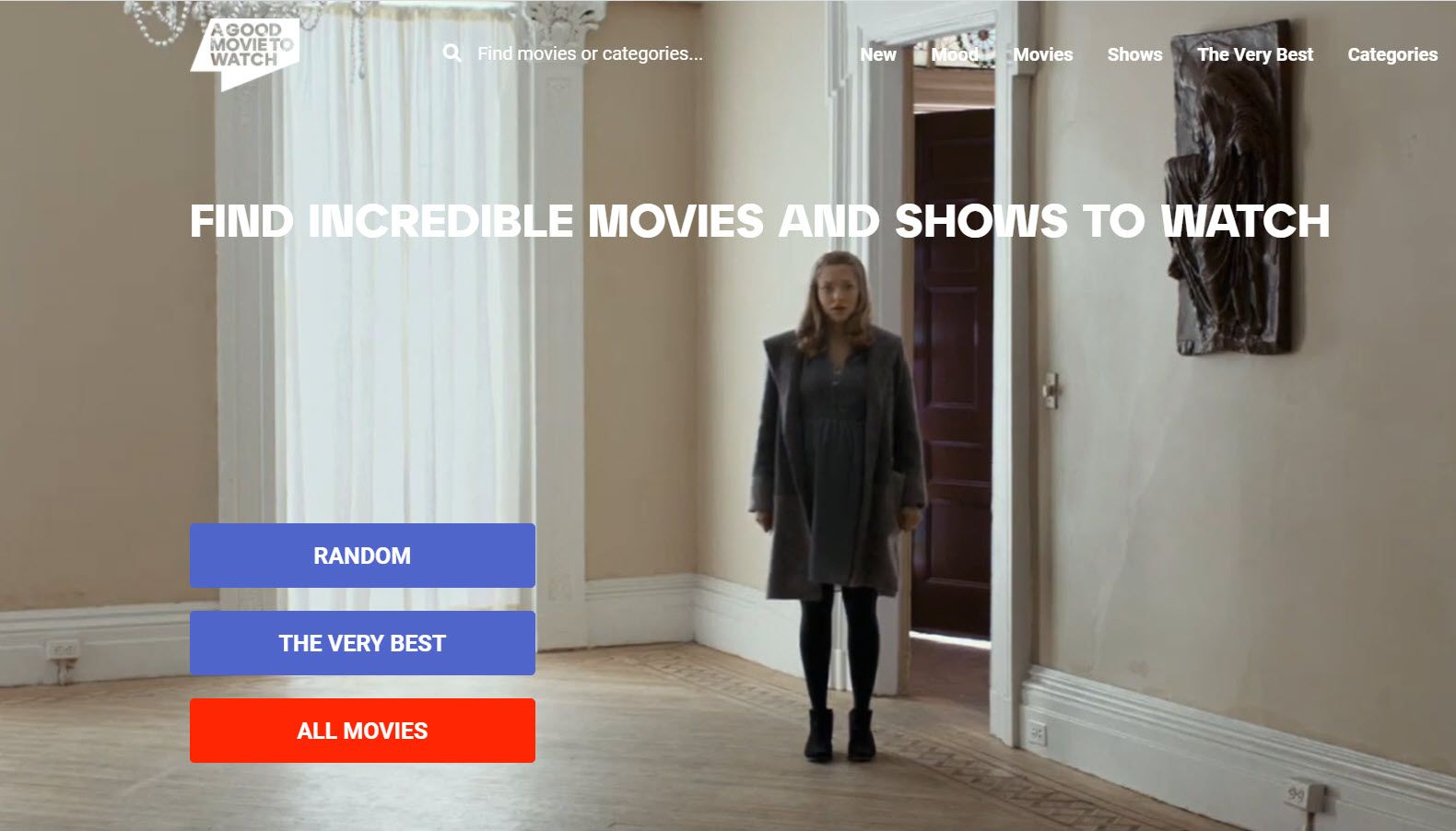
A good movie is an obvious thing to do online when bored. But the sheer number of options can feel overwhelming. This fun website is a movie recommendation engine with a difference.
It will only filter movies with a viewer score higher than 70% (e.g. 7/10 on IMDb) and a critic score higher than 70% (e.g. on sites like Rotten Tomatoes and Metacritic). So, you get to see a selection of the very best films that stand above the clutter.
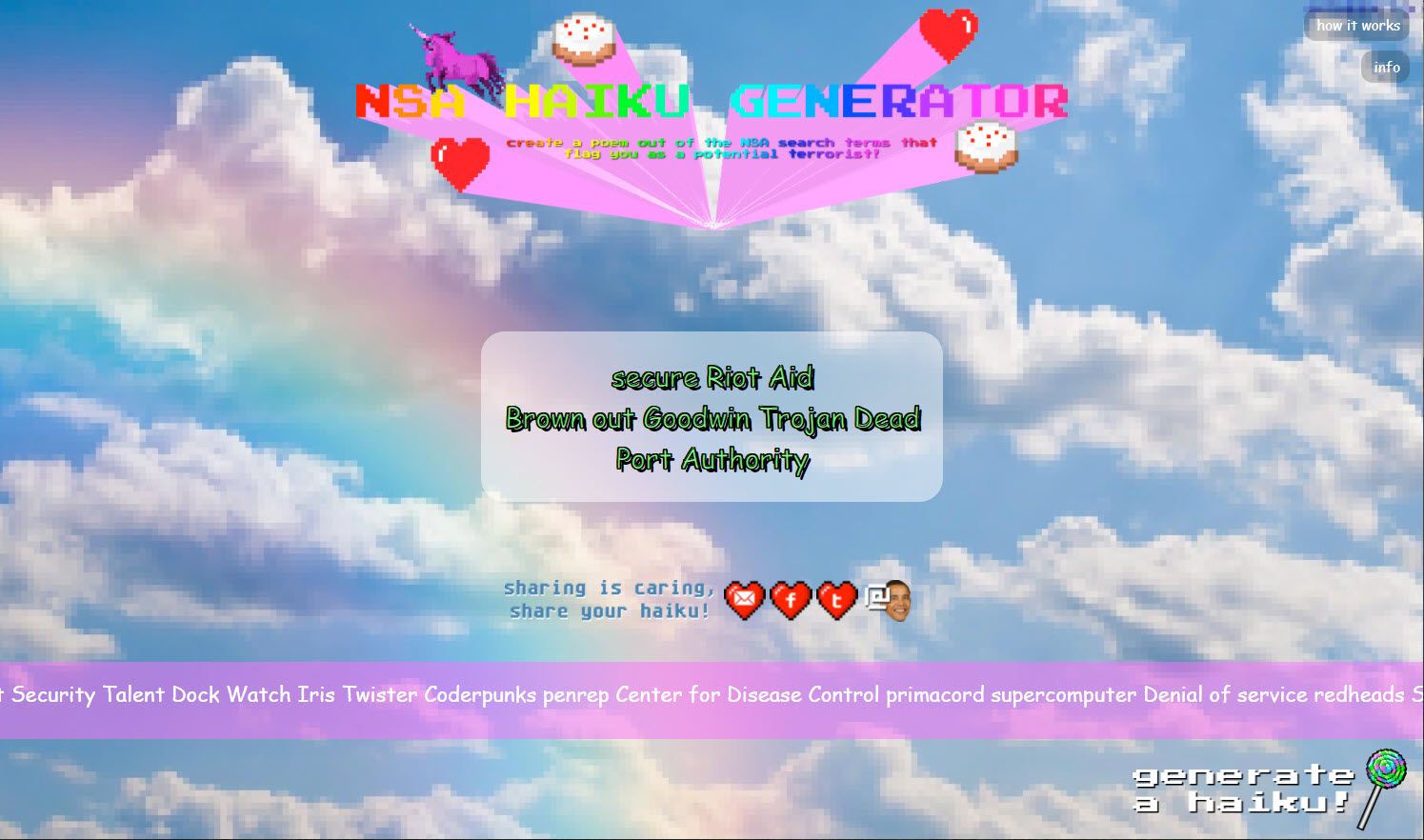
The National Security Agency isn’t one of the places to go when bored. So you wouldn’t connect the NSA and poetry even within a few words of each other. But this automatic haiku generator manages to pull it off. So, go ahead and stoke your wildest imagination with weird mashups of wonderful syllables.
The source of the random words is the NSA’s database of search terms it uses to red flag terrorist threats.
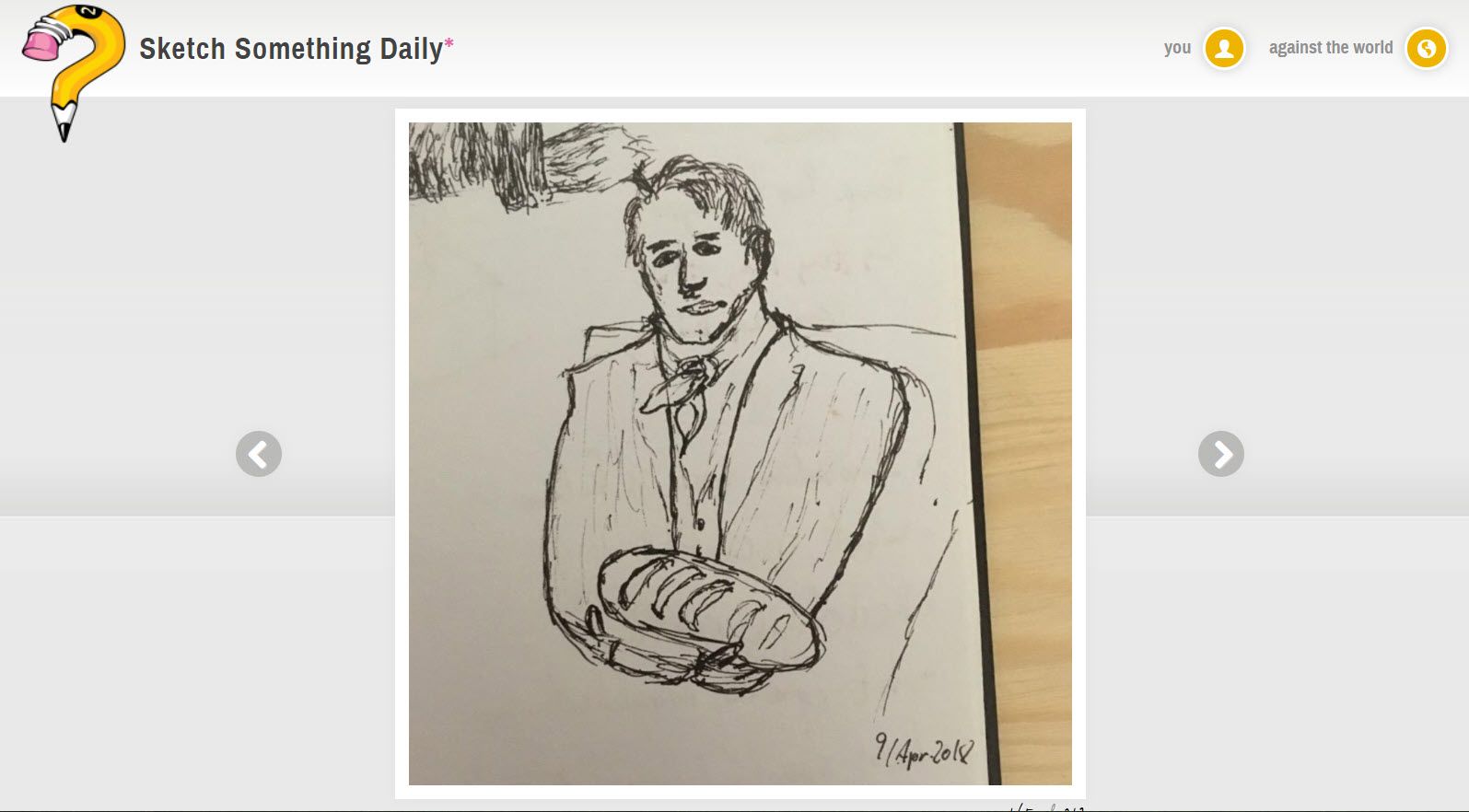
Creativity is the magic pill to zap boredom. Sketch Something Daily is one of the artistic things to do online when bored. So, pick up a pencil, pen, or even a paintbrush, and test yourself with the daily illustrations on the site.
Try it as a daily habit and stifle the yawns as you interest yourself enough to learn the basics of drawing with the help of other sites on the web.
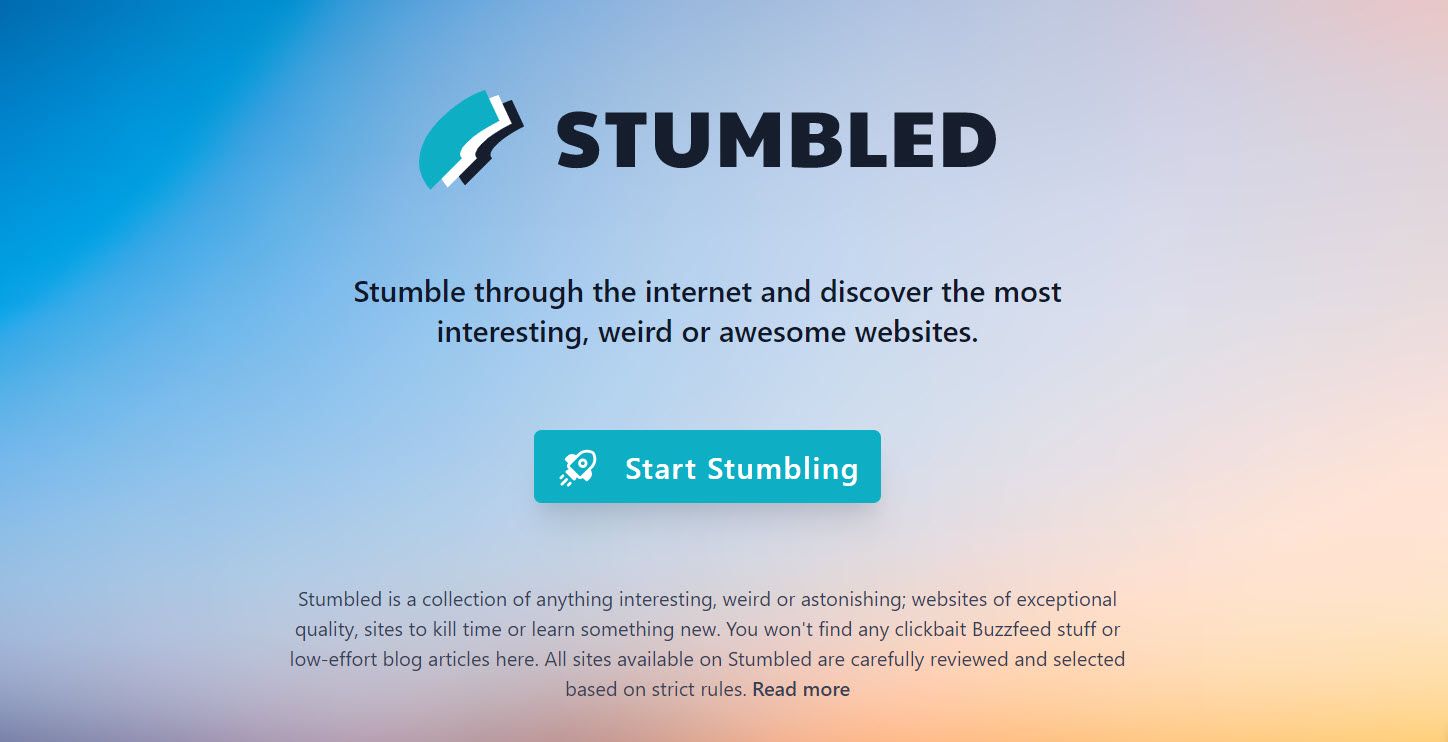
Remember StumbleUpon? The popular site was shuttered, but several StumbleUpon alternatives rose up in its wake. Stumble works on the same principles of random discovery and that makes it a worthwhile website to go on when you are bored.
The links are carefully curated and as of the last count, there are at least 2400+ sites on their radar.
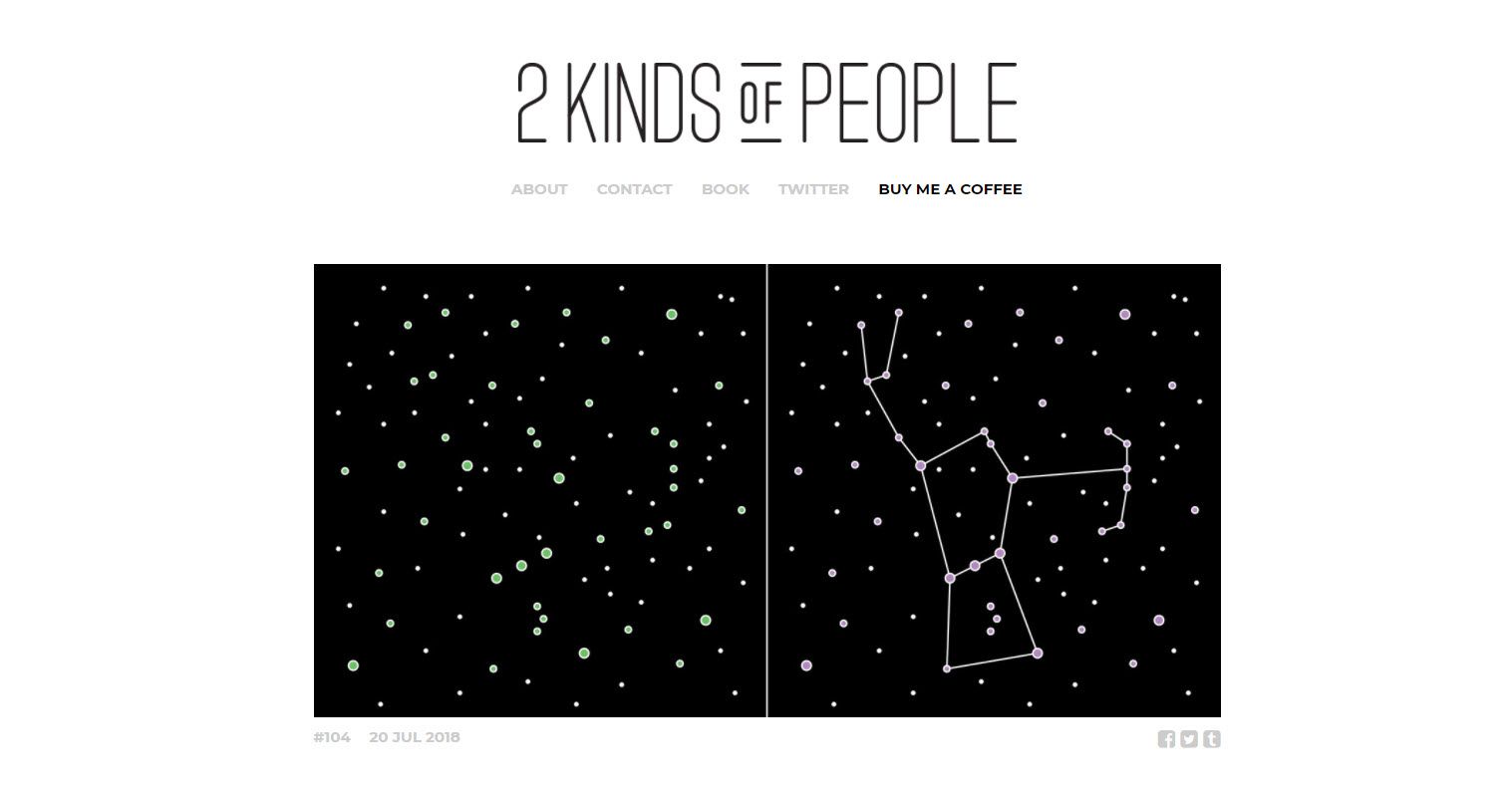
Another humorous Tumblr blog. Another dosage of laughter. The simple illustrations show that there are only two kinds of people in the world. Those that have a sense of humor and the rest who don’t.
If you fall into the former, then you will have cured your boredom. If not, read on.
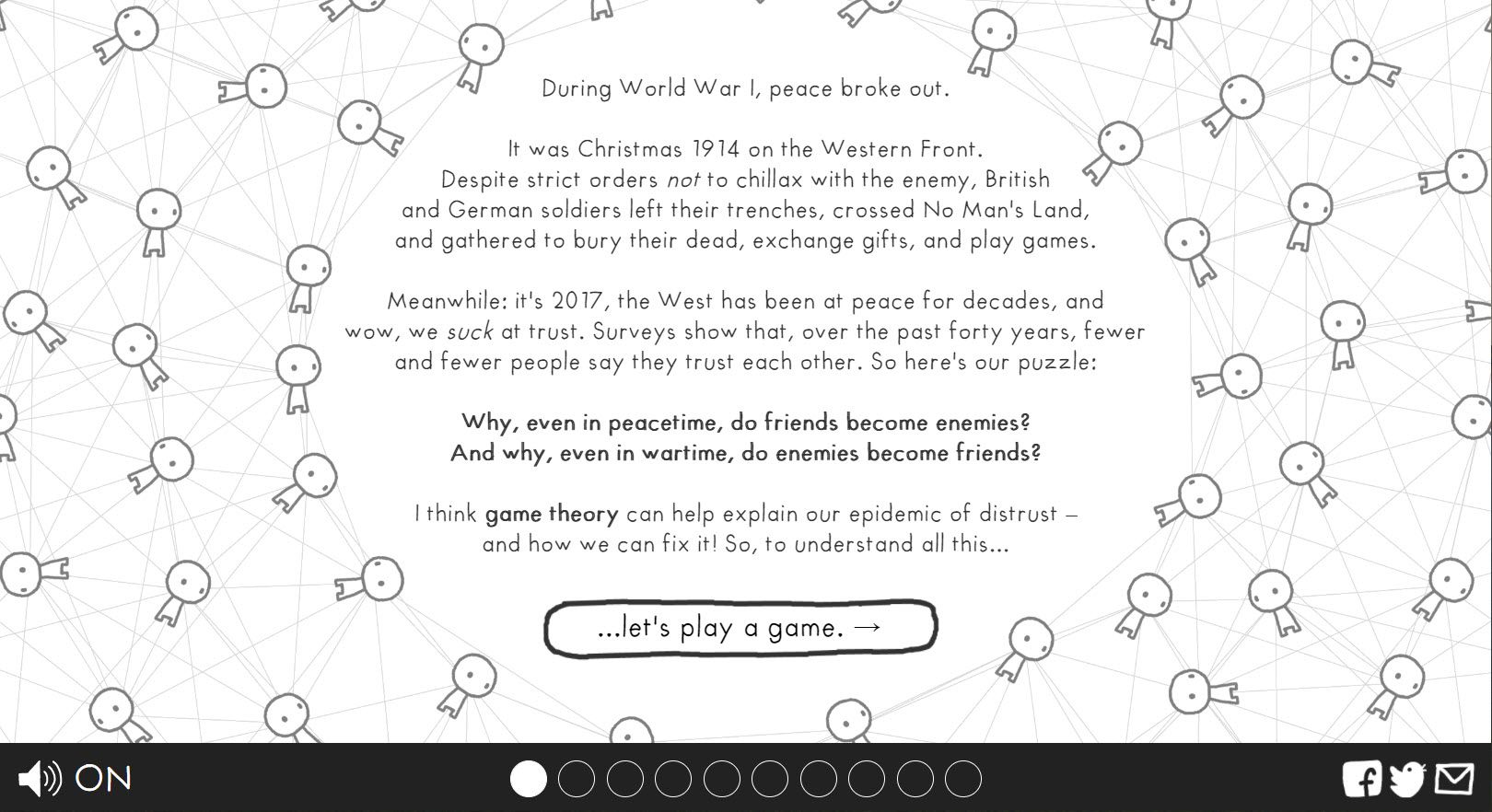
Mistrust is as deadly as minformation. And both have been part of or human experience for a long time. This interactive game uses game theory to simplify the problem of mistrust for us.
Game theory itself is a complex subject, so the visualization uses a "cheating" mode and a "cooperation" mode to reveal the neuroscience of mistrust. If you have time to spare, try this fun link when bored.
YouTube alone can give you enough things to do on the internet. So, I am cheating by mentioning the Gross Science channel. But, I couldn’t help myself as I got pulled in by all the bizarre but scientific videos here.
So, find out about clothes made of slime. Or, why your pee can change the world. As I said, I couldn’t help myself.
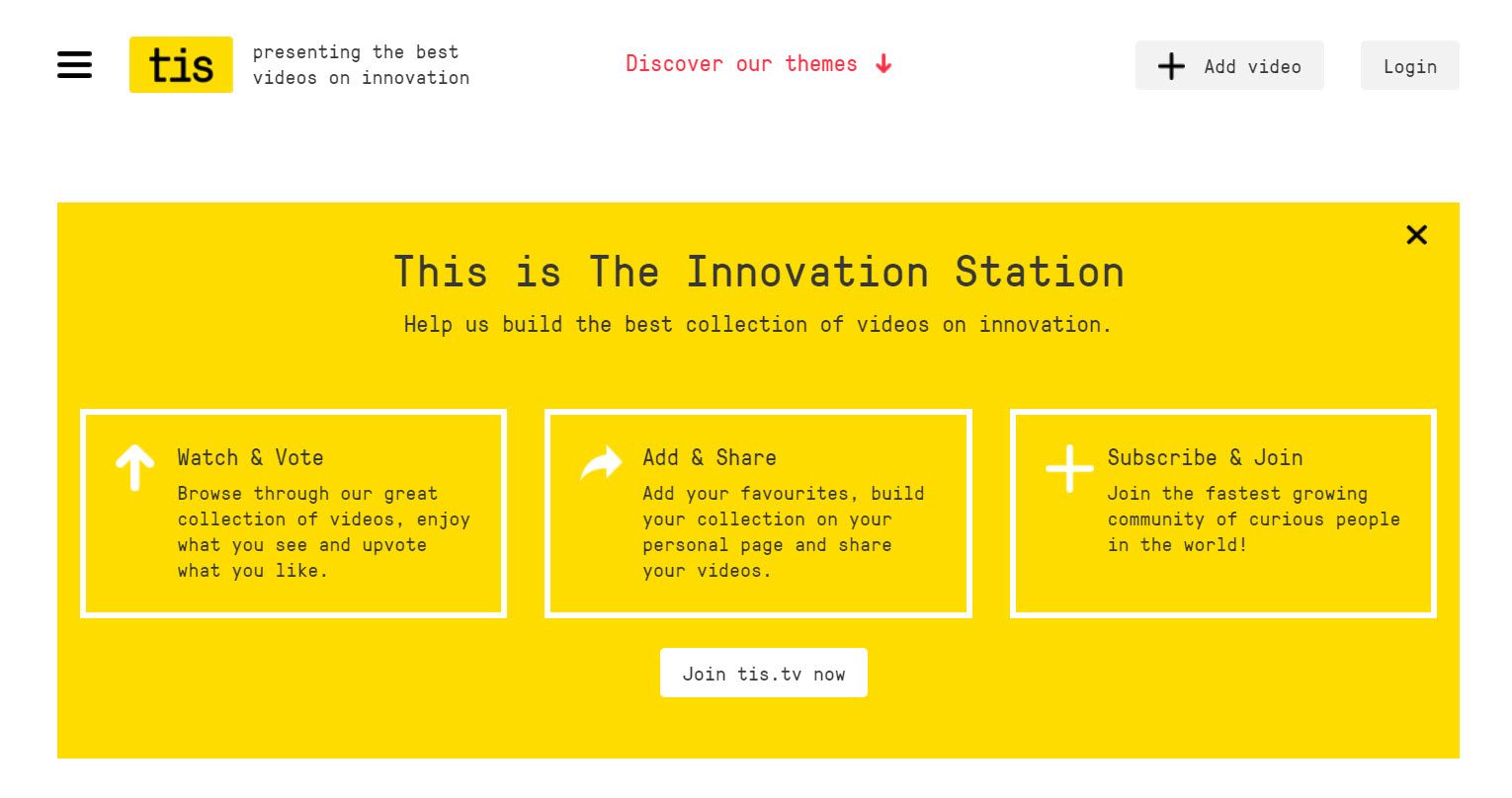
While we are on the subject of science and videos, could I also mention Innovation Station? This is a little known but cool website to go to when you’re bored. It showcases the latest videos on innovation and futuristic technologies.
It is a wonderful learning platform. As their charter says, "We aim to inspire and educate by putting innovations and innovators in the spotlight."
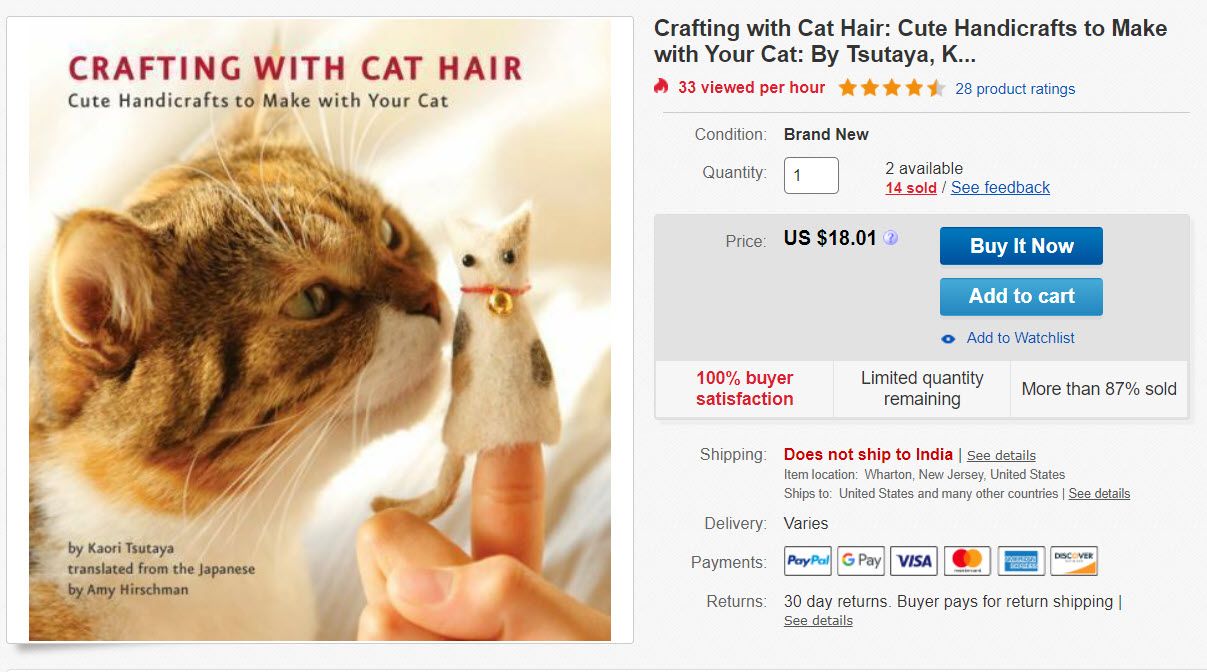
Wonder how unicorn meat tastes. This site will make you wonder about things like that. Press the button and it will beam you into the crazy aisles of eBay and its shopping universe where everything can be sold.
Well, it’s not all useless. That inflatable unicorn horn for cats sounds like a better deal than unicorn meat. Just hope it’s not a new eBay scam. Sometimes, you will hit a page without any funny eBay product. Just click on that pink Please button again.
Visuals can help you understand even the most complex of technologies. Blockchain and cryptocurrency are all the rage now. The Symphony of Blockchain takes you on an interactive, visual and auditory exploration of what it’s all about. It’s a way to mix online fun with a dose of education.
Try it. It’s wonderfully hypnotic as the 3D Bitcoin blocks move and expand against the background of music. Click on each block and it opens to give you more information.
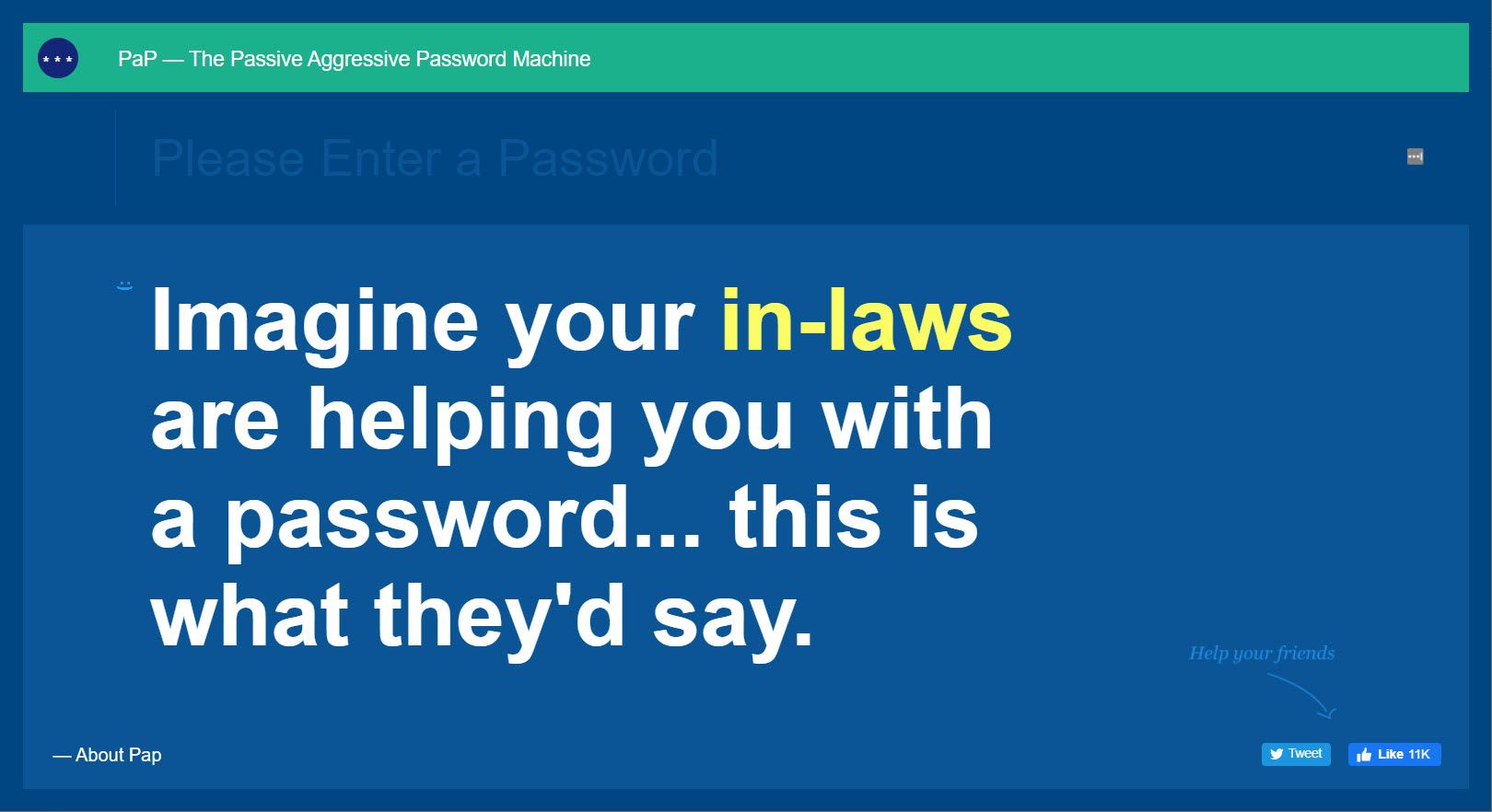
Let’s not underrate the value of a strong password in keeping the world safe. The PaP Machine is a neat little side project that can bring you out of your boredom fairly quickly with its funny and honest feedback on the strength of your passwords.
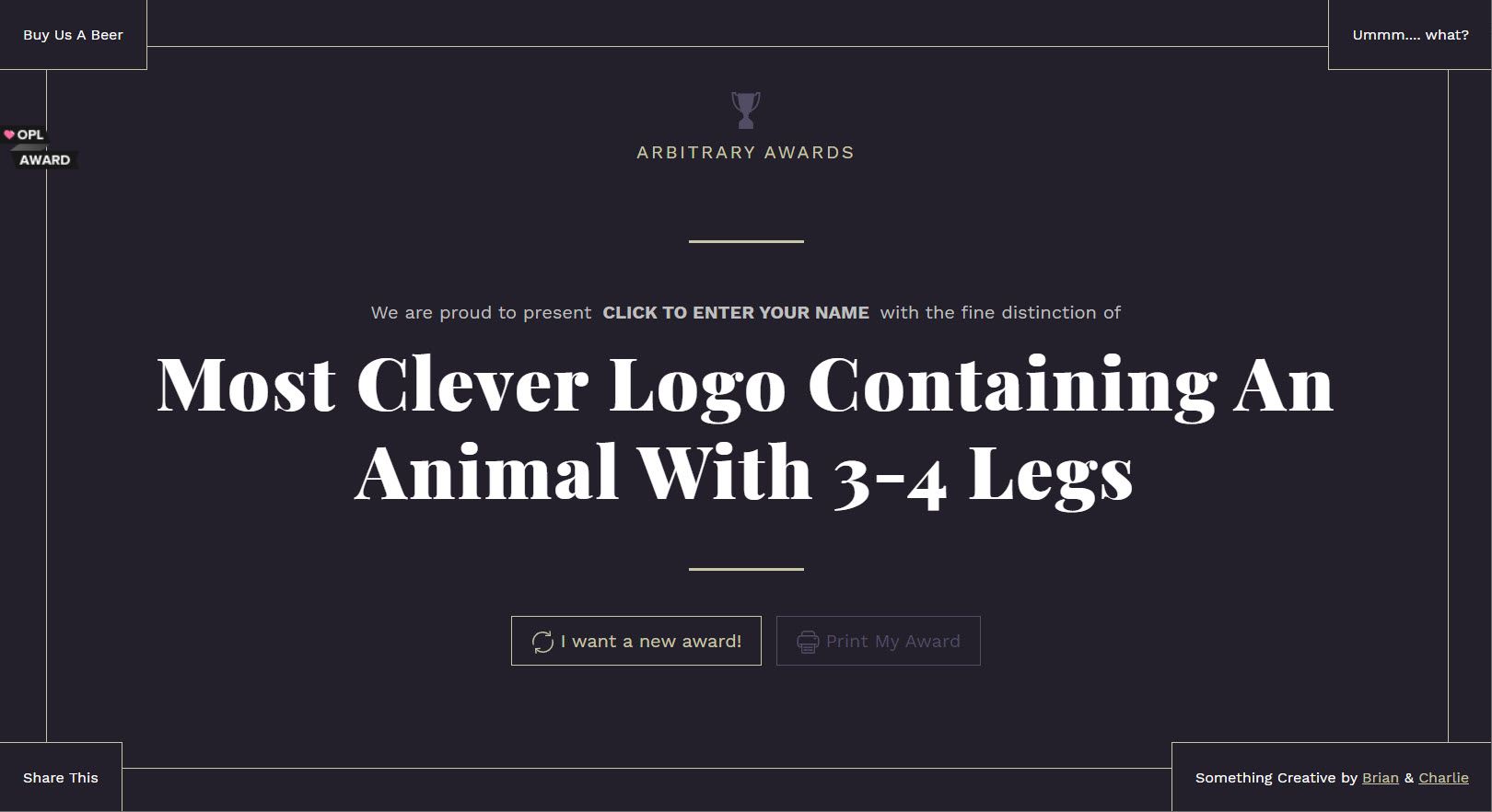
Did you know that most awards are paid for? Well, if you didn’t then that’s what this site tells you. The developers here made their own awards and gave you a platform to gift yourself one with the many choices available.
You deserve an award if you have scrolled so far down the page. And, if we managed to cure your boredom then we deserve one too. Just a nice word in the comments will do for now.
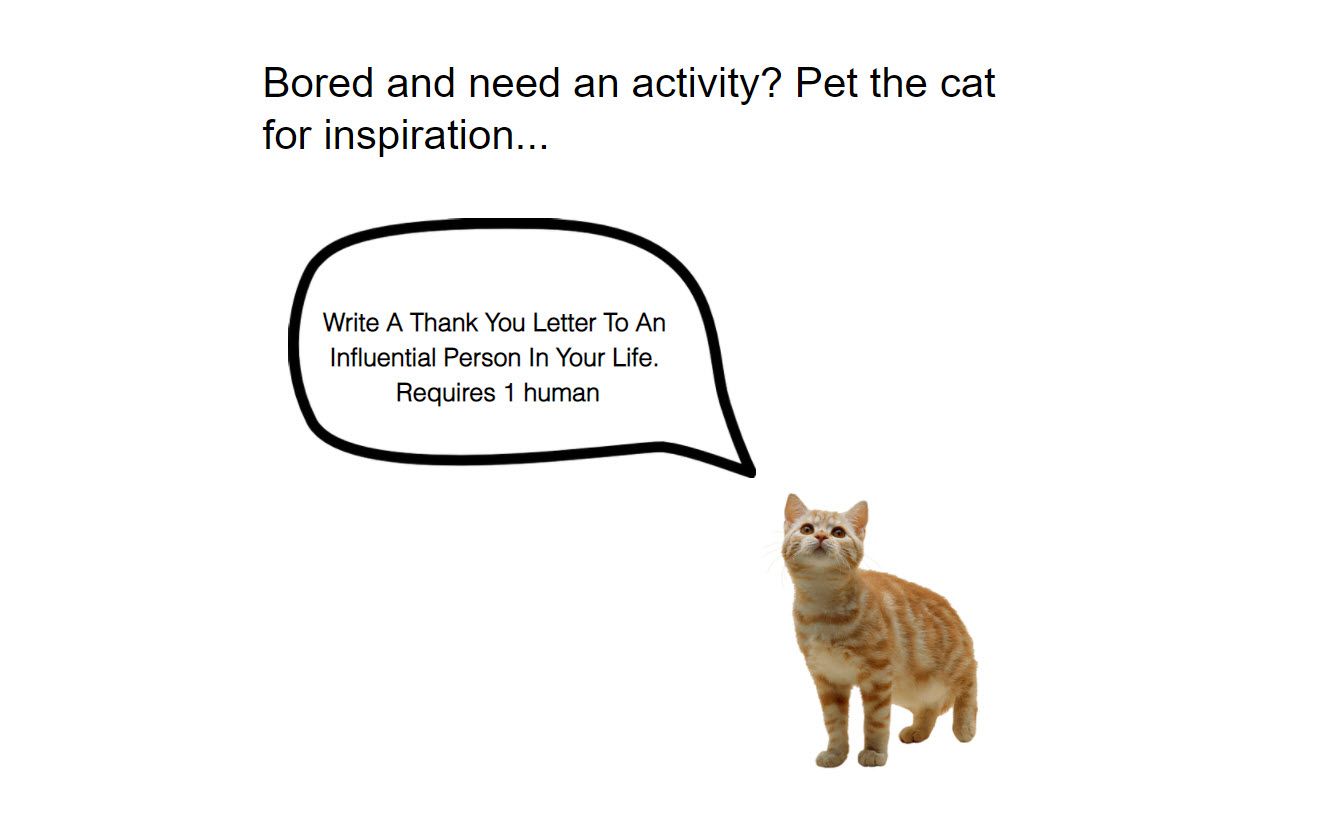
A fun website can be a simple website. This is one of those simple one-page websites a developer can put together in a few hours. But the idea is worth a second look when you want to kill your boredom.
Don’t know what to do? Just pet the cat and it will suggest an activity you can do when bored. As action comes before motivation, it’s time to get going and use your boredom creatively.
Instead of trying to zap it away and who knows you just might light up a spark of motivation.
Boredom should be anything but boring. Sounds ironic, doesn’t it when you consider that you can pick up something to do with a click of the mouse.
MUO – Feed
https://cdn.athlonoutdoors.com/wp-content/uploads/sites/6/2014/08/snagmag-9.jpg
1791 Gunleather recently announced the expansion of its SnagMag magazine holster lineup. The expansion gives more options for carrying a magazine discreetly, with fits for a wide range of semi-auto pistol models and calibers.

RELATED STORY
Snagmag: A New Concealed Magazine Holster
Invented by a plain-clothes law enforcement officer, the SnagMag provides an option for carrying a spare mag out of sight. It delivers the appearance of the average pocket knife, with basically only the pocket clip protruding out. So consider this accessory a true force multiplier, one that doesn’t print or alert others you’re carrying. Better still, it can more than double your on-person ammo capacity.
Lightweight and comfortable, the SnagMag doesn’t get in the way, meaning you’re likely to carry it everyday.
The SnagMag works with magazines from a number of different manufacturers, including Glock, Beretta, Kahr, H&K, Kel-Tec, Sig Sauer, Smith & Wesson, Ruger, Taurus, Walther and more. It comes with a limited lifetime warranty and is made in the U.S.A. It is available at a manufacturer suggested retail price of $34.95. For even more info, please visit 1791gunleather.com.
The post Carry a Spare Mag in Plain Sight With the SnagMag Magazine Holster appeared first on Personal Defense World.
Personal Defense World
"AR-15s ARE WEAPONS OF WAR THAT MAKE ER DOCTORS CRY, JUST BUY A SHOTGUN!"
Shotguns: pic.twitter.com/7kgpIYtxop
— planefag (@planefag) June 14, 2021
The guys who get shot with shotguns go straight to the morgue.
https://s3files.core77.com/blog/images/1190988_81_109150_BgO_t6oxP.jpg
Portland-based Scott Seelye was an industrial designer for clients like Nike, InFocus and Hewlett-Packard for about twenty years before he decided to start his own thing, together with wife Jennifer. With the unique idea of producing ukuleles tough enough to withstand "backpacking, camping, traveling" and plain ol’ extreme conditions, the Seelye worked with several manufacturers in an effort to produce a durable, injection molded, glass-filled polycarbonate ukulele.

Glass-filled polycarbonate is tough stuff; the problem is, it can be a bitch to mold. Seelye spent two years looking at mold-flow computer simulations telling him it his designs wouldn’t work, and struggling with manufacturers who couldn’t produce the object to his standards.
Finally Seelye discovered Sea-Lect Plastics, a manufacturer also located in Portland. "With the help and cooperation of our exceptional material and color suppliers," that company writes, "plus utilizing two brand new Milacron molding machines, we were able to meet Outdoor Ukulele’s expectations."



Today the Seelyes’ Outdoor Ukulele has been going strong for four years, and has expanded into banjoleles and guitars, and carbon fiber models in addition to the polycarbonate ones. Their models have "played in the Arctic Ocean, paddled down the Amazon River, and hiked both the Appalachian and Pacific Crest Trails," the Seelyes write.





With the body parts delivered from Sea-Lect, Scott can assemble 16 units per day, at the tidy workstation he’s designed and that you can see below:
Congratulations to the Seelyes! Check out their wares here.
Core77
https://s.yimg.com/os/creatr-uploaded-images/2021-06/83441500-cdf9-11eb-bcbf-9c2ec7aee421
As it did in 2019, Nintendo closed out its E3 2021 Direct presentation with a look at its next Legend of Zelda game. And yet again, Nintendo kept details about the project close to the chest. But what we did learn is that the company plans to release the sequel to Breath of the Wild in 2022, and that the game will expand on the open world seen in the first game to include the skies above Hyrule. We’ll likely learn more about the sequel as we get close to 2022.
Engadget
https://theawesomer.com/photos/2021/06/a_brief_history_of_the_devil_t.jpg
From his horns to his red suit to his pitchfork, we all have a pretty specific image in our minds of what The Devil looks like. In this TED-Ed video by educator and Episcopal priest Brian A. Pavlac, he delves into the origins of the ultimate evil dude and his various depictions over the years.
The Awesomer
https://assets.amuniversal.com/bb40daa091b101395d45005056a9545d
salesman: i’ll need you to sign a nondisclosure agreement before i can show you our new product.
dilbert: you wasted a trip here because i won’t be doing that. the fact that you even asked me to sign an nda tells me your company is incompetent.
dilbert: i prefer giving my business to a vendor who can show me their product without getting a lawyer involved.
salesman: you could sign it without having your lawyer review it.
dilbert yelling: do i look like an idiot?
salesman holding out nda toward dilbert.
dilbert: well? do i?
salesman: only form your chin to your forehead area.
Dilbert Daily Strip
https://i.kinja-img.com/gawker-media/image/upload/c_fill,f_auto,fl_progressive,g_center,h_675,pg_1,q_80,w_1200/b742175538d2532d1fdd6825bfbbc027.jpg
I have been very wary of Kevin Smith’s Masters of the Universe: Revelation for two reasons. The biggest one is that Smith kept calling it a “continuation” of the original 1983 He-Man and the Masters of the Universe cartoon, which seemed impossible because the original was completely episodic, meaning there was never any story to continue. The second reason is that Netflix originally called it an anime series, which would have been even less of a continuation (Netflix has since stopped). But watching this very, very good first trailer for the series, I think I finally get it.
Yes, this means I’ve had a revelation about Revelation. Shut up and watch:
From that opening shot of Castle Grayskull, which is pretty much picture-perfect with the original series, everything looks exactly like it did in the ‘80s series just…much better. The characters are using the same design and (reasonably) simple palettes, but they’re more detailed, more cool-looking, and more accurate representations of the original action figures—they haven’t been updated, just improved. Well, with a few exceptions that are for the best; it looks like Prince Adam is now visible younger and smaller than He-Man, which makes his transformation much more impressive and meaningful, while He-Man has his more recent “H” symbol on his chest instead of an Iron Cross, which has always been an extremely good idea for multiple reasons. Admittedly, I’m not sure about He-Man’s new, Sailor Moon-esque transformation sequence.
But it’s hard to get too concerned when Revelation has all the action the original cartoon lacked, and then some. Back then, kid’s animation really couldn’t show graphic violence—I don’t mean gore, I mean that He-Man literally never used a sword on or punched another living being in the entirety of the original ‘80s series. The worst he would do was pick up a bad guy and toss him into a barrel or puddle of water.
G/O Media may get a commission
As you can see, this is no longer the case. He-Man, Skeletor, and the other no longer have any problem trying to beat the hell out of each other with fists, weapons, and in Skeletor’s case, some truly badass sorcery. Hell, even Orko does something cool! Sure, Beast-Man still jumps out of the Land Shark a second before a laser blows it up, classic cartoon-style, but that’s fine! We ‘80s kids never needed the Masters of the Universe to murder each other, we just wanted He-Man to punch Skeletor in the face…and it looks like we’re going to get that in spades.
In news that hasn’t sent me into paroxysms of delight, Netflix has also announced the existence of Revelations: The Masters of the Universe Revelation Aftershow, which sounds like it’s going to be a single 25-minute special that will arrive alongside Revelation’s first five episodes. It’ll be hosted by Smith, “executive producer and Vice President, Content Creative, Mattel Television Rob David,” and actor Tiffany Smith, who plays Andra (an effectively new character for the series. It’s a long story). They’ll be joined by cast members Mark Hamill (Skeletor), Chris Wood (He-Man), Sarah Michelle Gellar (Teela), Lena Headey (Evil-Lyn), Henry Rollins (Tri-Klops), Griffin Newman (Orko), and more.
The first half of Masters of the Universe: Revelation will premiere on Netflix on July 23. Suddenly, that feels far, far away.
For more, make sure you’re following us on our Instagram @io9dotcom.
Gizmodo