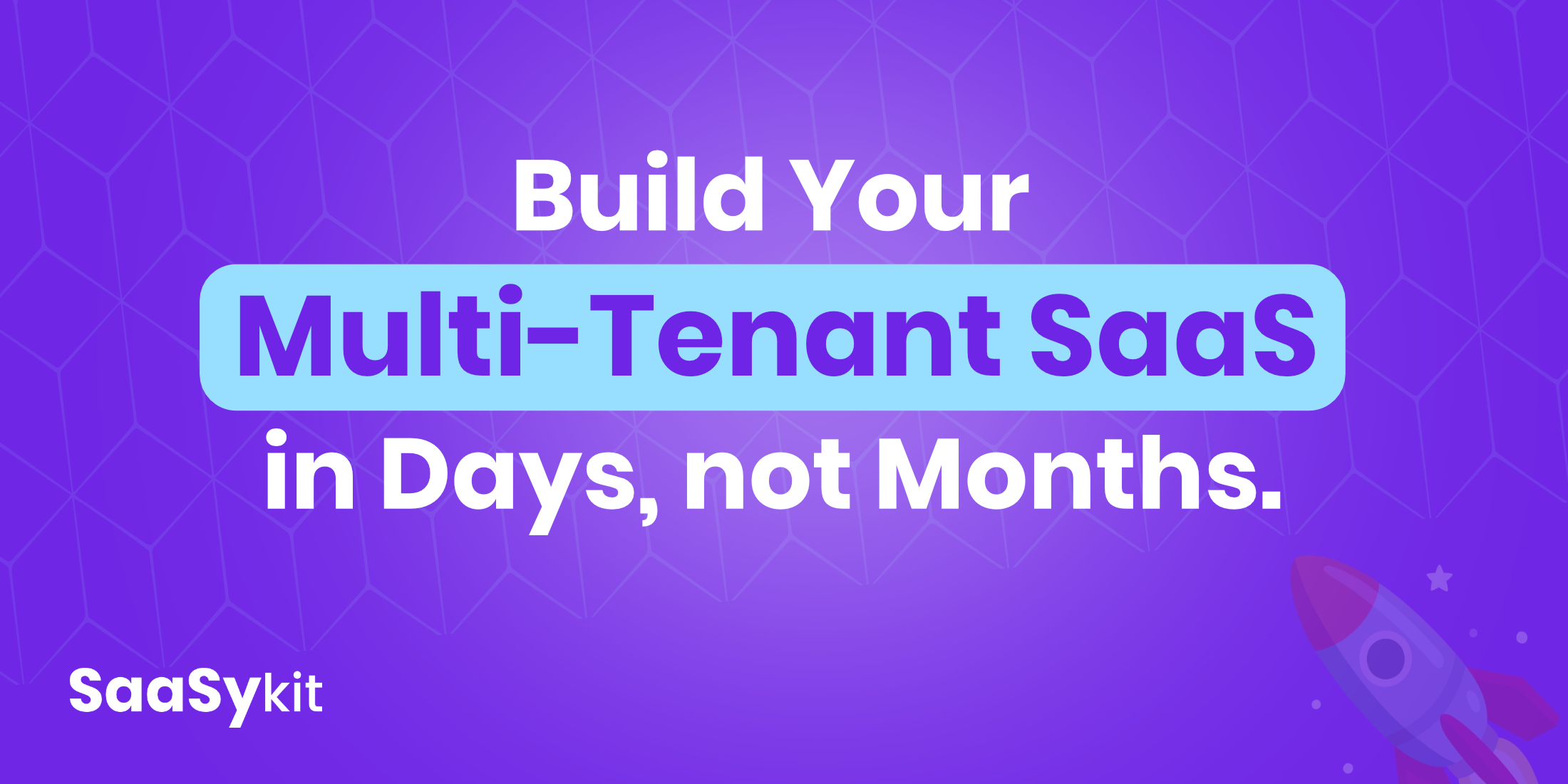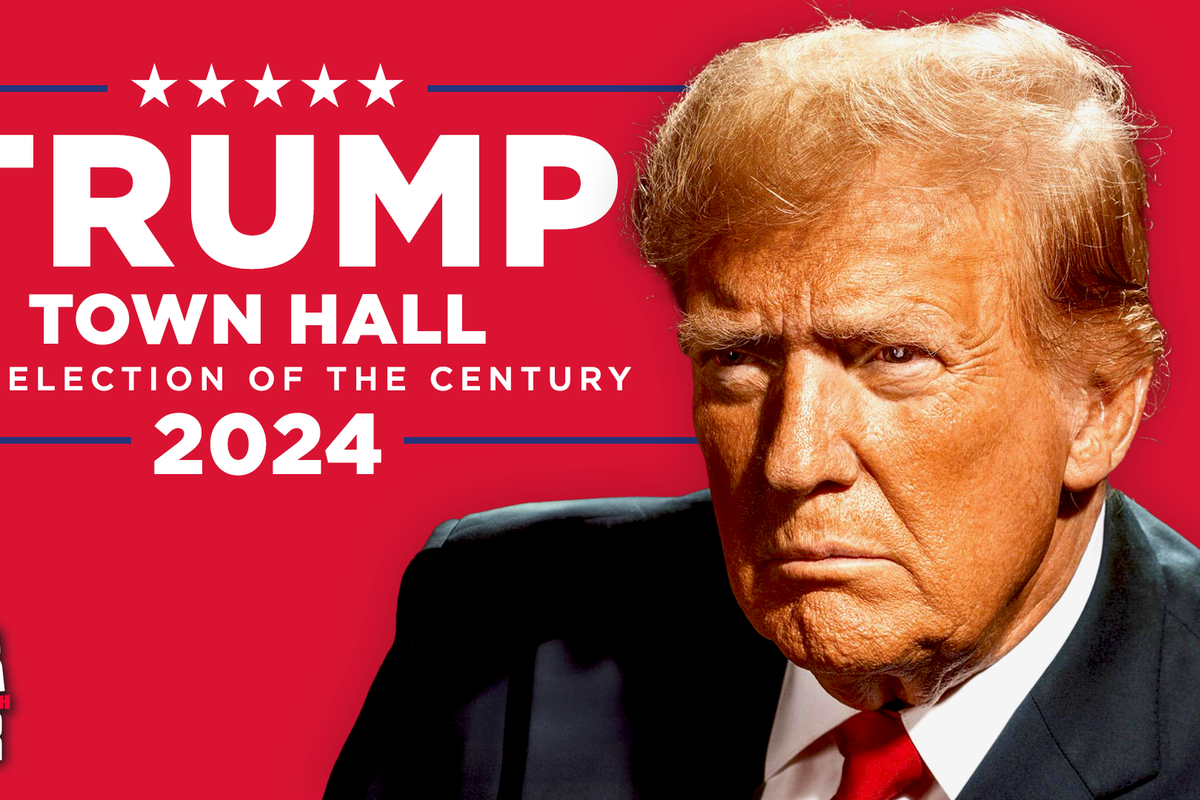Laravel package for using Microsoft mail, OneDrive, Teams, Excel, Calendars and Contacts
This package makes a wrapper around the Microsoft Graph API.
- It provides a Mail driver for Microsoft mail.
- It provides a storage driver for OneDrive.
- It provides functionality to interact with Microsoft Teams.
- It provides the possibility to work with Excel, making it possible to write and read Excel files.
- It allows you to manage calendar events.
- It allows you to manage contacts.
- It allows you to read and handle mail.
You need to register an app in the Microsoft Azure Portal to use this package. Follow the steps in the Microsoft docs:
https://docs.microsoft.com/en-us/graph/auth-register-app-v2
You can install the package via composer:
composer require lloadout/microsoftgraph
Add this to your .env file and fill it with the values you specified in Microsoft Azure Portal app registration.
If you created a multi-tenant app in Azure AD than you don’t put your tentant id into the MS_TENANT_ID variable but you set it to common.
MS_TENANT_ID=
MS_CLIENT_ID=
MS_CLIENT_SECRET=
MS_GRAPH_API_VERSION=v1.0
MS_REDIRECT_URL=https://your-url.com/microsoft/callback
The package uses OAuth and provides two routes
The first redirects you to the consent screen of Microsoft
https://your-url.com/microsoft/connect
The second is the callback url you need to specify in Microsoft Azure Portal app registration as redirect uri
https://your-url.com/microsoft/callback
The callback will fire an MicrosoftGraphCallbackReceived event, you have to listen for this event in your EventServiceProvider and store the accessData to a session variable microsoftgraph-access-data.
You can add your token store logic in a listener for this event.
public function boot()
{
Event::listen(function (MicrosoftGraphCallbackReceived $event) {
session()->put('microsoftgraph-access-data', $event->accessData);
});
}
The package will search for a session variable name microsoftgraph-access-data for establishing the connection. So
please provide this variable with your accessData as value when logging in.
For example: On login, you get your accesData from the database and store it into the session
variable microsoftgraph-access-data.
You have to provide this API permissions: Mail.send
Set the environment variable MAIL_MAILER in your .env file
MAIL_MAILER=microsoftgraph
note: make sure your from address is the address you gave the consent to
Mail::send(new YourMailable());
Mail::raw('The body of my first test message', function($message) {
$message->to('john@doe.com', 'John Doe')->subject('A mail send via lloadout/microsoftgraph');
});
Reading and handling mail
You have to provide this API permissions: Mail.Read, Mail.ReadWrite, Mail.ReadBasic
getMailFolders(): array|GraphResponse|mixed
getSubFolders(id): array|GraphResponse|mixed
getMailMessagesFromFolder([folder: string = 'inbox'], [isRead: true = true], [skip: int = 0], [limit: int = 20]): array
updateMessage(id, data): array|GraphResponse|mixed
moveMessage(id, destinationId): array|GraphResponse|mixed
getMessage(id): array|GraphResponse|mixed
getMessageAttachements(id): array|GraphResponse|mixed
$mail = app(Mail::class);
collect($mail->getMailFolders())->each(function($folder){
echo $folder['displayName']."<br />";
});
//get all unread messages from inbox
collect($mail->getMailMessagesFromFolder('inbox', isRead: false))->each(function($message) use ($mail){
echo $message['subject']."<br />";
});
You have to provide this API permissions: Files.ReadWrite.all
add the onedrive root to your .env file:
MS_ONEDRIVE_ROOT="me/drive/root"
All methods from the Laravel Storage facade are available. https://laravel.com/docs/8.x/filesystem#configuration
The package created a disk called onedrive. This means that you can use all the methods as described in the Laravel docs: https://laravel.com/docs/8.x/filesystem#configuration
$disk = Storage::disk('onedrive');
#create a dir
$disk->makeDirectory('Test folder');
#storing files
$disk->put('Test folder/file1.txt','Content of file 1');
$disk->put('Test folder/file2.txt','Content of file 2');
#getting files
Storage::disk('onedrive')->get('Test folder/file1.txt');
You have to provide this API permissions: Chat.ReadWrite
getJoinedTeams(): array|GraphResponse|mixed
getChannels(team): array|GraphResponse|mixed
getChats(): array|GraphResponse|mixed
getChat(id): array|GraphResponse|mixed
getMembersInChat(chat): array|GraphResponse|mixed
send(teamOrChat, message): array|GraphResponse|mixed
First instantiate the Teams class
$teamsClass = new Teams();
Get all the teams you are a member of ( additional permissions needed: Group.Read.All )
$joinedTeams = $teamsClass->getJoinedTeams();
Get alle the channels for a team ( additional permissions needed: Group.Read.All )
$channels = $teamsClass->getChannels($team);
Get all the chats for a user ( additional permissions needed: Chat.Read.All )
$chats = $teamsClass->getChats();
Get a chat by a given id ( additional permissions needed: Chat.Read.All )
$chats = $teamsClass->getChat('your-chat-id');
Get all the members in a channel ( additional permissions needed: ChannelMessage.Read.All )
$members = $teamsClass->getMembersInChat($chat));
Send a message to a channel ( additional permissions needed: ChannelMessage.Send )
$teamsClass->send($teamOrChat,'Hello world!');
You have to provide this API permissions: Files.ReadWrite.all
loadFile(file): void
loadFileById(fileId): void
setCellValues(cellRange, values: array): void
getCellValues(cellRange): array
recalculate(): void
createSession(fileId): string
First instantiate the Excel class
$excelClass = new Excel();
Load a file from OneDrive
$excelClass->loadFile('Test folder/file1.xlsx');
Load a file by its id
$excelClass->loadFileById($fileId);
Set cell values of a range
$values = ['B1' => null, 'B2' => '01.01.23', 'B3' => 3, 'B4' => '250', 'B5' => '120', 'B6' => '30 cm', 'B7' => null, 'B8' => null, 'B9' => null, 'B10' => null, 'B11' => null, 'B12' => 2];
$excelClass->setCellValues('B1:B12', $values);
$excelClass->getCellValues('H1:H20');
You have to provide this API permissions: Calendars.ReadWrite
getCalendars(): array
getCalendarEvents(calendar: Calendar): array
saveEventToCalendar(calendar: Calendar, event: Event): GraphResponse|mixed
makeEvent(starttime: string, endtime: string, timezone: string, subject: string, body: string, [attendees: array = [...]], [isOnlineMeeting: bool = false]): Event
First instantiate the Calendar class
$calendarClass = new Calendar();
Get all the calendars
$calendars = $calendarClass->getCalendars();
Get all the events for a calendar
$events = $calendarClass->getCalendarEvents($calendar);
Save an event to a calendar, the event object is a MicrosoftGraphEvent object
We made a helper function to create an event
object Calendar::makeEvent(string $starttime, string $endtime, string $timezone, string $subject, string $body, array $attendees = [], bool $isOnlineMeeting = false)
$calendarClass->saveEvent($calendar, $event);
You have to provide this API permissions: Contacts.ReadWrite
First instantiate the Contacts class
$contactsClass = new Contacts();
Get all the contacts
$contacts = $contactsClass->getContacts();
Please see CHANGELOG for more information on what has changed recently.
Please see CONTRIBUTING for details.
Please review our security policy on how to report security vulnerabilities.
The MIT License (MIT). Please see License File for more information.