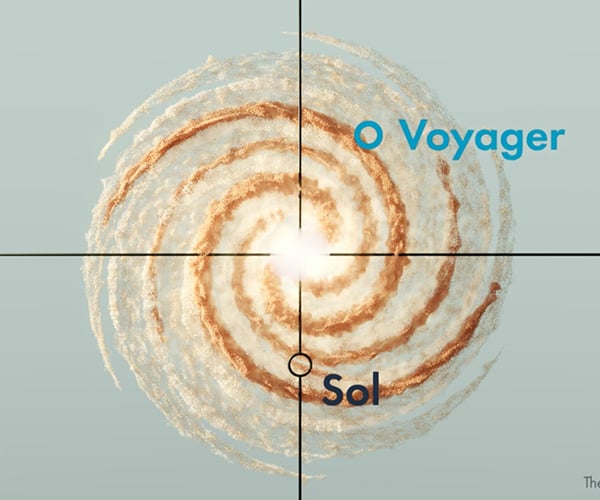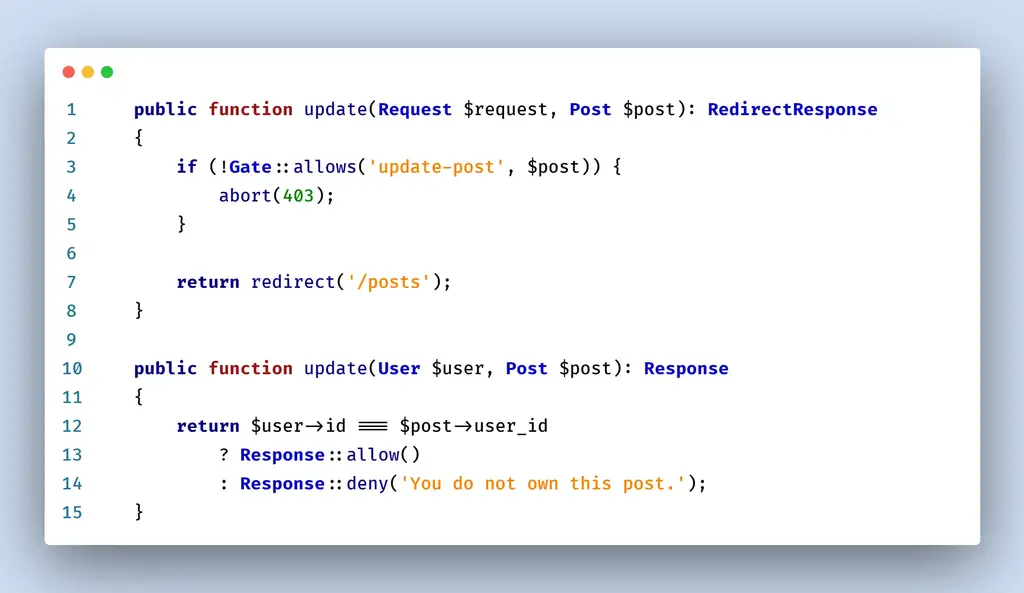https://ahmedash.dev/images/thumbs/laravel/laravel-where.png
Introduction
The simples way to use where is just to statically call it on your model as Model::where('name', 'Ahmed')->first()
Laravel Query builder is very powerful. It offers a rich set of methods that makes it easy for you to write SQL queries in a very easy way.
One of those methods is the Where method and it has many ways to simplify complex queries
The Query Builder
First of all, you need to understand that where and all its siblings lives in the Builder class. and when you call a static method on the model directory. Most of the times, it will be forwarded to the Eloquent query builder
1public static function __callStatic($method, $parameters)
2{
3 return (new static)->$method(...$parameters);
4}
1public function __call($method, $parameters)
2{
3 if (in_array($method, ['increment', 'decrement', 'incrementQuietly', 'decrementQuietly'])) {
4 return $this->$method(...$parameters);
5 }
6
7 if ($resolver = $this->relationResolver(static::class, $method)) {
8 return $resolver($this);
9 }
10
11 if (Str::startsWith($method, 'through') &&
12 method_exists($this, $relationMethod = Str::of($method)->after('through')->lcfirst()->toString())) {
13 return $this->through($relationMethod);
14 }
15
16 return $this->forwardCallTo($this->newQuery(), $method, $parameters);
17}
The forwardCallTo, forwards the method call to the $this->newQuery() which returns an instance of Builder class
1/**
2 * Get a new query builder for the model's table.
3 *
4 * @return \Illuminate\Database\Eloquent\Builder
5 */
6public function newQuery()
7{
8 return $this->registerGlobalScopes($this->newQueryWithoutScopes());
9}
So by looking into the where method in the Builder class. it’s about 100 lines
. That’s because it can handle many cases. So let’s take them one by one
Simple where condition
The first easy simple way to write a condition in laravel is to just pass the key and value to the where.
1User::where('email', 'root@admin.com')->first()
This will translate to
1SELECT * FROM users WHERE `email` = 'root@admin.com' LIMIT 1
Multiple where
Chain wheres
You can also chain several wheres
1User::where('email', 'root@admin.com')
2 ->where('is_active', true)->first()
This will translate to
1SELECT * FROM users WHERE `email` = 'root@admin.com' AND `is_active` = true LIMIT 1
Array of Wheres
Another way to do so is to use an array of where
1User::where([
2 'email' => 'root@admin.com',
3 'is_active' => true
4])->first()
This will translate to
1SELECT * FROM users WHERE `email` = 'root@admin.com' AND `is_active` = true LIMIT 1
Using OrWhere
The OrWhere method is used to add an OR constraint to your queries. It functions similarly to the where method, but adds the condition as an “OR” clause rather than an “AND” clause.
1User::where('email', 'root@admin.com')
2 ->orWhere('username', 'admin')->first()
But how we do the is_active when we use OR?
Grouped Conditions
We can use grouped conditions by passing a closure to the where method
1User::where(function($q) {
2 $q->where('email', 'root@admin.com')
3 ->orWhere('username', 'admin');
4})
5->where('is_active', true)
6->first()
And this will translate to
1SELECT
2*
3FROM `users`
4WHERE (`email` = 'root@admin.com' or `username` = 'admin')
5AND `is_active` = 1
6
7LIMIT 1
And you can have as many nested groupings as you want
When and Where
You can also apply specific wheres only when a condition is true
1$onlyActive = true;
2
3User::where('email', 'root@admin.com')
4->when($onlyActive, function($q) {
5 $q->where('is_active', true);
6})->first()
The where is_active = true will be only applied if the $onlyActive is true
Shortcuts
There are also some shortcuts that can be applied to simplify how you write eloquent
Where{Column}
1User::whereEmail('root@admin.com')->first()
Translates to
1SELECT * FROM `users` WHERE `email` = 'root@admin.com' LIMIT 1
Where{Column}And{Column}
1User::whereEmailAndStatus('root@admin.com','active')->first()
Translates to
1SELECT * FROM `users` WHERE `email` = 'root@admin.com' AND `status` = 'active' LIMIT 1
Where{Column}Or{Column}
1User::whereEmailOrUserName('root@admin.com','admin')->first()
Translates to
1SELECT * FROM `users` WHERE `email` = 'root@admin.com' OR `user_name` = 'admin' LIMIT 1
WhereNull
You can also look for records where the column value is null
1User::whereNull('confirmed_at')->get()
1SELECT * FROM `users` WHERE `confirmed_at` IS NULL
WhereNot
There is also WhereNot to apply “NOT EQUAL TO” condition in your queries.
1User::whereNot('status','active')->all()
Which translates to
1SELECT * FROM `users` WHERE NOT `status` = 'active'
WhereNotNull
A combination of the previous two
1User::whereNotNull('confirmed_at')->all()
Which translates to
1SELECT * FROM `users` WHERE `confiremd_at` IS NOT NULL
Conclusion
We checked together what are the possible ways to use the where method. Let me know if you have any tips or tricks or maybe missed cases I did not cover in the comments.
Laravel News Links