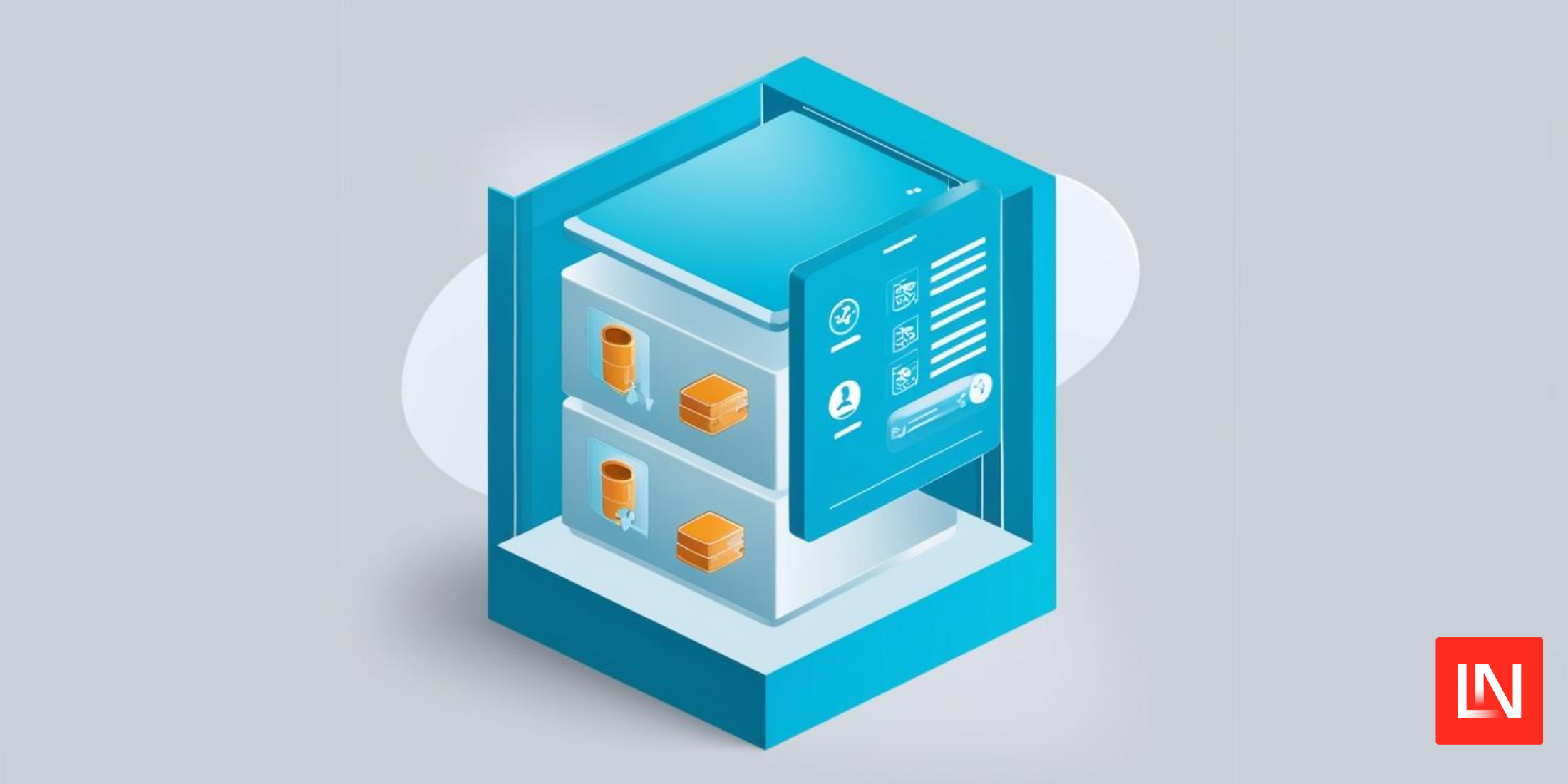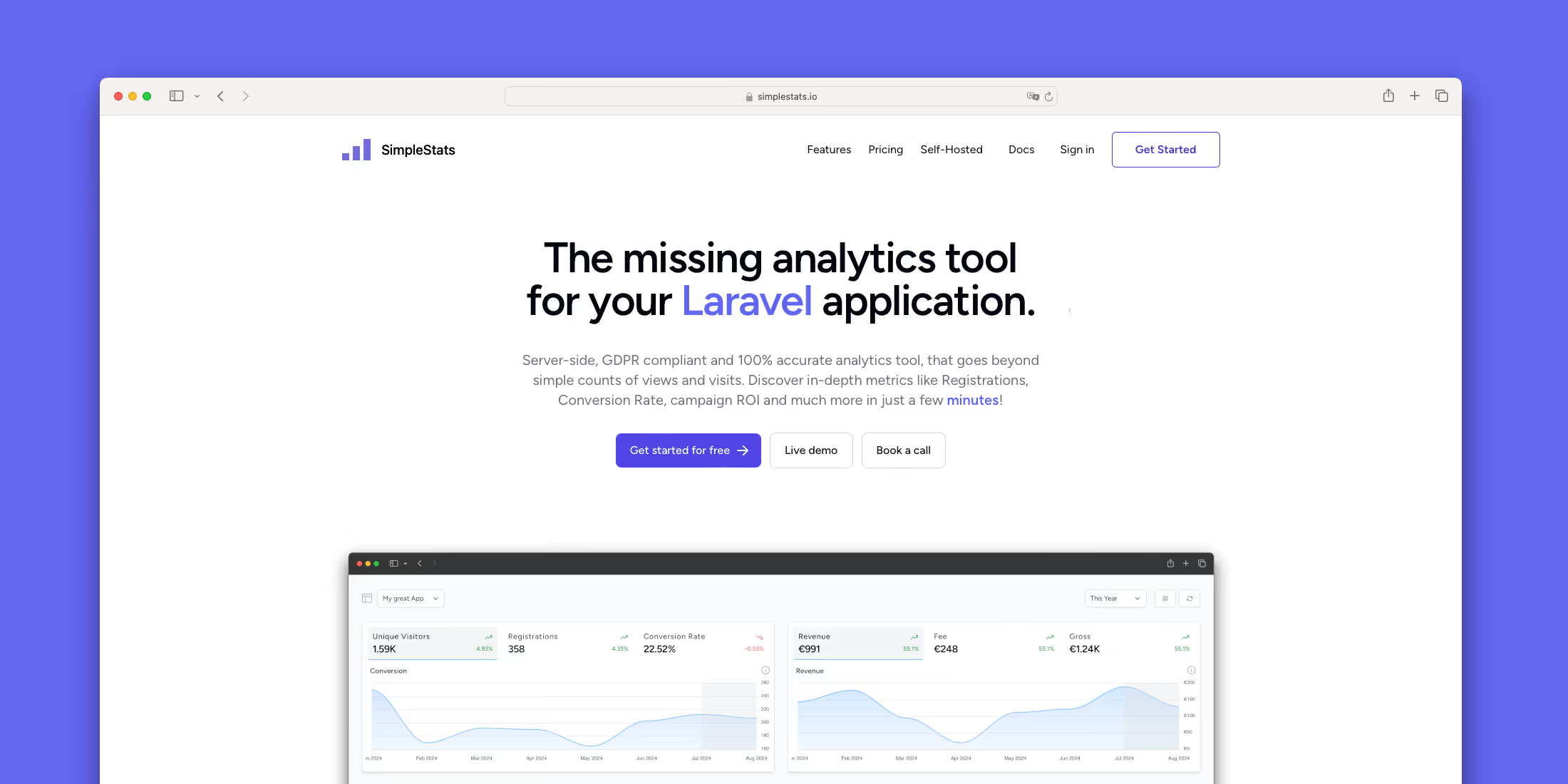https://static1.makeuseofimages.com/wordpress/wp-content/uploads/2025/02/adobe-bridge-on-a-computer.jpeg
Organizing photos on a computer can be tedious, but Adobe Bridge makes it much easier. Thanks to its simplified filtering and seamless integration with other Adobe apps, the tool is by far the best of its kind.
How I Organize My Photos With Adobe Bridge
I’ve become much stricter with pictures I edit since becoming an intermediate photographer (and even moving beyond that stage). I use multiple Adobe Bridge features to organize my files and select which images make the cut.
1. Creating Libraries
Creating libraries in Adobe Bridge helps me segment images based on their correct location. I sometimes use this feature to divide pictures by the month I took them, but I’ll also create libraries based on the articles I’ll use the photos in.
If you want to level up your travel photography, I recommend making new libraries based on each trip. You can segment this down even further by creating new ones for different days.
You can choose from preset names or start from scratch when creating libraries in Adobe Bridge.
2. Using the Star Rating System
Vetting my pictures before importing them into an app is one of the best ways I accelerate my photo editing workflow. Adobe Bridge lets me rate my images from 1-5 stars, and my workflow here is quite simple.
If I know with certainty that I want to edit a picture, I’ll rate it five stars. On the other hand, I’ll rate pictures as three stars if I’m on the fence and would like to revisit them later.
I rate social media pictures as four stars to differentiate between images I use on social media and those that appear elsewhere. After clicking on a picture in Adobe Bridge, the stars automatically appear.
3. Rejecting Photos I Won’t Use
I automatically reject any photos that I know I won’t use. Most of the time, I reserve this tool for blurry images, bad lighting, and compositions that I don’t like.
Sometimes, I keep different variations of the same shot; this is usually when I’ve used different apertures. However, if every image is the same, I’ll keep one and discard the rest.
I tap the circle icon with a diagonal line to reject an image.
4. Using Filters
I can access rejected images by selecting the Show Rejected Items Only filter. It’s also possible to only show pictures based on their star rating, which is useful when I’m undecided on some photos. After looking at them again, I often know whether I want to edit them.
Adobe Bridge has tools to sort pictures by keywords, date created, and other metrics. Sorting by keywords is helpful if I want to organize photos by category (e.g., food or architecture).
Why I Love Organizing My Photos With Adobe Bridge
I could use many Adobe Bridge features in other apps, but Bridge is still my number one choice for multiple reasons.
I Can Delete SD Card Files More Efficiently
Keeping my SD card organized is even more important than sorting out the files on my computer. I don’t like deleting files on my camera unless I’m formatting because it’s slow and inefficient.
Adobe Bridge is the simplest solution I’ve found so far. I can hit the backspace key when I don’t like an image to remove it. I sometimes drag my cursor to highlight all images before removing them, which, again, is quite simple.
Related
Buying an SD card can feel challenging. Here’s how to choose the right SD card for your device.
I Can Seamlessly Work With Other Adobe Apps
Although you can use Adobe Bridge without Photoshop or Lightroom, the tool works very well with both. For example, I can open any picture in Photoshop by simply double-clicking on it in Bridge.
Adobe Bridge also has a feature that lets you open an image in Camera Raw. From here, you can make your desired adjustments.
It’s Easier to Navigate
Even if another app had all the same features as Adobe Bridge, I still wouldn’t use it unless navigation was easier. I have never enjoyed navigating other photo organization tools because they’ve always felt clunky.
Bridge, by comparison, is pretty sleek. Regardless of how many images I need to sift through, I’ve never had problems with the app crashing. Moreover, I enjoy having multiple controls over how everything looks. For example, I can change how thumbnails look.
There is, admittedly, an initial learning curve. Nonetheless, it’s much smaller than other apps.
I Can Create Sequences and Workflows
Creating custom workflows is one of my secret sauces for organizing images more effectively in Adobe Bridge. The app lets me build sequences based on batch renaming, changing the image format, resizing, and applying metadata.
I don’t need to use all of these features each time, but they’re helpful if I have many of the same types of pictures. For example, if I’ve been on a trip, I might segment my metadata based on the region.
Resizing, meanwhile, is helpful when I plan to upload my images on Instagram. Bridge lets me choose how much I want to scale/resize the picture for more optimal results. After making my custom workflow, I can save and name it based on the necessary parameters.
Multiple Views for Effective Management
Having too many views can be confusing, but Adobe Bridge strikes a good balance. I can easily see my images, the other pictures saved in the same place, areas for metadata, and more.
I can resize panels based on what I think is the most important, along with undocking and removing if needed. Adobe Bridge also lets you add new tabs within certain areas if required.
Since I can see multiple elements in one place, making my preferred changes is much simpler. I can easily fill out an image’s metadata without needing to click on a different screen, for example.
Even if I didn’t use other Adobe apps, I’d still organize my photos with Bridge. It’s the perfect place to edit folders on my computer, hard drive, and camera SD card. I like how I don’t need to context-switch while working, and the app has numerous features that make choosing and deleting images easier.
MakeUseOf