https://media.notthebee.com/articles/66855d4e80a3966855d4e80a3a.jpg
This man is a certified genius.
Not the Bee
Just another WordPress site
https://media.notthebee.com/articles/66855d4e80a3966855d4e80a3a.jpg
This man is a certified genius.
Not the Bee
https://theawesomer.com/photos/2024/07/great_lego_space_coaster_t.jpgHalf-Asleep Chris thought it would be fun to put a LEGO rollercoaster into space. So he and his pal Dan designed a custom rollercoaster that could withstand the flight and teamed up with Sent Into Space to launch it into the stratosphere. Once in space, the brave Minifigure astronauts got the thrill ride of their […]The Awesomer
https://cdn-fastly.thefirearmblog.com/media/2024/06/16/14374/post.jpg?size=720×845&nocrop=1
Top of the morning and welcome to TFB’s Photo Of The Day! Today we get a closer look at U.S. Marines with the 1st Battalion, 7th Marine Regiment, 1st Marine Division, and service members of the Armed Forces of the Philippines as they conduct the final exercise for Archipelagic Coastal Defense Continuum in Barira, Philippines, May 2024. The final exercise consisted of a bilateral company-level element conducting close-quarter combat and patrol-based operations.
Below: U.S. Marine Corps Staff Sgt. Zachary Thivierge, a platoon sergeant with 1st Battalion, 7th Marine Regiment, 1st Marine Division, conducts a close-quarters battle drill.
ACDC is a series of bilateral exchanges and training opportunities between the U.S. Marines and Philippine Marines aimed at bolstering the Philippine Marine Corps’ Coastal Defense strategy while supporting the modernization efforts of the Armed Forces of the Philippines.
Images and captions: U.S. Marine Corps, photo by Sgt. Shaina Jupiter.
The Firearm Blog
https://www.louderwithcrowder.com/media-library/image.png?id=52516194&width=980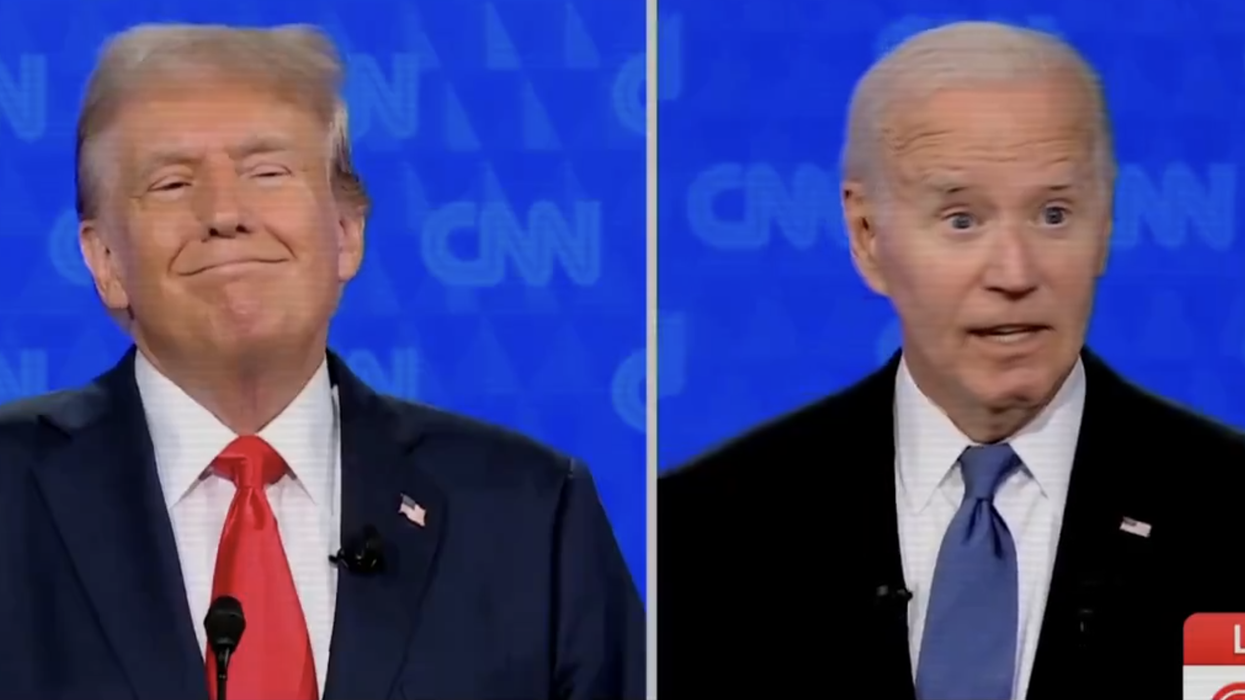
Subscribe to Louder with Crowder on Rumble! Download the app on Apple and Google Play.
Dude.
Donald Trump’s newest ad is just Joe Biden talking at the debate last night. Trump doesn’t say a word: pic.twitter.com/GXMfLFk8tg
— Clay Travis (@ClayTravis) June 28, 2024
There’s nothing more left to be said. If I were Donald Trump, I would take the weekend off had I not had a rally planned in the suddenly swingy state of Virginia. Where he is making his first public appearance with … a potential running mate?
Trump said his pick will be at the debate, will be a surprise, and Trump has a big rally planned in Virginia on Friday.
I can think of worse choices. https://t.co/yfb6mbMjh8
— Brodigan (@brodigan) June 26, 2024
I think the word "ad" should be used loosely. Ads have points put behind them and are run on television or Goog… ok, Google would never. But TV, sure. This is a digital video. Trump’s social media team had a lot to work with and, if I were to guess, got into the bourbon. They had fun. This was an easy layup.

IF Team Trump wanted to put this up on TV in any combination of Minnesota, Wisconsin, Michigan, Pennsylvania, Arizona, Nevada, and/or Georgia, there would be nothing for the station to reject. Trump isn’t making any claims, misleading or otherwise. Trump isn’t saying anything at all. It’s nothing but ninety seconds of him promoting his opponent.
What would a network do? You can’t claim "cheap fake" anymore. Joe Biden’s braindead gaze took away what the Left and the media (but I repeat myself) were hoping to use as a talking point for the rest of the summer. Trump doesn’t need to say anything himself. Biden said it all last night, at an event designed to make him look good, in his special Biden way.
Not that the ad/digital video couldn’t use a little more Trump. I just need one line:
BIDEN: on…the the the total initiative relative to what we can do with more Border Patrol and asylum officers.
TAPPER: President Trump?
TRUMP: I really have no idea what he said at the end of that sentence. I don’t think he knows what he said either. pic.twitter.com/3YTpDiJZh9
— Steven Crowder (@scrowder) June 28, 2024
As of this writing, Joe Biden still has a full day of campaigning scheduled.
As of this writing, at least.
><><><><><><
Brodigan is Grand Poobah of this here website and when he isn’t writing words about things enjoys day drinking, pro-wrestling, and country music. You can find him on the Twitter too.
Facebook doesn’t want you reading this post or any others lately. Their algorithm hides our stories and shenanigans as best it can. The best way to stick it to Zuckerface? Sign up for our DAILY EMAIL BLASTS! They can’t stop us from delivering our content straight to your inbox. Yet.
CROWDER CLOSES: Conservatives Mustn’t be Afraid to Dream a Little Bit Bigger!
youtu.be
Louder With Crowder
https://theawesomer.com/photos/2024/06/the_science_of_cutting_t.jpg
Splitting an object into pieces by cutting it has proven invaluable in everything from starting fires to the production of goods. New Mind offers an in-depth exploration of the physics at work when we chop, cut, saw, slice, dice, and machine things to make more things. Along the way, you’ll learn about the history and development of cutting tools.
The Awesomer
https://media.babylonbee.com/articles/667e1f4975f58667e1f4975f59.jpg
LAS VEGAS — Tonight’s presidential debate ended abruptly when Donald Trump was served with papers notifying him that he had been indicted for the murder of an elderly man on CNN.
"Hey, I didn’t do anything!" Trump told authorities. "He was like that when I got here!"
Trump, who had planned to debate President Joe Biden, argued that the strange old man keeled over all on his own.
"The very idea…" the old man said before slumping over onto a nearby podium. It was also at this point that Trump discovered the man had been propped up by an apparatus and could not stand on his own.
"You now, I got here and everything was fine. CNN is fake news, but I’m here and they’ve been nice tonight," Trump said. "But then there was this dead old man in the corner. And I thought, wow, the game must be afoot, you know? And believe me, I was about to solve this murder before you got here."
"Yeah, yeah!" said Officer Nolan of the LVPD. "Why don’t we talk about this downtown."
"Ahhh! Political persecution!" Trump said as he was dragged away. But he couldn’t explain away the blood on his hands.
Bob Boeing, the founder of Boeing, explains how the number 1 priority for the airline manufacturer is diversity.
Subscribe to our YouTube channel for more uplifting DEI videos!
Babylon Bee
https://accreditly.io/storage/blogs/125/seeding-test-data-in-laravel-a-full-guide-1000.webp
3 min read
Published on 1st September 2023
Testing is an integral part of software development, and Laravel provides a robust framework for setting up tests. However, sometimes you need dummy data to test your application efficiently. In Laravel, this is done using seeders and the Faker library. This guide will walk you through creating and seeding test data in a Laravel application.
Seeders in Laravel provide a convenient way to populate your database with sample data. This is particularly useful during the development phase when you want to test your application with real-ish data.
Before you can use seeders, make sure you’ve set up a database and configured your .env file with the correct database connection details.
To create a seeder, use the Artisan command-line tool:
php artisan make:seeder UsersTableSeeder
This will generate a new seeder class in the database/seeders directory.
Laravel uses the Faker library for generating random data. This library provides a plethora of methods to create data of different types.
You can even create your own formatters in Faker if you have specific format of data you need.
To use Faker in your seeder:
use Faker\Factory as Faker;
public function run()
{
$faker = Faker::create();
foreach (range(1, 10) as $index) {
DB::table('users')->insert([
'name' => $faker->name,
'email' => $faker->email,
'password' => bcrypt('secret'),
]);
}
}
While seeders are powerful, Laravel recommends using model factories for generating large sets of test data.
Step 1: Create a factory.
php artisan make:factory UserFactory
This will create a new factory in the database/factories directory.
Step 2: Define the model’s default state.
use App\Models\User;
$factory->define(User::class, function (Faker $faker) {
return [
'name' => $faker->name,
'email' => $faker->unique()->safeEmail,
'password' => bcrypt('password'),
];
});
Step 3: Use the factory in your seeder.
public function run()
{
factory(App\Models\User::class, 50)->create();
}
This will create 50 users with random names, emails, and passwords.
Often, you’ll want to create test data that has relationships. For instance, a user might have many posts.
First, you’d define a relationship in the User model:
public function posts()
{
return $this->hasMany('App\Models\Post');
}
Then, in the Post factory:
$factory->define(App\Models\Post::class, function (Faker $faker) {
return [
'user_id' => function () {
return factory(App\Models\User::class)->create()->id;
},
'title' => $faker->sentence,
'body' => $faker->paragraph,
];
});
Once your seeders are set up, you can run them using:
php artisan db:seed --class=UsersTableSeeder
Or to run all seeders:
php artisan db:seed
If you want to rollback all your migrations, run them again and then run the seeders, you can use:
php artisan migrate:refresh --seed
Seeding test data in Laravel can greatly improve the development and testing process. Using the combination of seeders, the Faker library, and model factories, you can generate realistic data sets to effectively test your application’s functionality.
Remember, while this data is great for development and testing, always ensure your production database is secured and not populated with test data.
Laravel News Links
The macOS ChatGPT desktop app is now available to everyone. That is, provided you’re running an Apple Silicon Mac (sorry, Intel users) and your computer is on macOS Sonoma or higher. OpenAI rolled out the app gradually, starting with Plus subscribers last month.
ChatGPT now has an official macOS client before it has a Windows one. (In case you haven’t heard, Microsoft is its most crucial partner.) Of course, Windows 11 has the OpenAI-powered Microsoft CoPilot baked into its OS, which likely explains the omission. OpenAI and Apple are also teaming up on Apple Intelligence, which arrives later this year (unless you’re in Europe).
The Mac app includes a keyboard shortcut (option-space by default, but it’s customizable) for typing chatbot queries from anywhere in macOS. Otherwise, the app mirrors the ChatGPT website’s appearance and functionality (including custom GPTs), except in native app form. You can also upload files, photos and screenshots.
You can download and install ChatGPT for macOS from OpenAI.
This article originally appeared on Engadget at https://www.engadget.com/chatgpt-for-macos-no-longer-requires-a-subscription-204959264.html?src=rssEngadget
https://theawesomer.com/photos/2024/06/order_from_chaos_t.jpgIf you dump a bunch of dice into a jar, they’ll just land in random positions. But if you jiggle the jar while spinning it, they will eventually work their way into orderly layers, filling in all the gaps. The Action Lab’s physics lesson explains the entropic forces at work that encourage objects to organize […]The Awesomer
https://media.babylonbee.com/articles/6679adcb2c0216679adcb2c022.jpg
WEST PALM BEACH, FL — The Trump campaign announced Monday that the former president had begun preparing for his upcoming debate with Joe Biden by visiting nursing homes and arguing with dementia patients.
"George, you’re wrong about Lime JELL-O. Nobody likes it," Trump said as he argued with a 94-year-old man dementia patient who claims to be constantly observed by Russian spies. "It doesn’t taste good! Everyone’s telling me all the time how much they hate it and you’re going to say they should serve it every day? On DAY ONE I will ban Lime JELL-O."
Elderly onlookers applauded as Trump slammed the dementia patient after suddenly picking a fight with him while he ate his dessert.
"It’s like he’s saying what we’re all thinking," said Constance Woodrow, a 78-year-old Alzheimer’s patient.
In another instance, Trump yelled at a WWII veteran until he started crying.
"Greatest generation? More like lamest generation," Trump quipped, invoking laughs from orderlies. "You complain about loud music when people — good people — are trying to listen to jazz. You make me sick, to tell you the truth."
"But thank you for your service."
In this, and many such cases, a crowd of old folks erupted in cheers for Trump as he blasted one dementia patient after another.
This new strategy for debate prep is a distinct departure from previous campaign years when he spent time studying government policy and took part in mock debates against former New Jersey Governor Chris Christie.
"I spent all my time arguing against a fat man about bridges or something," Trump said, reflecting on past debate missteps. "It didn’t prepare me at all. Biden is thin and he hates bridges!"
Sources close to the Biden campaign confirm the president is concerned about this new development leading up to Thursday’s debate.
"Oh no, my ice cream," Biden reportedly said, concern all over his face as his wife led him away.
At publishing time, sources had confirmed that if Trump fails to win the presidency he will be welcome at Shady Oaks Assisted Living.
Bob Boeing, the founder of Boeing, explains how the number 1 priority for the airline manufacturer is diversity.
Subscribe to our YouTube channel for more uplifting DEI videos!
Babylon Bee