https://static1.makeuseofimages.com/wordpress/wp-content/uploads/2024/05/53468292136_92438869da_o.jpg
One of the best ways to store your growing movie collection is with a NAS, especially when you pair it with Plex to act as a front for your favorite films. It’s a much more dedicated solution than, say, repurposing an old computer, since you tend to be limited in the number of HDDs and SSDs you can install. It’s a relatively straightforward option, and you’ll have no problem finding the best NAS for Plex, no matter the budget.

Its completeness as a dedicated NAS Plex server makes the QNAP TS-264 such a gem. Running the show is the Intel Celeron N5105/N5095 and 8GB of RAM. That CPU is particularly special because it handles 4K transcoding beautifully.
The QNAP TS-264 has a respectable amount of storage, with two bays. That doesn’t sound like much, but consider this: both bays can handle 22TB 3.5 HDDs in RAID 1. If you’re desperate for more storage, you can pick a model from the same lineup with up to six bays.
Once you get comfortable with the QNAP TS-264, you can tinker and expand. You can add another 8GB of RAM for a total of 16 GB, boosting access performance with its dual M.2. slots. You can also use the PCIe expansion slot to accept QM2 and network cards.
QNAP TS-264
Best Overall
The QNAP TS-264 may be small, but it truly is a force to reckon with. As a NAS for Plex, it’s everything you could ever ask for. Excellent 4K transcoding, 8GB of RAM, SSD slots for cache acceleration, and you can expand its performance via its PCIe expansion slot.
- Dual M.2 NVMe SSD slots for cache acceleration
- 2 expansion bays, but also available with 3, 4, and 6 bays
- Dual 2.5 Gigabit Ethernet ports
- Small and compact
- Interface isn?t the most intuitive

The Synology DS223j gets our seal of approval for being one of the easiest ways to set up a Plex server. It’s as close as you can get to plug-and-play and, as a bonus, works with Windows, Android, Mac, and iOS.
Another great feature of the Synology DS223j is its expansion bays. You get two, each of which can accept 2.5-inch SSDs and 3.5-inch HDDs. A single bay can accept an HDD as big as 20TB, so you can have up to 40TB of storage. That’s plenty for a healthy library of 4K movies or an even larger library of movies at 1080p.
As a side note, you can save a little more by getting Synology DS120j. However, this does come at the cost of one less bay and reduced performance.
Synology DS223j
Best Budget
Quiet and compact, the Synology DS223j is the perfect entry-level NAS for running a Plex server for yourself and a few people. It’s easy to set up, will hardly make a peep, and is compatible with major operating systems.
- Good for at least three people at a time
- Quiet operation
- Smaller than an ITX PC case
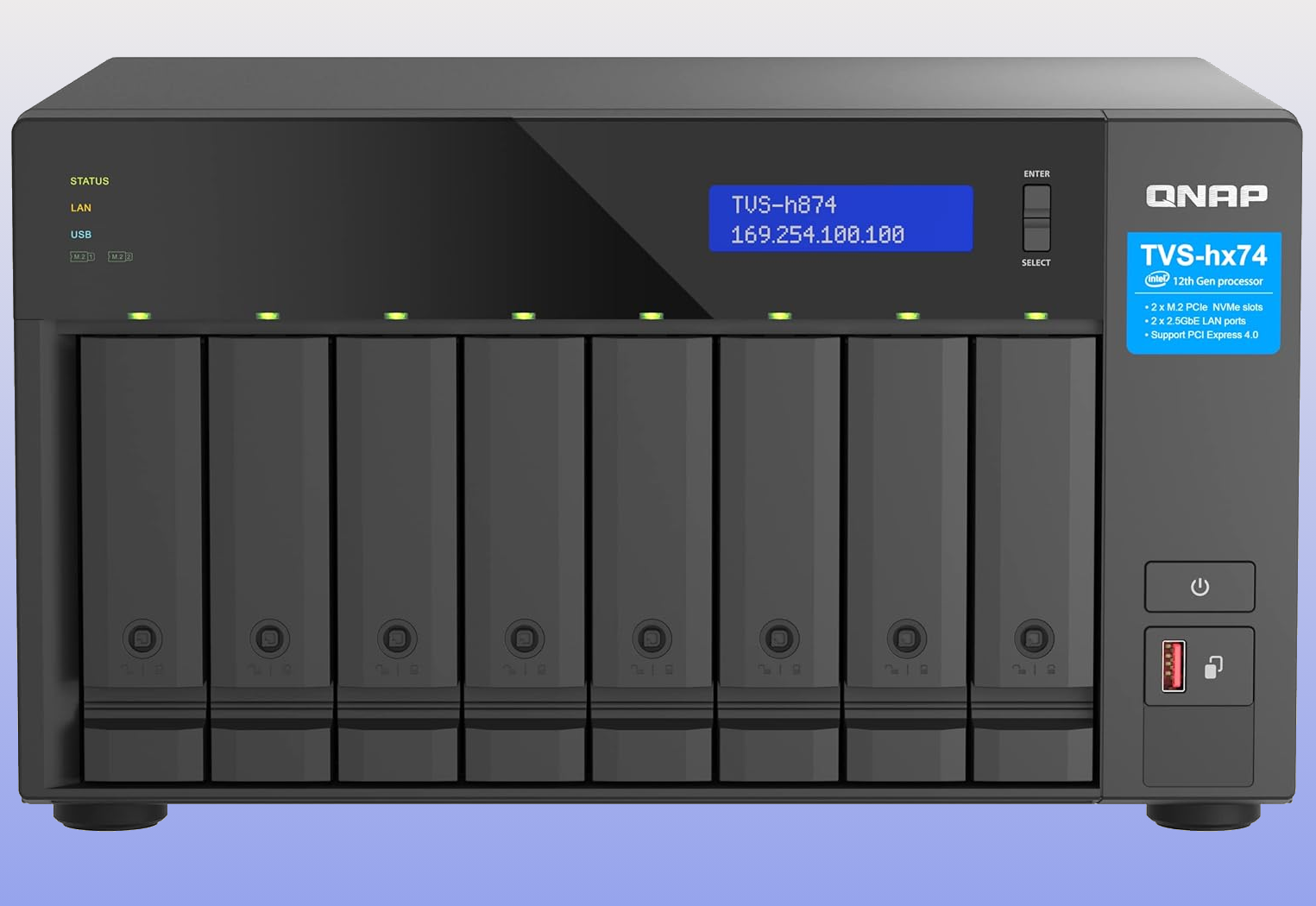
The QNAP TVS-h874X is likely overkill for most people. However, if you have enough media to fill so many bays or want to stream your Plex server to a large group of people, the 12th Gen Intel i9 processor is more than enough to deliver multiple 4K streams simultaneously.
In addition, the QNAP TVS-h874X has dual M.2 Gen4x4 NVMe SSDs to speed up the process. To further ensure a stable connection, you have dual 10 Gigabit Ethernet ports, with the option to expand to a 25 Gigabit Ethernet port via its PCIe Gen4 expansion slot. However, you can just as easily use the expansion slot for GPUs or, better yet, a QM2 car to boost your performance.
QNAP TVS-h874x
Best Premium NAS
The QNAP TVS-h874X is rocking a powerful 12th Gen Intel Core i9 processor, 64GB of DDR4 RAM, and eight bays to populate with either 2.5-inch SSDs or 3.5 HDDs. It’s for streaming 4K video to multiple users and lets you maintain a massive movie library.
- Can upgrade RAM to 128GB
- Built-in HDMI port ready to go
- PCIe Gen expansion slot opens door for more performance
- 8 bays to populate, each can handle HDDs over 20TB

If you have a movie collection that rivals streaming services, the Asustor Lockerstor 10 AS6510T NAS is what you need. With 10 storage bays to populate—using your choice of SSD or HDD—each of which can handle 18TB, you’ll never want for storage space.
Even better, the Asustor Lockerstor 10 AS6510T works wonderfully with RAID, so if you have space to spare, you can have backups in case of a storage failure. What’s most impressive, other than its high capacity, is the Ethernet ports at the back. You have four Ethernet ports—two 2.5 Gigabit ports and two 10 Gigabit ports. Couple that with the dual M.2 slots for fast caching, and data will rarely, if ever, bottleneck.
Asustor Lockerstor 10 AS6510T
Best High Capacity
The Asustor Lockerstor 10 AS6510 T has 10 bays, each handling 18TB, and offers 180TB of storage. It also has two M.2 NVMe SSD slots for fast caching and four Ethernet ports to ensure a stable connection.
- Handles transcoding well over multiple users
- Can upgrade RAM to 64GB
- Surprisingly compact
- Quiet operation and keeps itself cool
- Installing more RAM and M.2 is a bother

Windows and Linux aren’t the only operating systems that can run Plex—it’s compatible with MacOS, too. In fact, if you’ve got a spare MacBook or iMac, they make pretty good Plex servers on their own, no NAS required. However, a much more dedicated solution would be the Synology DS723+.
It’s relatively easy to set up the Synology DS723+. The manual is rather wordy, but you’ll have no problem following along. The best aspect of the Synology DS723+ is its customization. It has just two storage bays, but if your movie collection outgrows your HDDs and SSDs, you can pick up the DX517 Expansion Unit for five extra drive bays. Even the 1 Gigabit Ethernet port can be swapped for something faster, like a 10GbE port. Not to mention dual M.2 NVMe slots for storage pooling and fast caching.
Synology DS723+
Best for Mac
Simple, fast, and expandable, the Synology DS723+ is the complete package that grows alongside your movie collection. And it’ll stick around for a while considering RAM, the storage bays, and M.2 can be upgraded when needed.
- Flexible customization
- Can upgrade RAM (16GB maximum)
- Works with Mac and iOS
- Fairly priced
- Set up is easy but tedious (At least set a day aside)
FAQ
Q: What does NAS stand for?
It’s an acronym for “Network Attached Storage.”
Q: What do I use a NAS for?
Since NAS is simply a storage device that can be accessed over a network, you can use it for just about anything related to storing files. You could backup important documents, images, music, movies, and so on. Essentially, whatever you store on a PC can be stored on a NAS instead.
Q: What is Plex?
Plex is nothing more than software that organizes your media and lets you access it quickly. While Plex has its own movies to stream, it’s more about maintaining your collection.
The fun part is Plex also acts as a front for your NAS. Plex can stream your content to one or more devices by setting it up to access your NAS. It’s like having your own streaming service.
Q: What is RAID?
It’s an acronym for “Redundant Array of Inexpensive Disks.” To put it simple: with RAID you store the same data in multiple locations. If an HDD or SSD were to fail, RAID ensures the data in those storage devices isn’t lost for good.
Q: How many bays do I need for a NAS for Plex?
There’s no hard or fast rule when it comes to the number of bays your NAS needs for Plex. It really depends on the size of your library and the quality of said media.
Let’s put it this way: the average size of a 4K Blu-ray can exceed 20GB. With a 1TB storage device, that’s 50 movies even. On the other hand, FHD (1080p) movies are around 1 to 2GB. Using the same storage device, you’re looking at 500 to 1000 movies.
MakeUseOf



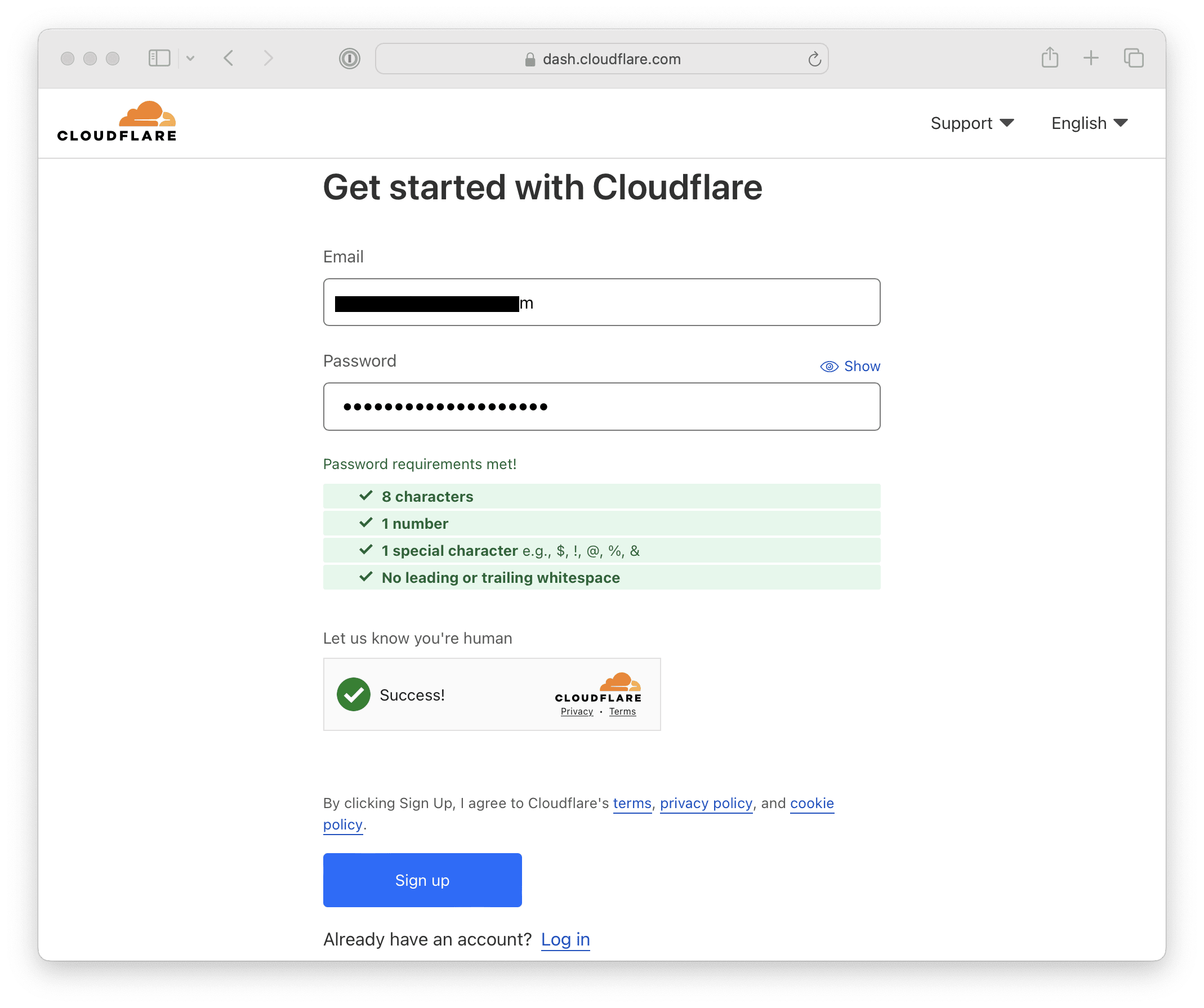
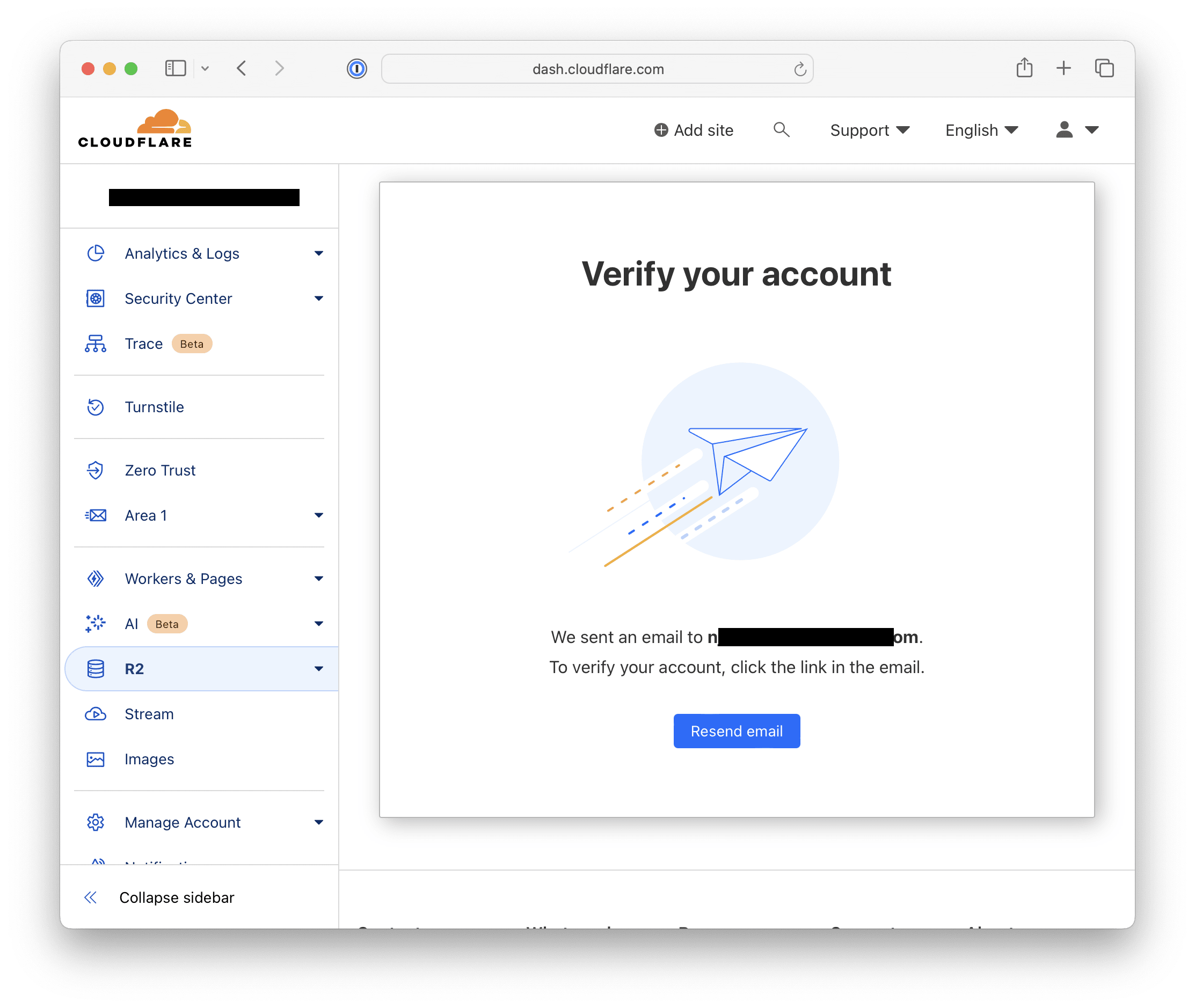
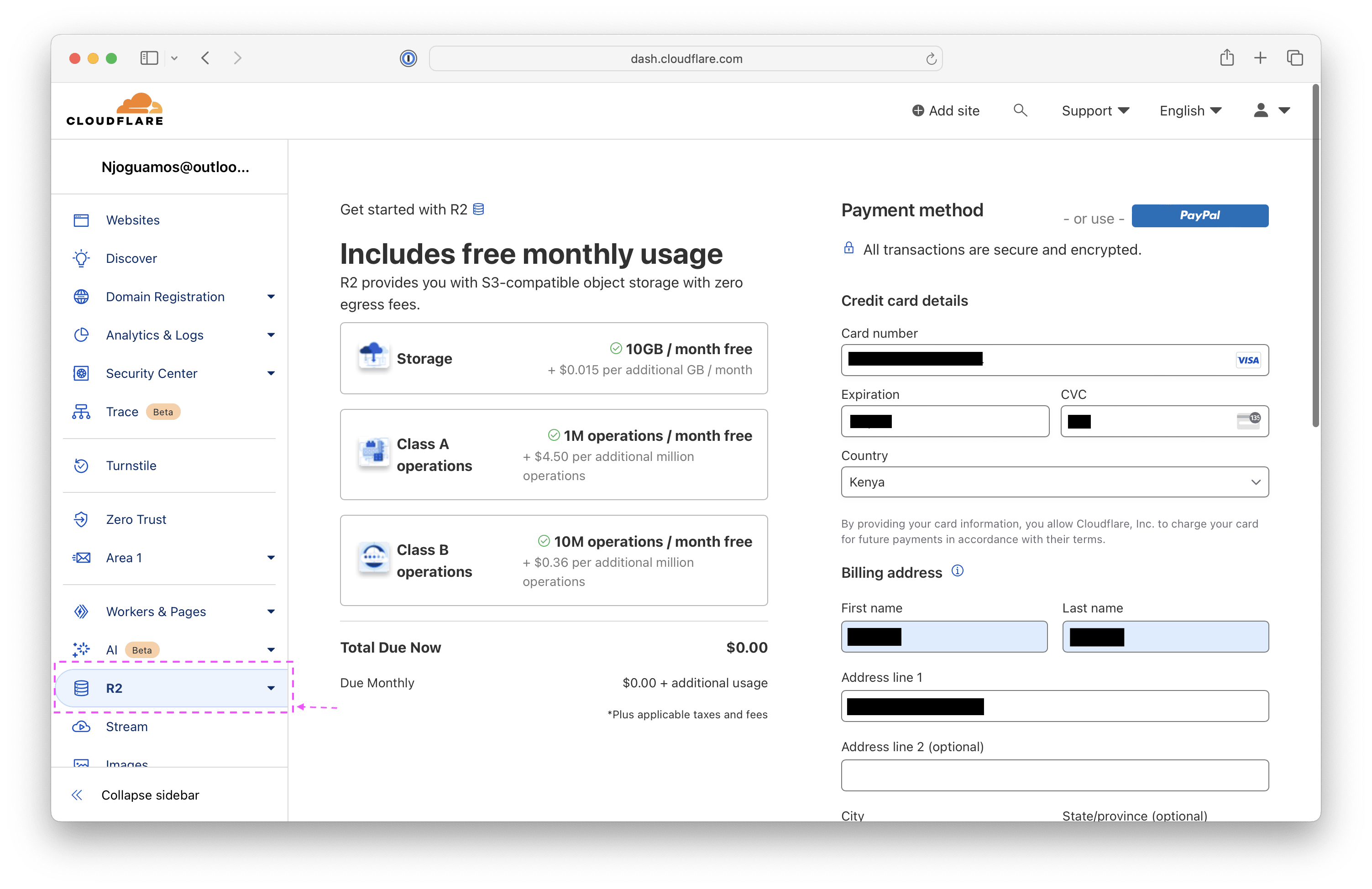
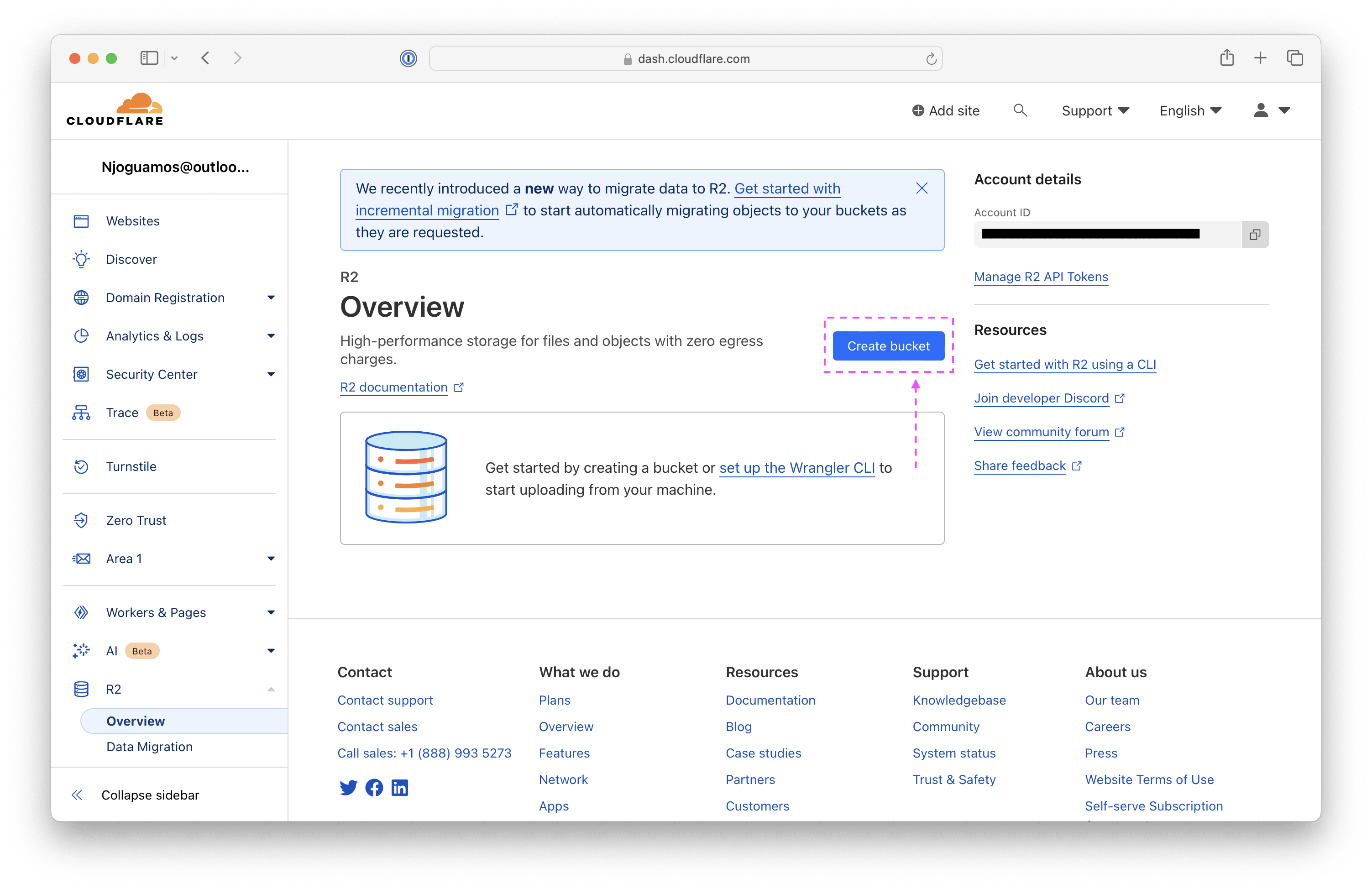
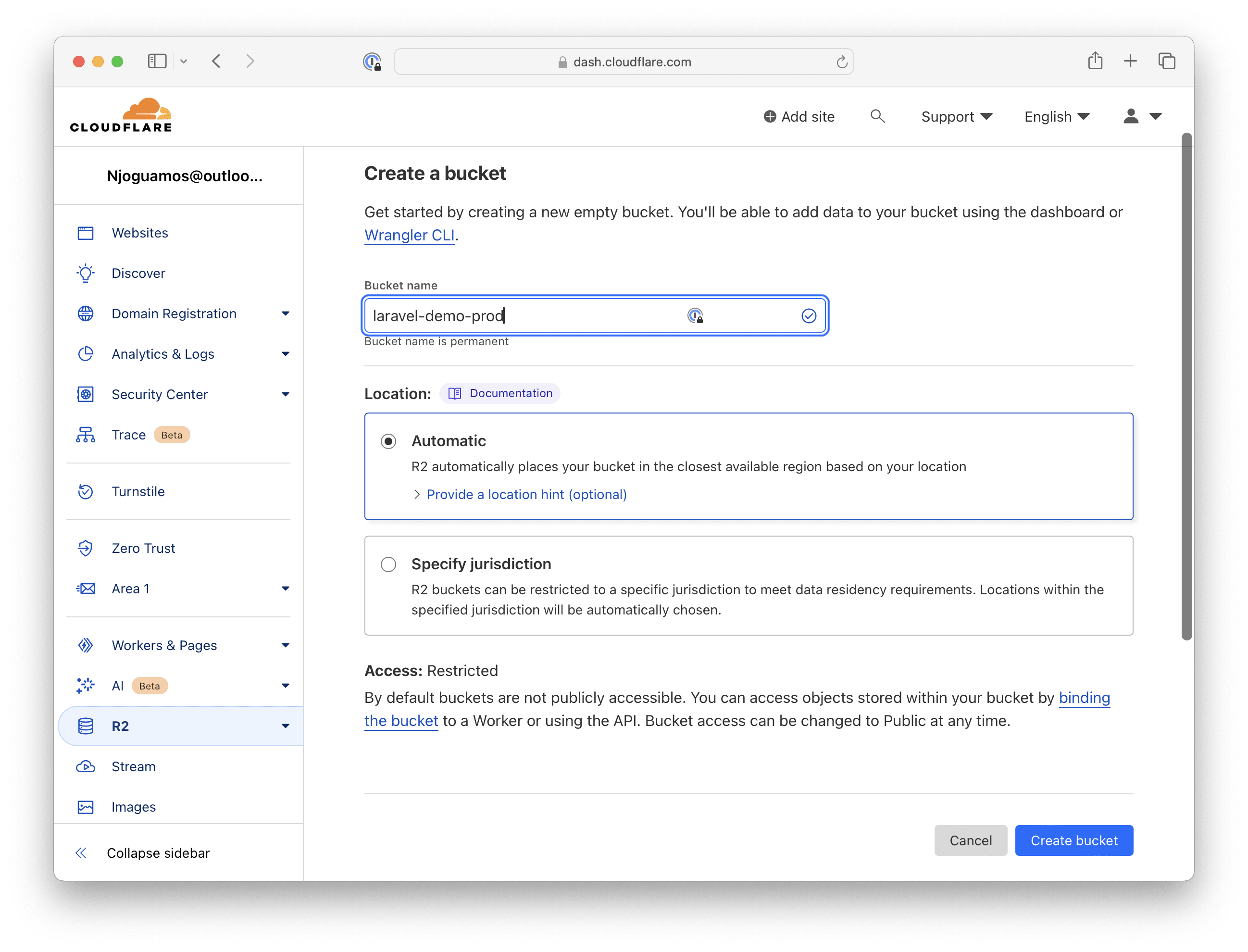
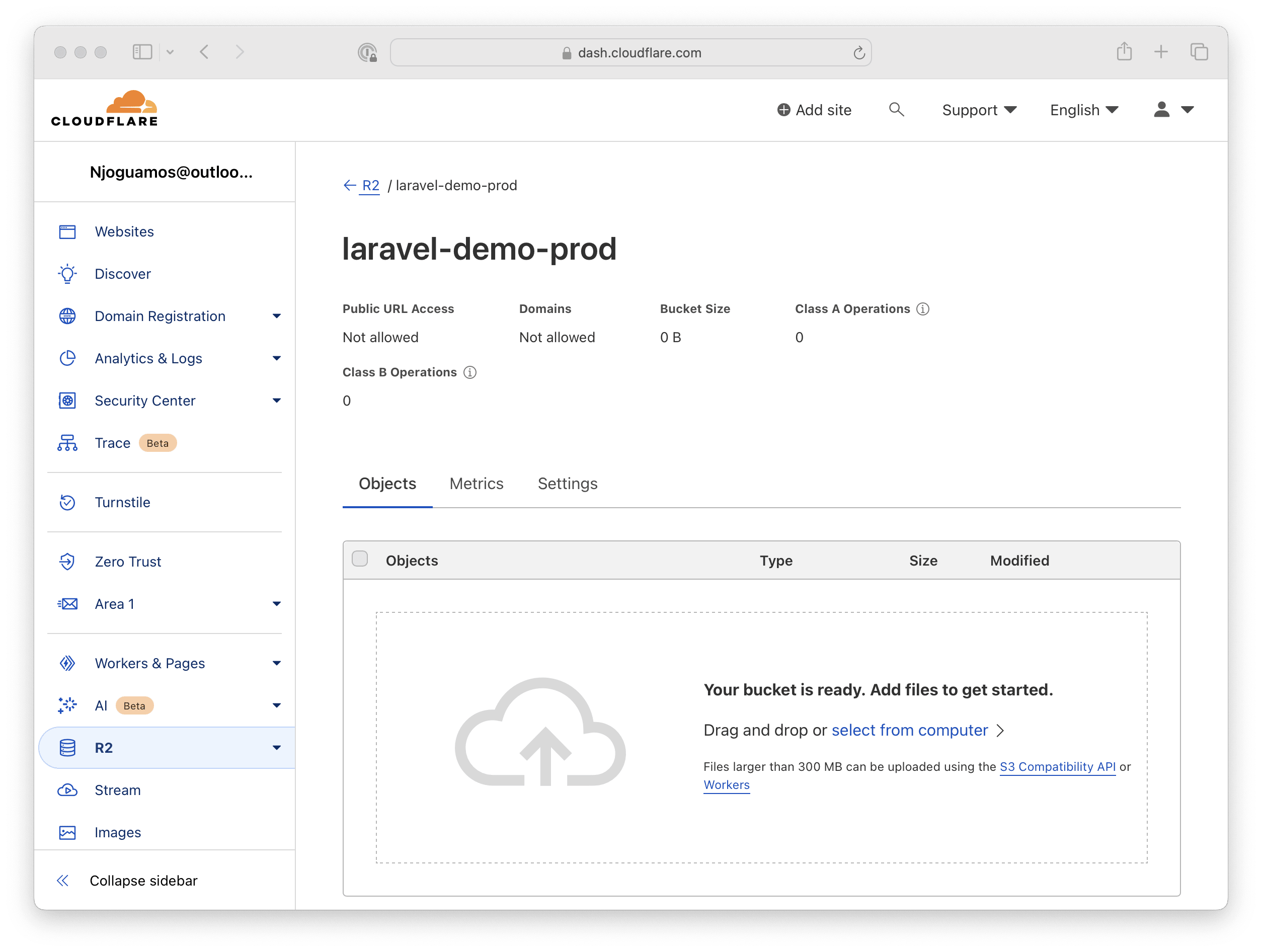
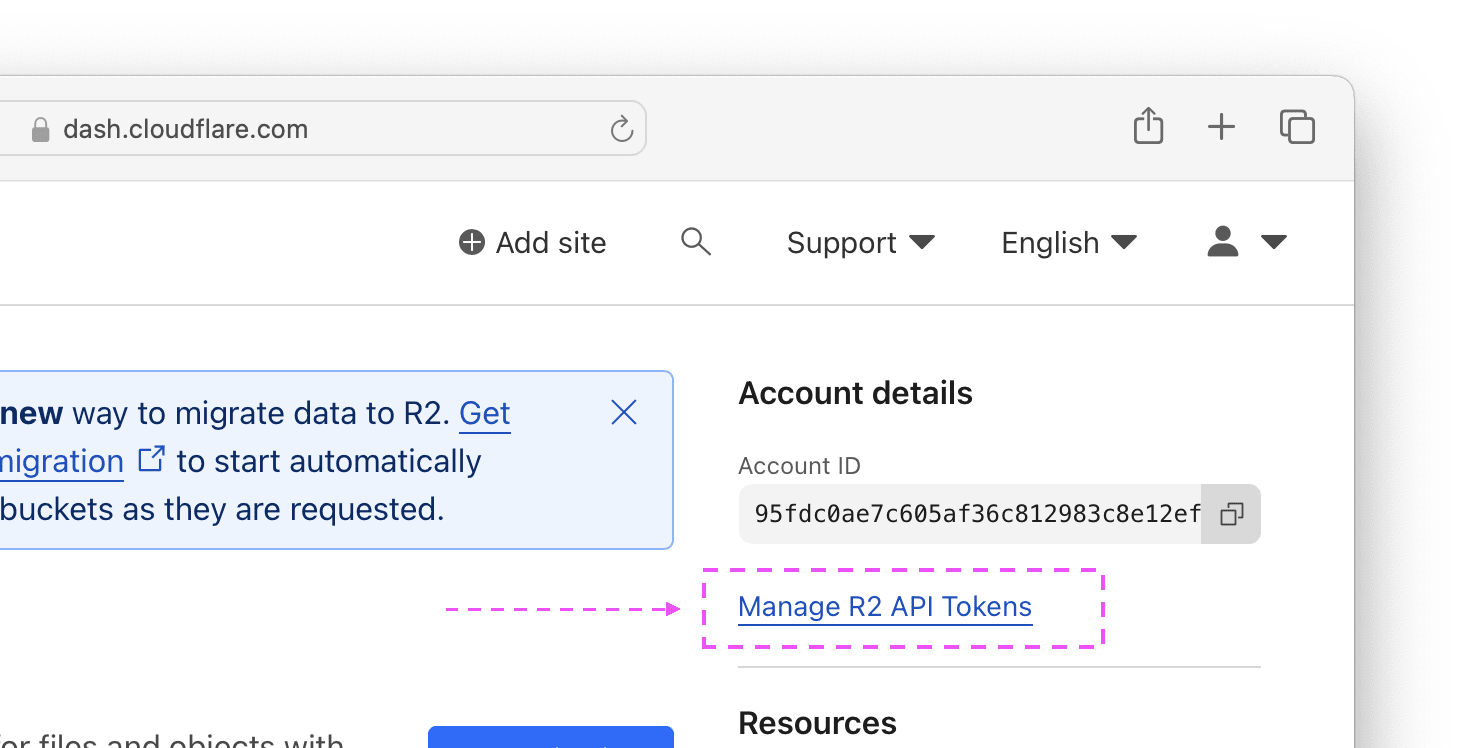
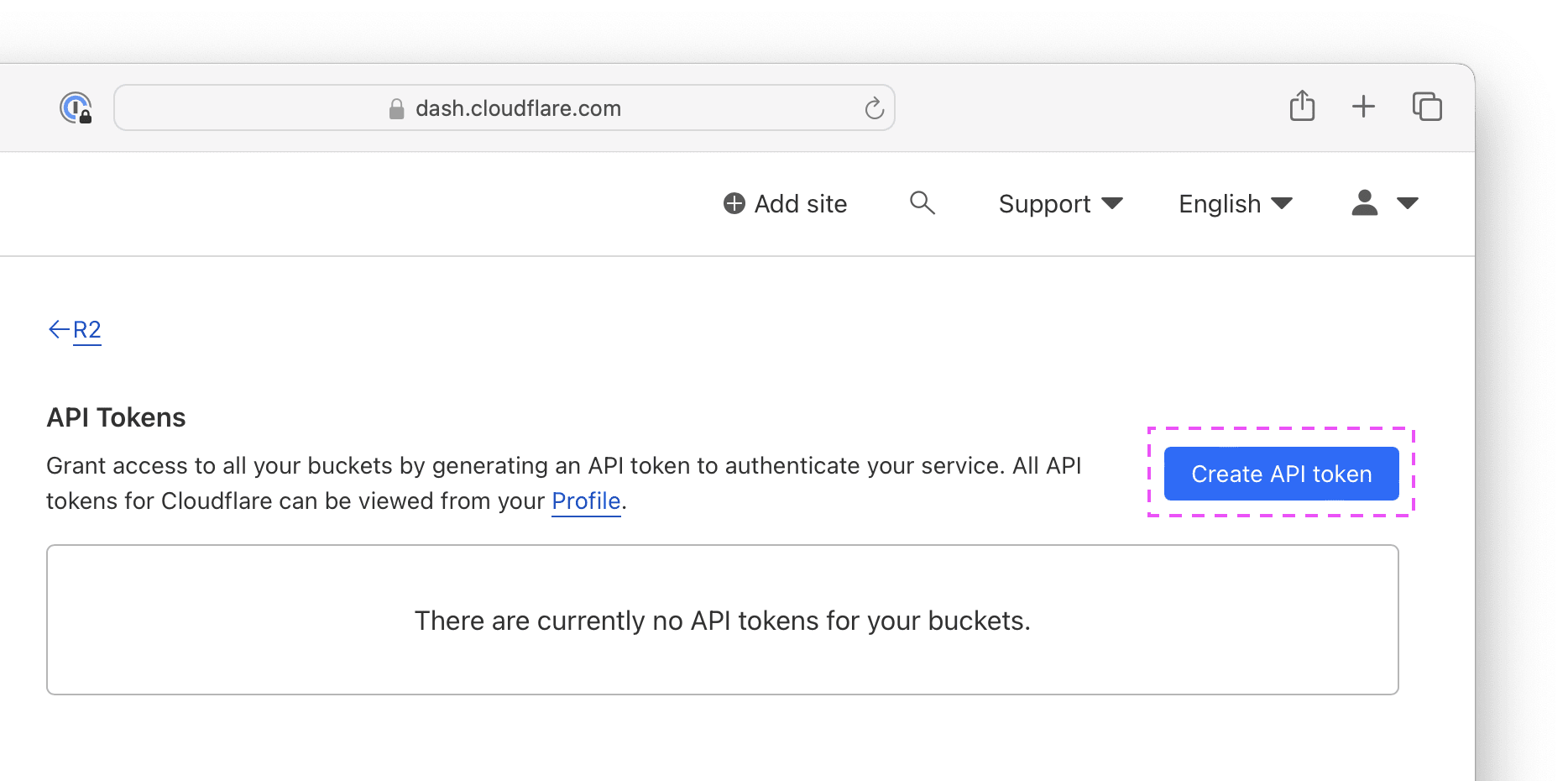
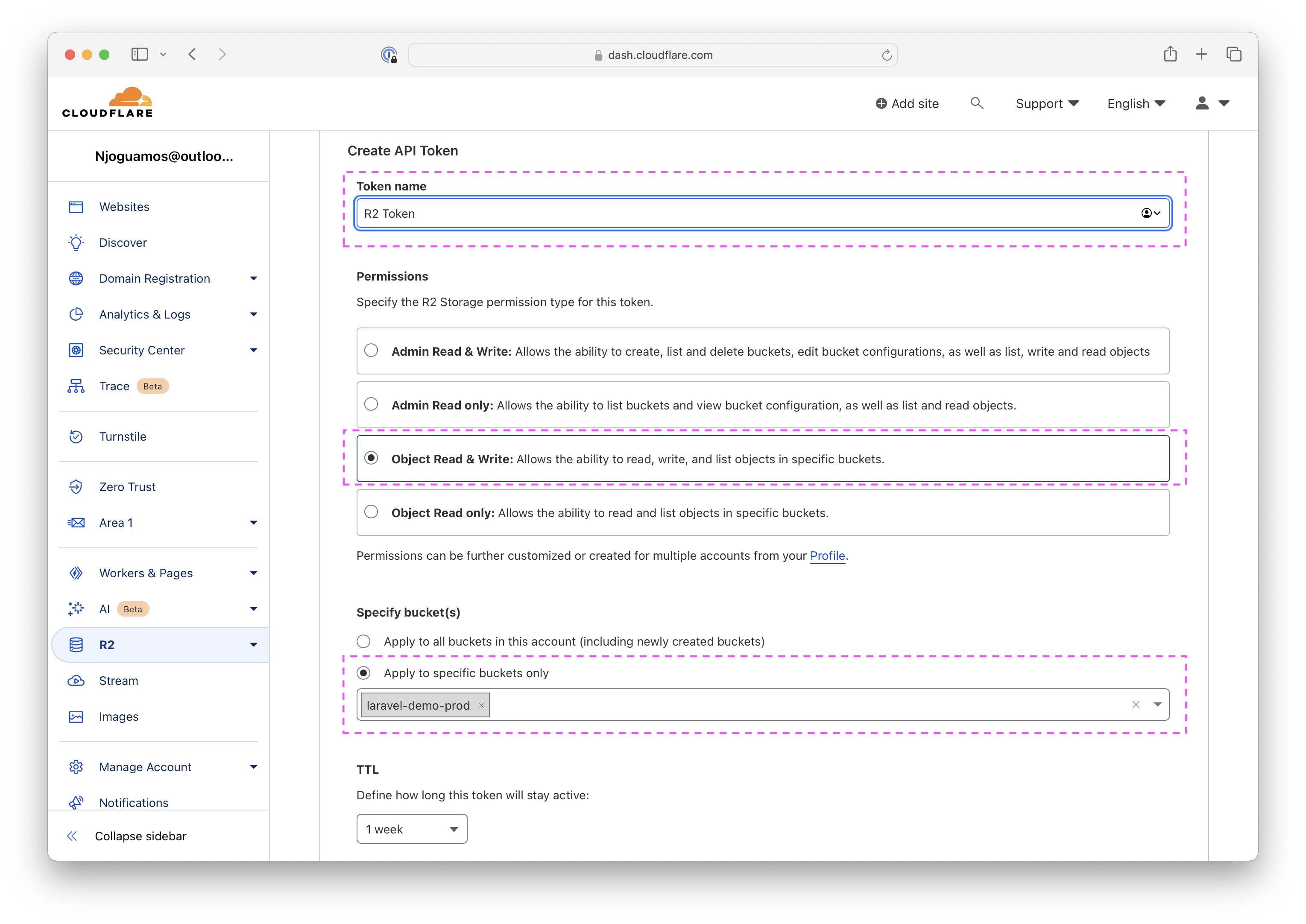
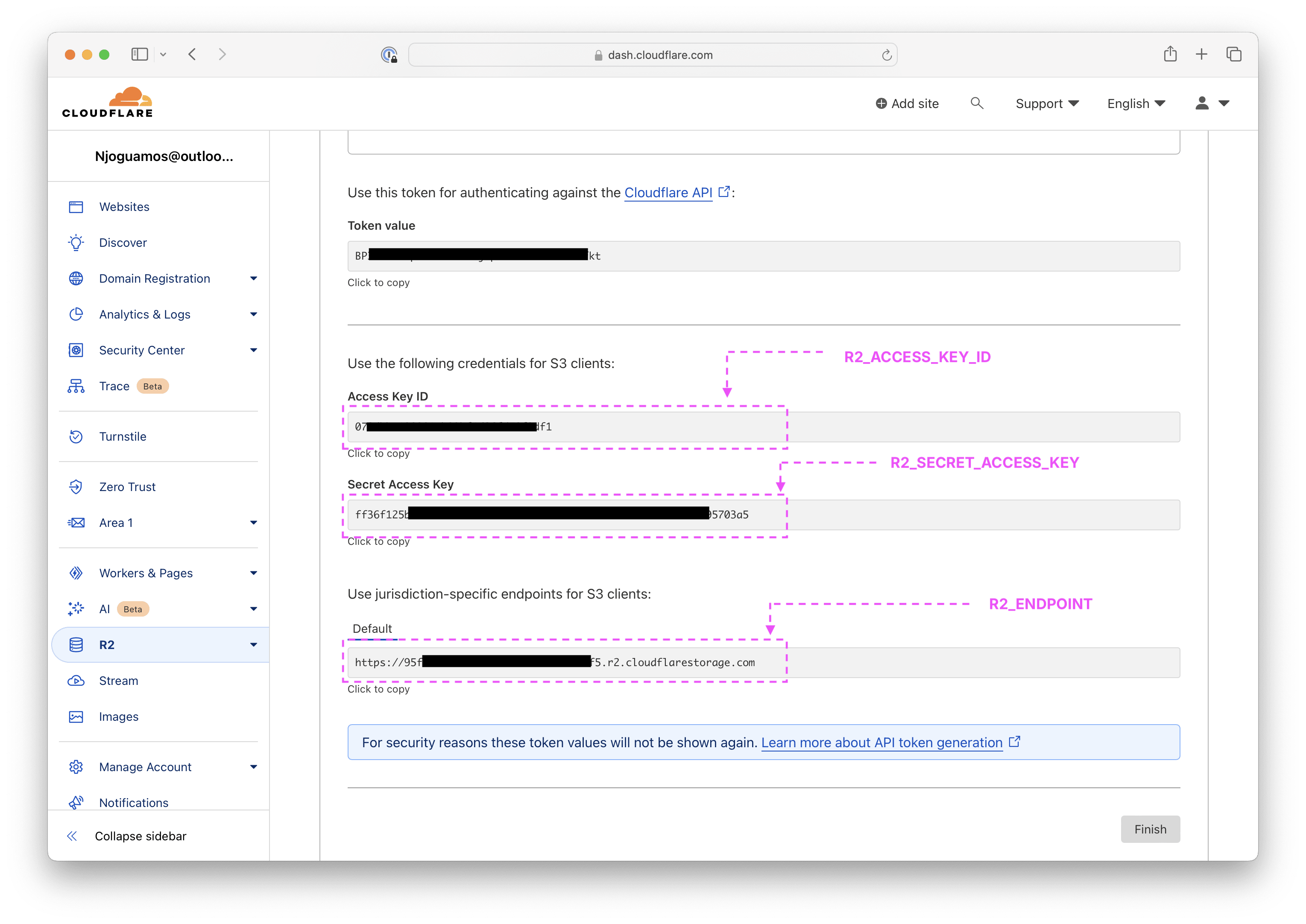
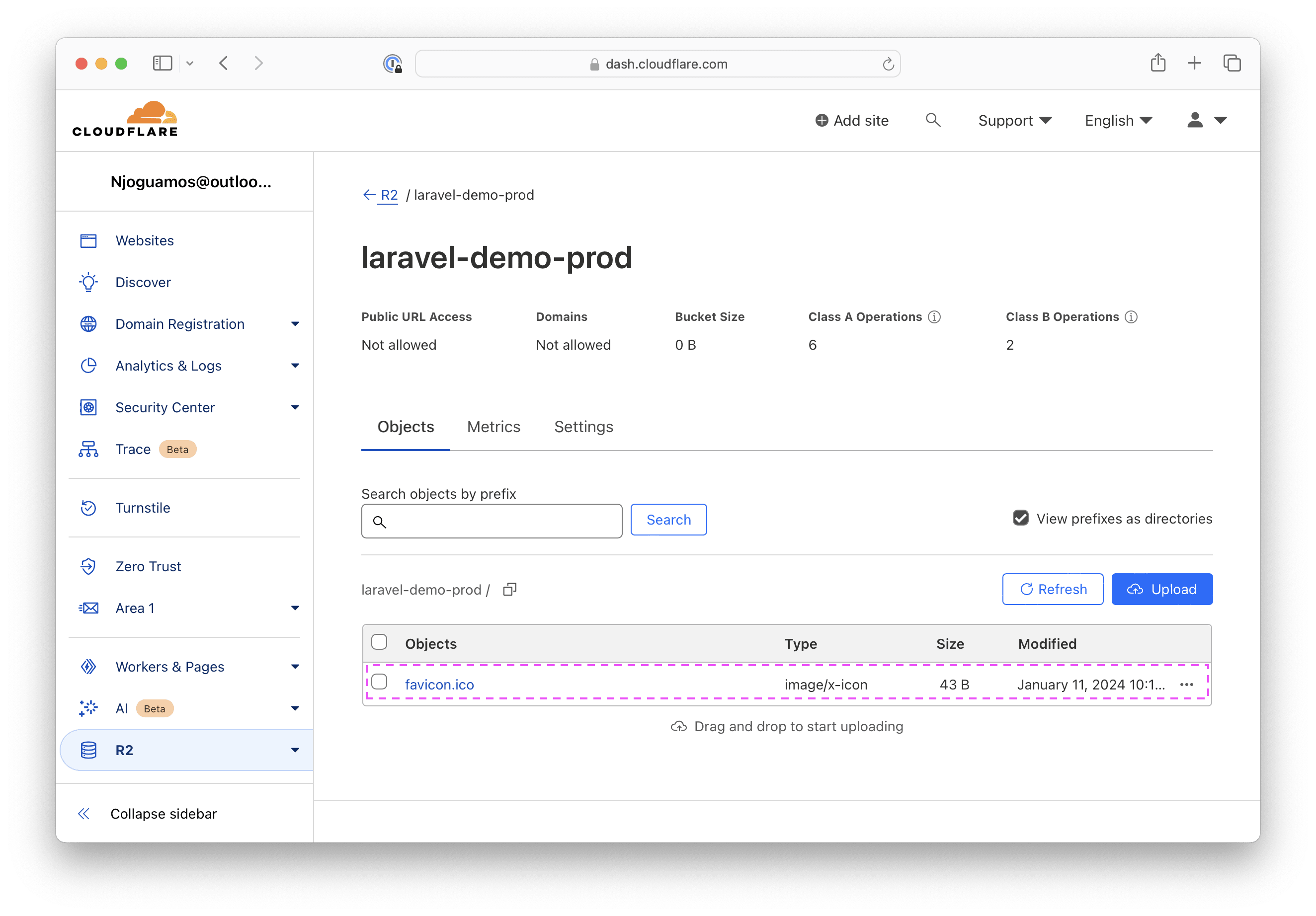



 History comes alive with the Ohio Civil War and Artillery show!Recoil
History comes alive with the Ohio Civil War and Artillery show!Recoil
