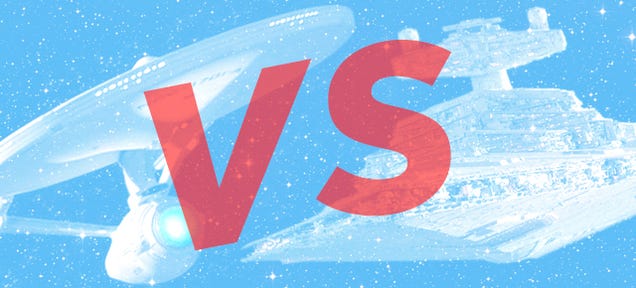
A classic debate! Good or Evil? Chocolate or Strawberry? Star Trek or Star Wars (excluding the Death Star)? But unlike those timeless questions this one really does seem to have a compelling answer. And its not what the majority seem to think.
A few necessary caveats (take heed ye trolls):
1) Although it (should) hardly need saying—these are both completely fictional universes whose technology and scientific foundations are, at best, bolted on after the fact as part of the setting and/or necessary plot devices. This entire debate is like meaningfully debating the combat prowess of Unicorns vs. Dragons. But of course, we’re going to do it anyway.
2) The goal is to assume the most favorable interpretations for each technology as demonstrated most coherently by each canon. Obvious mistakes (i.e using parsecs as a measure of time… Hello Han) or figures completely inconsistent with the results offered (Star Destroyers with power generation of 7.75 x 1024 W… only 100 times less than the sun!) will be ignored.
For those crying foul a Star Destroyer that needs that much power (to create the abilities displayed) would represent the most fantastic inefficiency ever conceived. Likewise, some of the energy readings suggested for Star Wars laser weapons would instantaneously vaporize any unshielded craft—not to mention the atmosphere in between them—in rather spectacular fashion. Nothing in the physical behavior of these weapons supports these values (for instance that Slave 1 has 64,000 GW lasers or 190 Megaton missiles. Never, in any battle, was a blast of that nature or kind observed).
Bottom line: All weapons and systems should be evaluated on how they actually perform as depicted in the canon as opposed to often innumerate and psuedo-scientific gibberish offered in support of them. That being said, where a vaguely credible explanation has been offered, it will generally be taken (i.e. lasers are lasers).
3) The treatment of technology dramatically complicates the task of comparison. Star Trek consciously attempted to provide at least some basis (however weak or novel) for the science behind their technology. Star Trek represents a technological utopia and was promoting the idea of a better future via modern technology. This is also evident in that the technology of Star Trek advances dramatically over the course of the various seasons (including referencing far future Star Trek timelines with mastery over time itself). Star Wars, on the other hand, makes no such claims and depicts an utterly static technological milieu in which no appreciable advances have been made (save perhaps the Death Star itself) in tens of thousands of years. In addition, Star Wars often offers little—if any—scientific explanation for its tech (Hyperspace—it’s fast!). I am assuming the general tech capabilities of Trek as found as late as Voyager.
Now, those out of the way lets get to the point. This is not a close fight. Despite the desires of the many fans, the Star Trek universe is rife with economic, tactical, social, and technological superiority. Claims of Star Wars victories all seem to echo the Stalin-esque view that "Quantity has a Quality all its own." But this is profoundly misguided. Let’s break down why.
Economic Factors
Star Wars population is very difficult to assess. Some estimates suggest a 1,000,000 world Empire. But the Galactic Senate depicts a vastly smaller political entity. According to Star Wars Wiki, the Empire was divided into units of 50 systems each with a senator. However, the Senate only has 2,000 members. Which means a galactic polity of 100,000 active members. This is still vastly greater than the Federation with something like 150 members and 1-5 thousand worlds.
However, the nature of this population is most important. The Empire, while having far larger population, appears weakly integrated. Entire populations (quite commonly) are depicted as isolated and poor. Basic farming or harvesting seems commonplace. Much of the population appears uneducated and even tribal. While the core worlds are densely populated, they are apparently completely dependent on agricultural and other products from the empire. This means Star Wars retains a traditional resource economy model.
Star Trek, by contrast, has matter/energy conversion. The Federation is deeply integrated with almost no poverty and a large decentralized membership of worlds. The importance of matter/energy conversion cannot be overemphasized. On a war footing, the only limits to the Federation’s economic capacity is energy which is in vast supply in both universes.
In addition, each world is at least theoretically capable of self sufficiency. Although there still appears to be strategic resources in Trek (dilithium comes to mind), these are relatively limited and the series has routinely demonstrated that they can innovate when necessary around them. The greatest advantage of the Empire is size. But the small, highly integrated and economically more advanced Federation is similar to the inequality many leading nations in Earth’s history have held over their more numerous adversaries. Numbers alone cannot determine the issue.
Social Factors
The Federation is a democracy with fully functioning representative government that has demonstrated unfailing resolve in the face of both invasion and subversion. A careful, adaptive, and strategic mindset is universally depicted with the Federation routinely tackling better armed and more numerous adversaries.
The Empire is a dictatorship deeply riven by insurrection and dissent. Entire planetary economies are in de facto revolt with the best technology of key defense companies is in the hands of the Rebellion (i.e. Incom). Control is maintained through direct rule via regional governors and is shaky enough that planetary obliteration is required in order to maintain control.
When pressed the Federation will coalesce (as it did with the Borg). Its unified tech basis and energy economy means perfectly fluid production and great adaptability. Individual initiative and problem solving is a Trek hallmark. Similar initiative in Star Wars is shown as being a quick way to a Force-induced death. Although both world have great diversity, the Empire is deeply racist and enforces a human-first ethic, which severely restricts the full participation of most of their Empires inhabitants. Star Trek has no such barriers.
Such social cooperation would present a huge propaganda advantage to Trek. Who could offer union to the vast, under-trodden alien masses and endless material support to the Rebellion.
Tactical Factors
Detection, Evasion, Range. These three elements spell the doom of the Empire. The sensors in Star Trek can discern the individual cellular make up of individuals on a planet from orbit, can detect ships from trillions of kilometers away (in other sectors) and can track and successfully target objects at ranges of hundred of thousands of kilometers in space.
By contrast, sensors on a Star Destroyer cannot even detect droids in a unshielded pod. They cannot track down individual aliens (say, Wookie) on a planet, and most combat occurs at visual range with a remarkable rate of misses.

Intimidator Class Star Destroyer
Cloaking technology in Trek, which is effective against that milieu’s vastly superior sensor Tech, would be an overwhelming advantage making most Trek vessels effectively invisible. Even without this, the range and accuracy of sensors means that Trek vessels could detect SW vessels at vast distances and engage them while remaining completely invisible. As modern fighter combat has routinely demonstrated the age of the dog fight is past. Long range detection and strike renders numbers almost meaningless. Like a modern F-22 (with nearly unlimited ammo), enemies inside the weapon envelop can be eliminated long before they can even bring their weapons to bare.
Weapon tech is also no contest. Photon torpedoes travel at warp speed. This means that they are unblockable by Star Wars vessels whose reaction time is such that skilled humans can provide superior guidance as compared to their computers. Photon torpedoes are matter/antimatter devices whose yields have been described as being able to wipe out cities with a single torpedo. Proton torpedoes are sublight (and slow) missiles that can destroy city blocks. Given that several laser shots and the impact of a vessel traveling at sublight was sufficient to destroy the shield generators on an Executor Class vessel, it is perfectly possible for Star Trek ships to target the shield of Star Destroyers from ranges well beyond the detection range of those ships—and then bombard them with total impunity.

USS Enterprise firing a photon torpedo
Without going into the difficult discussion around energy outputs of beam weapons, Star Trek beams are computer controlled, use the vastly superior Trek sensors and computer systems, and have an output that has been described as being capable of destroying the entire surface of a planet. Turbo lasers (save and except the Death Star’s) have limited firing arcs and, while incredibly numerous, are dramatically limited by poor fire control and range.
In Trek, it would be a foolish captain that would enter firing range but Trek Shielding has repeatedly encountered "laser" weapons and indicated that they posed little or no threat to the shield capacity of their vessels. On more than one occasion, Trek shields have resisted near-nuclear strikes, plasma blasts that have eradicated entire planetary installations, and torpedoes capable of reducing modern vessels into component atoms. Given the ability of small, unshielded craft to survive direct strikes from turbo laser batteries ,the shields of Trek could offer near complete shielding for all but the most intense fusillade.
On this note, much is made of the lack of fighters in Trek. One simple explanation is that such craft simply cannot survive when pitted against capital ship level phasers targeted by near-AI level computer and tracking systems. Put simply, what Trek ships aim at they hit. Nearly always. Small ships simply do not challenge large ships in Trek and with good reason.
Additionally, transporters have huge tactical advantages. Without shields and at distances of tens of thousands of kilometers, the Federation would be able to teleport fusion weapons directly into launch bays or engine rooms. Finally, warp capability means that Federation ships can travel faster than human reaction (which is apparently the benchmark for targeting in Star Wars). This means they can effectively move with impunity through the battle zone.
Bottom line, the sheer size of the Empire presents the most compelling threat to the Federation. But it is facing a small, tightly integrated, post-scarcity Federation possessed of ships with vastly greater tactical flexibility. The political attractions of the Federation are also not to be understated as political warfare is an area the Federation may be uniquely well positioned to capitalize on. If the Federation could survive long enough to ramp up to a war footing sheet, tactical advantages could prove more than a match for the Empire’s vast numerical superiority.
Star Trek: 1, Star Wars: 0.
Art by Michael Hession
In an all-out battle (and excluding the Death Star), which star fleet would win, Star Trek or Star Wars? originally appeared on Quora. You can follow Quora onTwitter, Facebook, and Google+.
This answer has been lightly edited for grammar and clarity.
via Gizmodo
Who Would Win in an All-Out Battle: Star Wars or Star Trek?
![]()
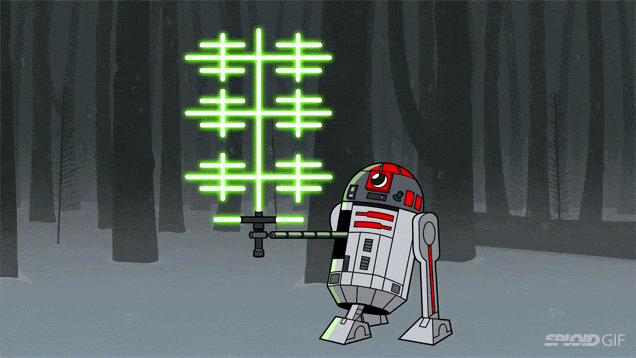


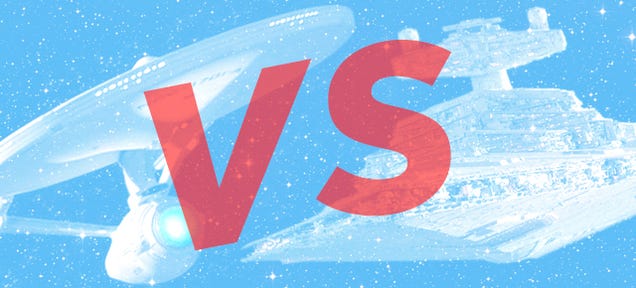


 Ruger is now shipping two new Charger pistols. The first is a reworked base model, while the second is a take-down version of the gun. The guns have a number of new features that will appeal to many shooters. Among the new features are: 10″ threaded barrels (1/2″-28) for the addition of a suppressor includes […]
Ruger is now shipping two new Charger pistols. The first is a reworked base model, while the second is a take-down version of the gun. The guns have a number of new features that will appeal to many shooters. Among the new features are: 10″ threaded barrels (1/2″-28) for the addition of a suppressor includes […]
