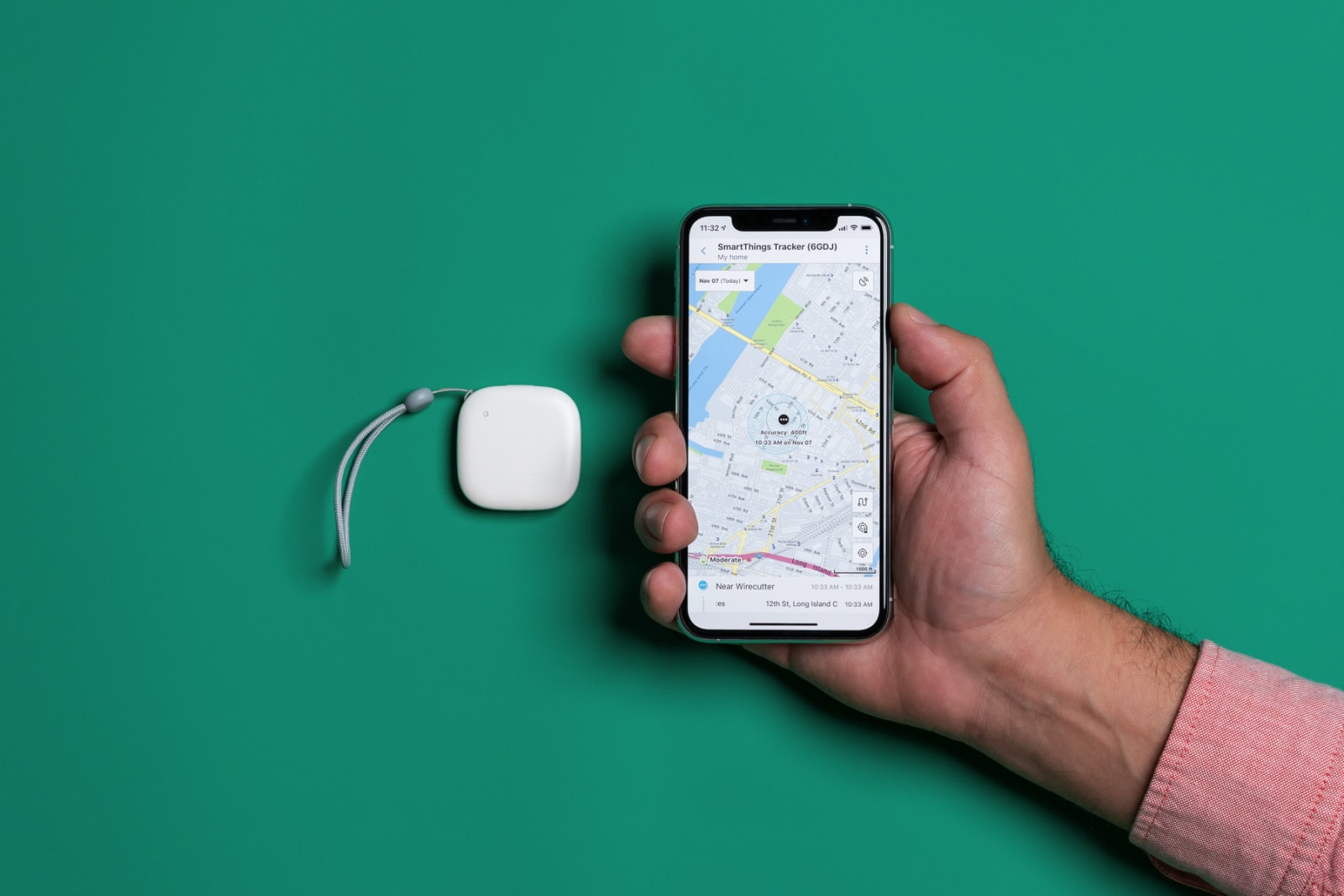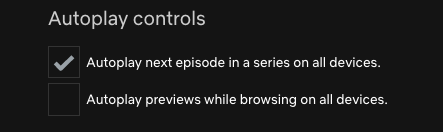Build an Angular 9/8 CRUD Example & Tutorial
https://ift.tt/2OG7zfs
In this tutorial, we’ll learn to build an Angular CRUD example from scratch using the latest version which is as the time of this writing Angular 9.
We’ll be using a CRUD REST API mocked using json-server which lets you generate a complete working API with nearly zero-lines of code.
We’ll not be learning how to use json-server but you can see the complete instructions from this tutorial after generating the Angular project.
Step 1 — Mocking the Backend Using json-server
Step 2 — Creating an Angular 9 Module Step 3 — Importing Angular HttpClientModule and FormsModule
Step 4 — Creating Angular Component(s)
Step 5 — Adding Angular Routing Step 6 — Creating an Angular Service Step 7 — Creating a Model Step 8 — Implementing the CRUD Methods Step 9 — Calling the CRUD Methods Prerequisites
As always, we’ll need to have a few prerequisites for this tutorial: The basic concepts of TypeScript. A local development machine with Node 10+, together with NPM installed. Angular CLI 9 installed on your machine,
An Angular project. In our case, it’s named angular-crud-example.
If your project is ready, let’s get started with our first step.
Angular CRUD Example, Step 1 — Mocking the Backend Using json-server
We have already covered how to mock the REST API in Mocking a REST API Back-End for Your Angular App with JSON-Server and Faker.js
You can simply follow the linked tutorial to quickly build a server that will be running from the http://localhost:3000 address and exposing the following endpoints:
GET /products for getting the products,
GET /products/<id> for getting a single product by id,
POST /products for creating a new product,
PUT /products/<id> for updating a product by id,
PATCH /products/<id> for partially updating a product by id,
DELETE /products/<id> for deleting a product by id.
Step 2 — Creating an Angular 9 Module
We’ll encapsulate the code for our CRUD interface inside a module called crud. Open a new command-line interface and generate a module using the following command:
$ cd ~/angular-crud-example
$ ng generate module crud –routing
This will create a src/app/crud/crud.module.ts file with the following code:
import { NgModule } from ‘@angular/core’;
import { CommonModule } from ‘@angular/common’;
import { CrudRoutingModule } from ‘./crud-routing.module’;
@NgModule({
declarations: [],
imports: [
CommonModule,
CrudRoutingModule
]
})
export class CrudModule { }
Step 3 — Importing Angular 9 HttpClientModule and FormsModule
In this step, we’ll proceed to add HttpClientModule and FormsModule in our project so we can use HttpClient and forms to implement the CRUD operations against the API server.
Open the src/app/crud/crud.module.ts file and add HttpClientModuleand FormsModuleto the imports array of the module as follows:
import { NgModule } from ‘@angular/core’;
import { CommonModule } from ‘@angular/common’;
import { HttpClientModule } from ‘@angular/common/http’;
import { FormsModule } from ‘@angular/forms’;
import { CrudRoutingModule } from ‘./crud-routing.module’;
@NgModule({
declarations: [],
imports: [
CommonModule,
CrudRoutingModule,
HttpClientModule,
FormsModule
]
})
export class CrudModule { }
Step 4 — Creating Angular 9 Component(s)
In this step, we’ll create the Angular components. that compose the UI of our CRUD application:
A home component that renders a table of products and contains the CRUD operations,
A details component that displays the details of a specific product,
A create component for creating products,
A update component for updating products.
Open a new command-line interface and run the following commands:
$ ng generate component crud/home
$ ng generate component crud/details
$ ng generate component crud/create
$ ng generate component crud/update
The CLI will create the necessary files for the components and add them to the declarations array in the src/app/crud/crud.module.ts file:
import { NgModule } from ‘@angular/core’;
import { CommonModule } from ‘@angular/common’;
import { HttpClientModule } from ‘@angular/common/http’;
import { CrudRoutingModule } from ‘./crud-routing.module’;
import { HomeComponent } from ‘./home/home.component’;
import { DetailsComponent } from ‘./details/details.component’;
import { CreateComponent } from ‘./create/create.component’;
import { UpdateComponent } from ‘./update/update.component’;
@NgModule({
declarations: [HomeComponent, DetailsComponent, CreateComponent, UpdateComponent],
imports: [
CommonModule,
CrudRoutingModule,
HttpClientModule
]
})
export class CrudModule { }
Step 5 — Adding Angular 9 Routing
In this step, we’ll add routing. to our CRUD module.
Head back to the src/app/crud/crud-routing.module.ts file, that was automatically created by Angular CLI for routing configuration, and import the components then add the routes as follows:
import { NgModule } from ‘@angular/core’;
import { Routes, RouterModule } from ‘@angular/router’;
import { HomeComponent } from ‘./home/home.component’;
import { DetailsComponent } from ‘./details/details.component’;
import { CreateComponent } from ‘./create/create.component’;
import { UpdateComponent } from ‘./update/update.component’;
const routes: Routes = [
{ path: ‘crud’, redirectTo: ‘crud/home’, pathMatch: ‘full’},
{ path: ‘crud/home’, component: HomeComponent },
{ path: ‘crud/details/:productId’, component: DetailsComponent },
{ path: ‘crud/create’, component: CreateComponent },
{ path: ‘crud/update/:productId’, component: UpdateComponent } ];
@NgModule({
imports: [RouterModule.forRoot(routes)],
exports: [RouterModule]
})
export class AppRoutingModule { }
We first imported the CRUD components, next we added five routes for each component and a redirection route which simply redirects users to the home component when they visit the empty path.
In the next step of our example, we’ll a service for crud methods.
Step 6 — Creating an Angular 9 Service
In this step, we’ll create an an Angular service that encapsulates the CRUD operations and make them available to the various UI components.
Go back to your command-line interface and run the following command:
$ ng generate service crud/crud
Next, open the src/app/crud/crud.service.ts file, and import and inject HttpClient as follows:
import { Injectable } from ‘@angular/core’;
import { HttpClient } from ‘@angular/common/http’;
@Injectable({
providedIn: ‘root’
})
export class CrudService {
private apiServer = "http://localhost:3000";
constructor(private httpClient: HttpClient) { }
}
We imported and injected the HttpClient service. We also defined the apiServer variable that contains the address of our REST API server.
Step 7 — Creating an Angular 9 Model
In this step, we’ll see how to create a model for using typed HTTP responses in our example.
Head back to your command-line interface and run the following command from the root of your project:
$ ng generate interface crud/product
Next, open the src/app/crud/product.ts file and update it as follows:
export interface Product {
id: number;
name: string;
description: string;
price: number;
quantity: number;
}
Step 8 — Implementing the CRUD Methods
Let’s now implement the CRUD operations for creating, reading. updating and deleting products using a service.
Open the src/app/crud/crud.service.ts file and update it as follows:
import { Injectable } from ‘@angular/core’;
import { HttpClient, HttpErrorResponse } from "@angular/common/http";
import { throwError } from ‘rxjs’;
import { catchError } from ‘rxjs/operators’;
import { Product } from ‘./product’;
@Injectable({
providedIn: ‘root’
})
export class CrudService {
private apiServer = "http://localhost:3000";
httpOptions = {
headers: new HttpHeaders({
‘Content-Type’: ‘application/json’
})
}
constructor(private httpClient: HttpClient) { }
create(product): Observable<Product> {
return this.httpClient.post<Product>(this.apiServer + ‘/products/’, JSON.stringify(product), this.httpOptions)
.pipe(
catchError(this.errorHandler)
)
} getById(id): Observable<Product> {
return this.httpClient.get<Product>(this.apiServer + ‘/products/’ + id)
.pipe(
catchError(this.errorHandler)
)
}
getAll(): Observable<Product[]> {
return this.httpClient.get<Product[]>(this.apiServer + ‘/products/’)
.pipe(
catchError(this.errorHandler)
)
}
update(id, product): Observable<Product> {
return this.httpClient.put<Product>(this.apiServer + ‘/products/’ + id, JSON.stringify(product), this.httpOptions)
.pipe(
catchError(this.errorHandler)
)
}
delete(id){
return this.httpClient.delete<Product>(this.apiServer + ‘/products/’ + id, this.httpOptions)
.pipe(
catchError(this.errorHandler)
)
}
errorHandler(error) {
let errorMessage = ”;
if(error.error instanceof ErrorEvent) {
// Get client-side error
errorMessage = error.error.message;
} else {
// Get server-side error
errorMessage = `Error Code: ${error.status}\nMessage: ${error.message}`;
}
console.log(errorMessage);
return throwError(errorMessage);
}
}
Step 9 — Calling the Angular 9 CRUD Methods
Next, let’s see how to make CRUD operations in our components. Open the src/app/crud/home/home.component.ts file, import and inject the Angular service as follows:
import { Component, OnInit } from ‘@angular/core’;
import { CrudService } from ‘../data.service’;
@Component({
selector: ‘app-home’,
templateUrl: ‘./home.component.html’,
styleUrls: [‘./home.component.css’]
})
export class HomeComponent implements OnInit {
products: Products[] = [];
constructor(public crudService: CrudService) { }
ngOnInit() {
this.crudService.getAll().subscribe((data: Products[])=>{
console.log(data);
this.products = data;
}) }
}
We imported and injected CrudService as a private crudService instance via the component constructor.
Next, we defined a products array and invoked the getAll() method for making a read operation against the API server.
Next, open the src/app/crud/home/home.component.html file and update it as follows:
<div>
<h1>My Products</h1>
<button type="button" [routerLink]="/crud/create/">Create new product</button>
<table>
<thead>
<tr>
<th>#</th>
<th>Product Name</th>
<th>Description</th>
<th>Price</th>
<th>Quantity</th> <th>Action</th>
</tr>
</thead>
<tbody>
<tr *ngFor="let product of products">
<td></td>
<td></td>
<td></td>
<td></td>
<td>
<button type="button" [routerLink]="[‘/crud/update/’, product.id]">Update</button>
<button type="button" (click)="crudService.delete(product.id)">Remove</button>
</td>
</tr>
</tbody>
</table>
</div>
We iterated over the products array using the ngFor directive and displayed the name, price, quantity, and description of each product. And we added two buttons for running the delete operations and navigating to the update component where we can run the update operation. We also added a button for navigation the user to the product creation component.
Next, open the src/app/crud/create/create.component.ts file and update it as follows to create an angular form:
import { Component, OnInit } from ‘@angular/core’;
import { CrudService } from ‘../crud.service’;
import { FormBuilder, FormGroup } from ‘@angular/forms’;
import { Router } from ‘@angular/router’;
@Component({
selector: ‘app-create’,
templateUrl: ‘./create.component.html’,
styleUrls: [‘./create.component.css’]
})
export class CreateComponent implements OnInit {
productForm: FormGroup;
ngOnInit() {
this.productForm = this.fb.group({
name: [”],
description: [”],
price: [”],
quantity: [”], })
}
constructor(
public fb: FormBuilder,
private router: Router,
public crudService: CrudService
){ }
submitForm() {
this.crudService.create(this.productForm.value).subscribe(res => {
console.log(‘Product created!’)
this.router.navigateByUrl(‘/crud/home/’))
}
}
Next, open the src/app/crud/create/create.component.html and add the following HTML form for creating a product:
<div>
<h1>Create Product</h1>
<form [formGroup]="productForm" (ngSubmit)="submitForm()" novalidate>
<div class="form-group">
<label>Name</label>
<input type="text" formControlName="name" class="form-control" maxlength="20">
</div>
<div class="form-group">
<label>Description</label>
<textarea class="form-control" formControlName="description" rows="3" maxlength="50"></textarea>
</div>
<div class="form-group">
<label>Price</label>
<input type="text" formControlName="price" class="form-control">
</div>
<div class="form-group">
<label>Quantity</label>
<input type="text" formControlName="quantity" class="form-control">
</div>
<button type="submit">Submit</button>
</form>
</div>
The implementation of the update operation is left as an exercise for the reader. It’s quite similar to the create operation except that we need to retrieve the ID of the product to update from the route parameter.
We have implemented the read operation for getting all the products but you also need to read a product by ID.
Conclusion
In this tutorial, we’ve built a CRUD example using the latest Angular 9 version.
We have created a service and implemented the create, read, update and delete operations against a REST API backend with a fake JSON database.
technology
via Planet MySQL https://ift.tt/2iO8Ob8
February 9, 2020 at 10:39PM