https://static1.makeuseofimages.com/wordpress/wp-content/uploads/2021/03/xnview-mp-image-viewer-mac.png
Finder’s Gallery view lets you scroll through folders of photos on your Mac with an enhanced preview pane and rich metadata. Preview works fine for basic use, but it lacks navigation controls, superior viewing experience, and other features.
You don’t need an app like Apple Photos, Adobe Lightroom, or one that supports databases to update and organize your collection while displaying images. We’ll show you some of the best photo viewer apps with unique features for Mac and how you can use them.
1. XnView MP
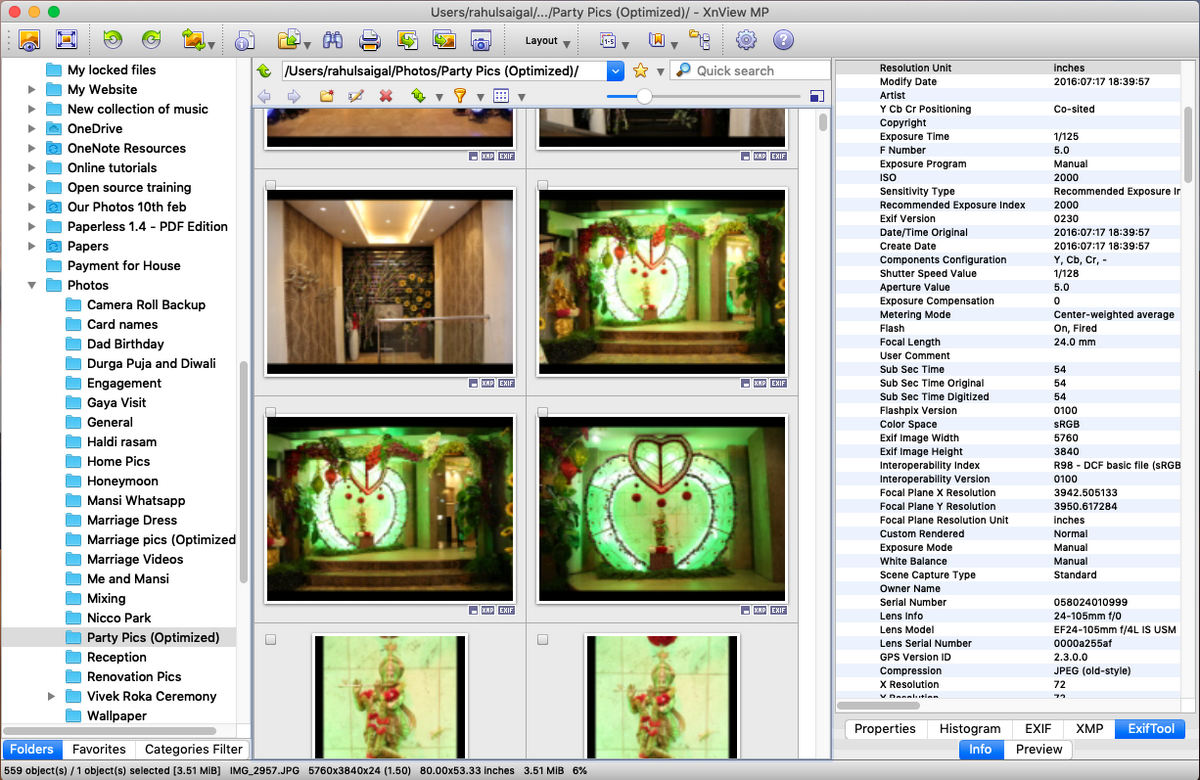
XnView MP is a photo viewer, manager, and resizer for Mac. The built-in tools let you organize images in multiple ways and process them with an arsenal of editing tools while offering batch conversion modules and support for numerous image formats.
When you launch the app, you’ll see three panels.
The left sidebar is the Finder file system, with a section tabs—Folders, Favorites, and Categories Filter. It consists of pre-configured categories to aggregate and label your images.
The center panel shows a thumbnail preview of each photo. Navigate to View > View As and select Thumbnails + Labels to show the details. You can sort images by name, file size, EXIF date taken or modified, or even filter them by rating, comments, or tags.
On the right side, you’ll see a preview panel. Info lets you see file properties, histograms, and EXIF data. Switch to the Preview panel to check out the image.
Unique Features of XnView MP:
- Support of old, non-standard, Photoshop, Corel, Autodesk, and HEIF image formats. Click Create to split or join images and create multipage image files.
- It can handle RAW file format and uses the GPU to improve performance, caching, and processing. It also supports a full internal bit depth picture of 8, 16, or 32 bits per component.
- Customize the layout of the app as per your needs. Navigate to View > Layout, or select Free to create a custom layout.
- Integrates with XnConvert to convert images, resize batches of images, and apply adjustments like rotation, watermarks, filters, fancy effects, and more.
- Lets you create custom slideshows with parameters for setting up a timer (or keyboard press), changing screen size, adding transition effects, and adding background music.
Download: XnView MP (Free)
2. ApolloOne
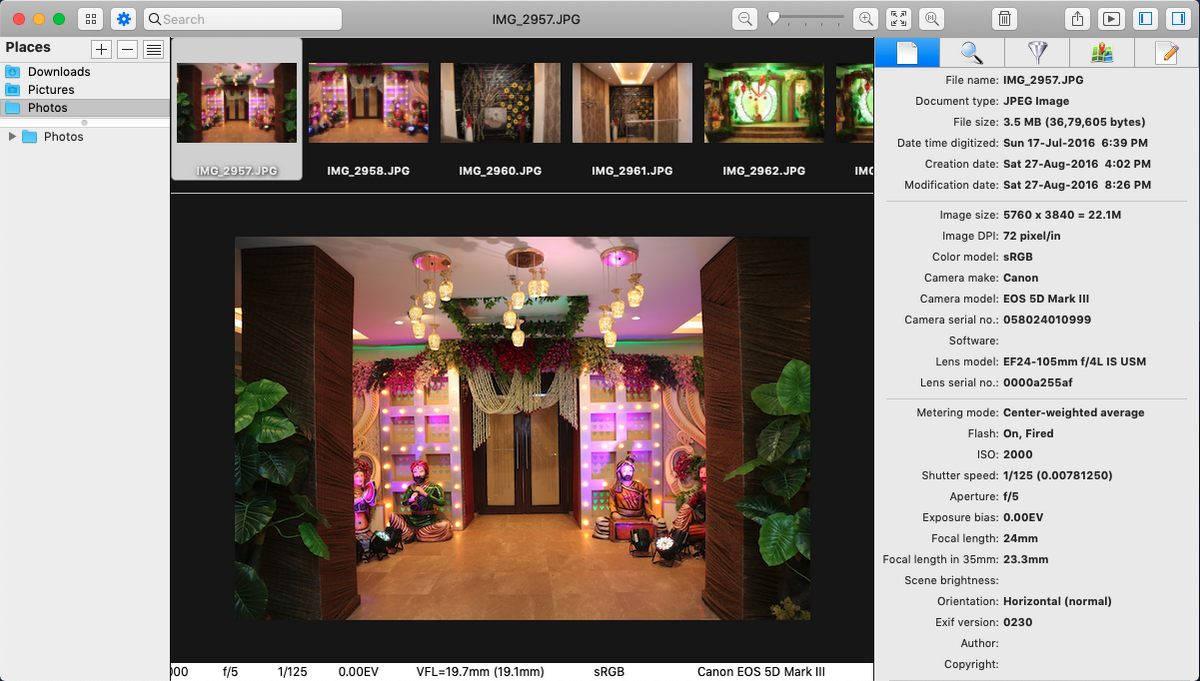
ApolloOne is an image viewer app for Mac to view and organize photos. The built-in camera RAW decoder can generate a preview of an image directly from the RAW file. With the Lanczos filter, it can scale your image back to its original quality.
To access your photos, click the Browser button in the toolbar. Then click the plus (+) button and select Folder. You can group related folders by adding a separator.
Double-click a photo to open it. Then press the left or right arrow keys to see your photos. Thumbnails are generated on the fly using a multi-core processing engine. For Macs with a GPU, the app can speed up the display of images and quality.
Head to Preferences > Advanced and turn on High quality image scaling option. You can zoom in or out of the photo. Press the Control key to instantly zoom to a particular magnification.
The Inspector panel shows you detailed shooting info from a camera JPEG or camera RAW file. To inspect any image, press Cmd + I or click the Inspector button in the toolbar. On a supported camera, the info page can reveal the serial number, shutter count, and other specifications.
Unique Features of ApolloOne:
- It provides a glance view of images at the top of the viewer—like a film strip (Tools > Show Filmstrip).
- ApolloOne lets you set the source of the metadata. It supports both macOS extended attributes (used by Finder searches) and XMP. Turn on Spotlight indexing to search images by different EXIF parameters.
- It offers you an adjustment panel to help with the assessment of a RAW image. This includes exposure compensation, highlights and shadows adjustment, and an Auto Tone curve.
- The built-in contact sheet mode (View > Contact Sheet) displays the thumbnails in a grid fashion. With it, you can perform file operations in bulk.
- You can add a Smart Folder created by Finder to access your photos according to your needs. It even supports Finder tags and lets you use a combination of tags for further filtering. Here’s how to use smart folders on a Mac.
Download: ApolloOne (Free, premium version available)
3. qView
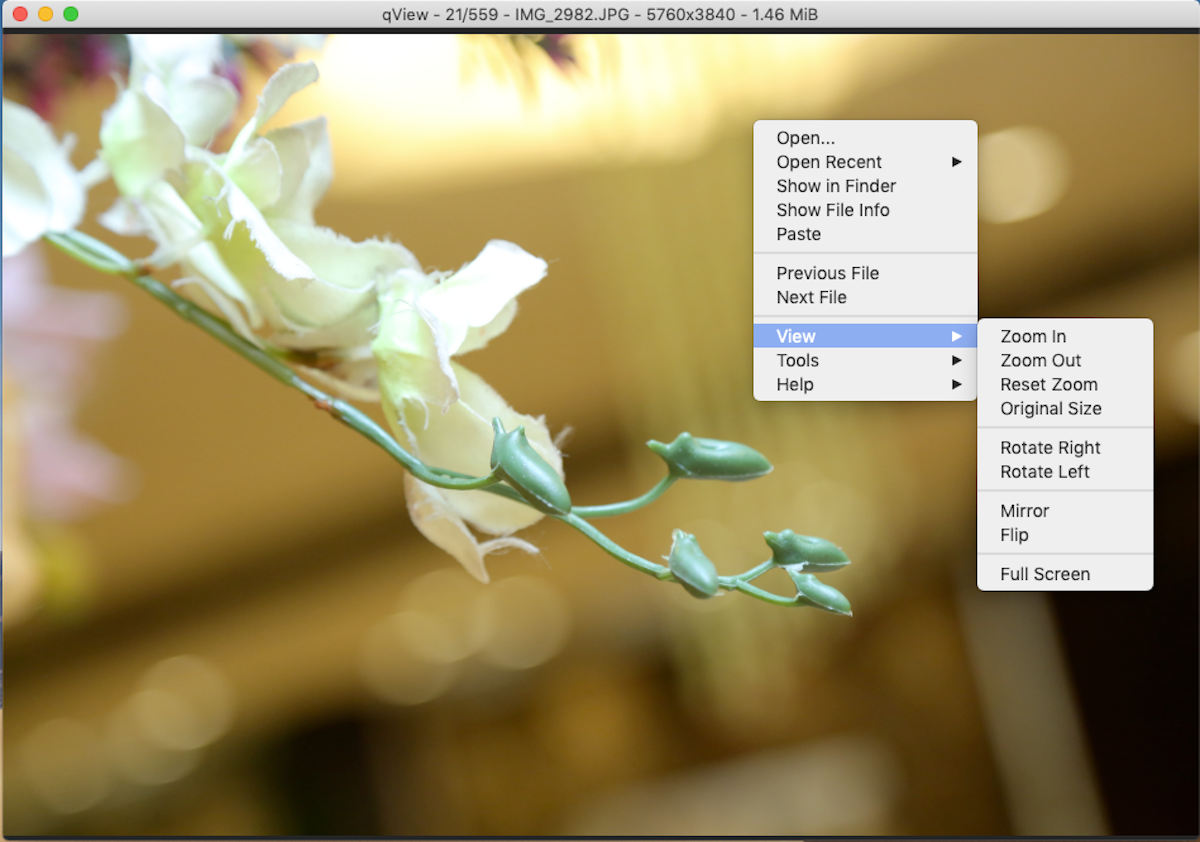
qView is a cross-platform, minimal image viewer app for Mac. On launch, you’ll see a black window. Navigate to File > Open and choose a folder to display its contents. Then, press the left or right arrow keys to navigate between the photos.
Scroll to zoom in or out and control-click any picture to access more options. You can rotate images, flip images, or switch to the original size and view them in detail.
Unique Features of qView:
- qView supports GIFs, allowing you to increase or decrease the speed or save a specific frame as a PNG or JPEG.
- View photos in slideshow mode (Tools > Start Slideshow). You can customize the slideshow direction, timer, and preload settings.
- It offers you shortcuts to navigate and access different options, and usability. Check the Shortcuts tab in preferences.
- By default, the title bar shows the file name. Head to Preferences > Windows and check the Verbose option under the Titlebar text to show you more details.
Download: qView (Free)
4. Picturama
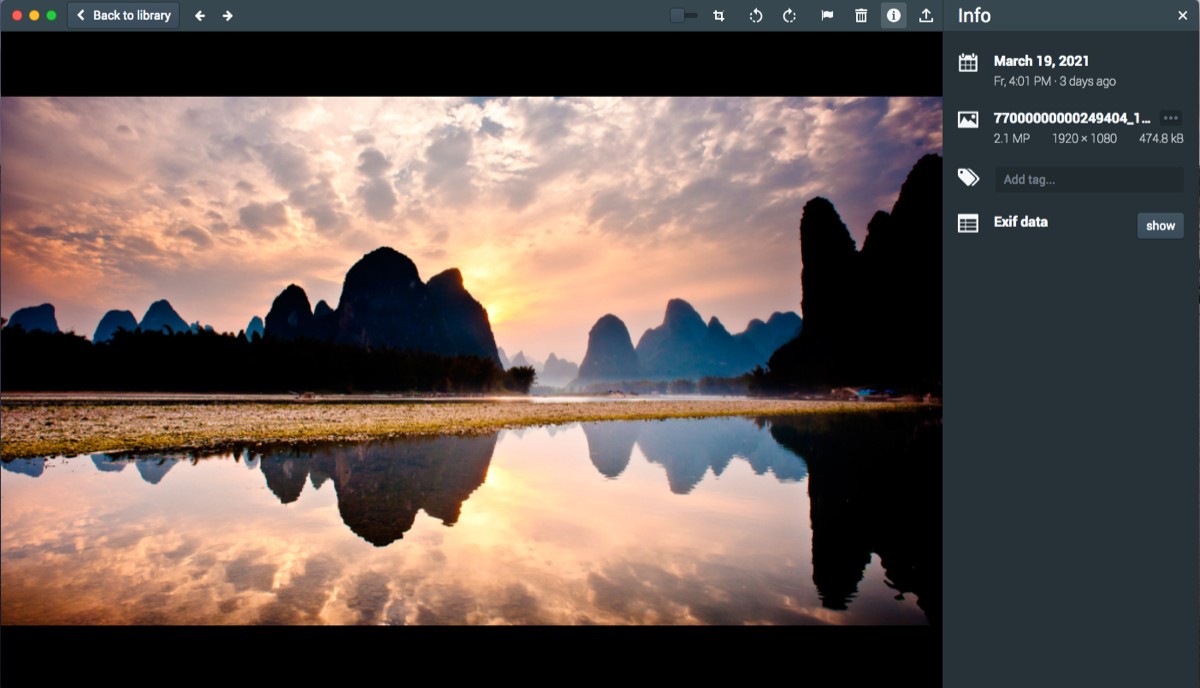
Picturama is a modern-looking, electron-based, picture-viewing Mac app that lets you quickly view images. The app supports JPEG, PNG, TIF, WebP, HEIC, and HEIF. It also reads the RAW file for a bunch of cameras through the LibRaw libraries built into the app.
To get started, click the Settings button and choose a folder.
You can browse the photos by date using the stylish progress bar on the right. Choose a year and month, and directly navigate to your photos.
Press the i button to see the information and EXIF data of an image. Click the flag button to add that image to your favorites.
Unique Features of Picturama:
- It can retrieve comprehensive EXIF, IPTC, MakerNotes, and XMP information of the detailed Info page.
- You can add a tag, but it has no relation with the Finder.
- Rotate and crop your photos. You can zoom in or out with the slider in the toolbar or mouse wheel.
- Export photos in formats like JPEG, PNG, or WebP. When doing this, you can set the quality, size, and remove EXIF data.
Download: Picturama (Free)
5. Lyn
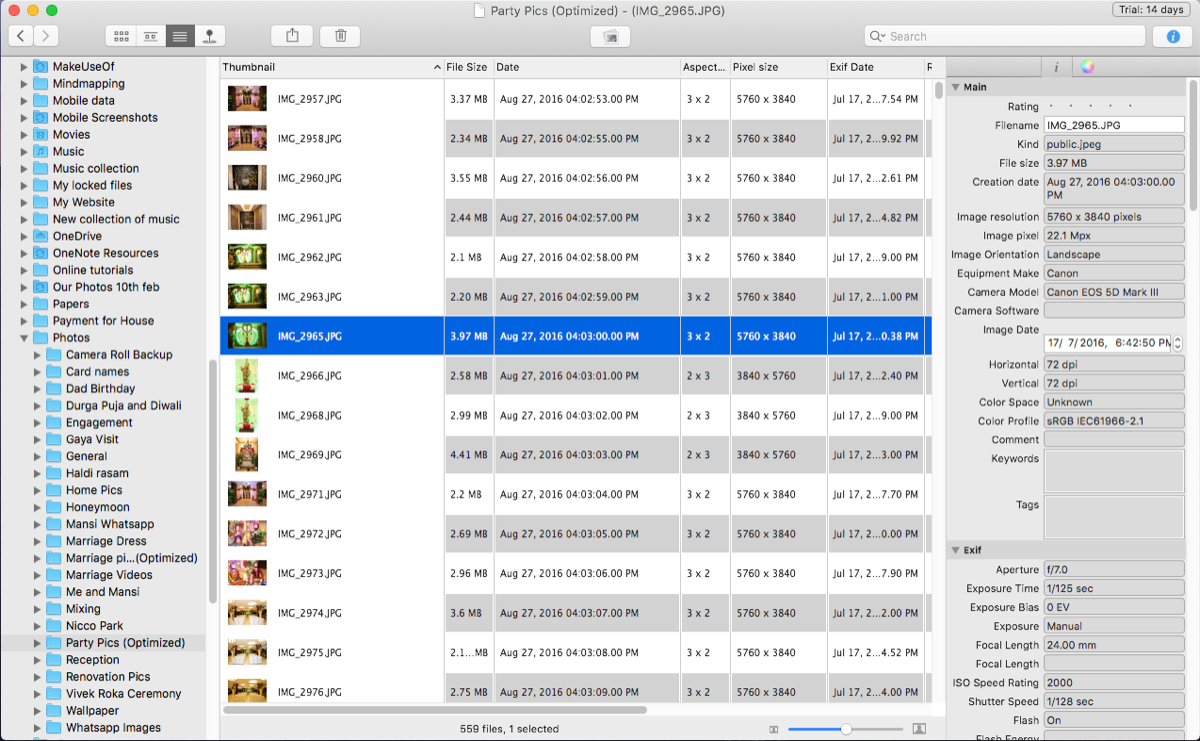
Lyn is a Mac photo viewer and organizer. It supports non-standard, old, and RAW image formats. With the built-in support of camera models and multi-threading, it can progressively scale high-resolution images.
The left sidebar displays all your folders (including Smart Folders), photo libraries, devices, and mounted volumes.
The viewer displays the image and has view options like—Icon, Strip, List, and Map view mode. The map layout mode uses Apple Maps with GPS data to provide visual location information. And the list view mode shows the image thumbnail, detailed information, and metadata.
At the right, you’ll see the Inspector panel. It displays information like type, color space, EXIF, makernote, IPTC, GPS, and more.
Browse your photos either using strip view mode or by double-clicking a picture and using the left or right arrow keys. You can use different zoom methods and use shortcuts to magnify the image at the cursor level.
Lyn can also sort the photos in many ways, like name, date, color label, tags, and rating. Or it can filter them by name, extension, and tags in the search field.
Unique Features of Lyn:
- This app uses ColorSync color management technology, from source to printing. It can detect the color profile (through ICC) from the image, embedded profile, EXIF, or camera makernote.
- You can rate, assign keywords, or tags to your photos. It’s also possible to create a smart folder with tags, so you can easily find files. Under the Search For tag, you’ll find all your Smart Folders.
- When you connect a camera, expand the Devices section and start importing your photos. It can even import from a card reader, hard disk, or NAS.
- Lyn includes a non-destructive filtering engine to adjust color, exposure, contrast, enhance the shadows, apply a sepia filter, convert to black and white, and more. You can even straighten or crop an image and later revert them.
- Publish your photos directly to Flickr, Dropbox, and SmugMug. The user interface is built into the app itself.
Download: Lyn ($29.99, free trial available)
Free and Paid Image Editors
Although viewing images seems like a simple operation, people may have a variety of use cases for it. The apps discussed in this article cover a wide range of options for different professionals and edge cases. Try out these apps yourself to see which one fits your needs best.
If you’re looking to edit these images, then you require an image editor. All these image viewers have the option to Open with an image editor of your choice. If this interests you, take a look at the best free and paid image editors for Mac to find the best option.
MUO – Feed