https://static1.makeuseofimages.com/wordpress/wp-content/uploads/2021/06/meld-diff-and-merge-tool-latest.png
Writers and programmers often need to compare different versions of the same code or text to keep track of changes. However, figuring out the changes is not a simple task. As a document gets longer, you’re more likely to make errors in comparison.
A file comparison tool helps you compare and merge differences between two (or more) versions of the same file. There are different types of utilities, each tailored for specific types of file formats.
We’ll look at some best file comparison and difference (diff) tools for macOS.
1. Meld
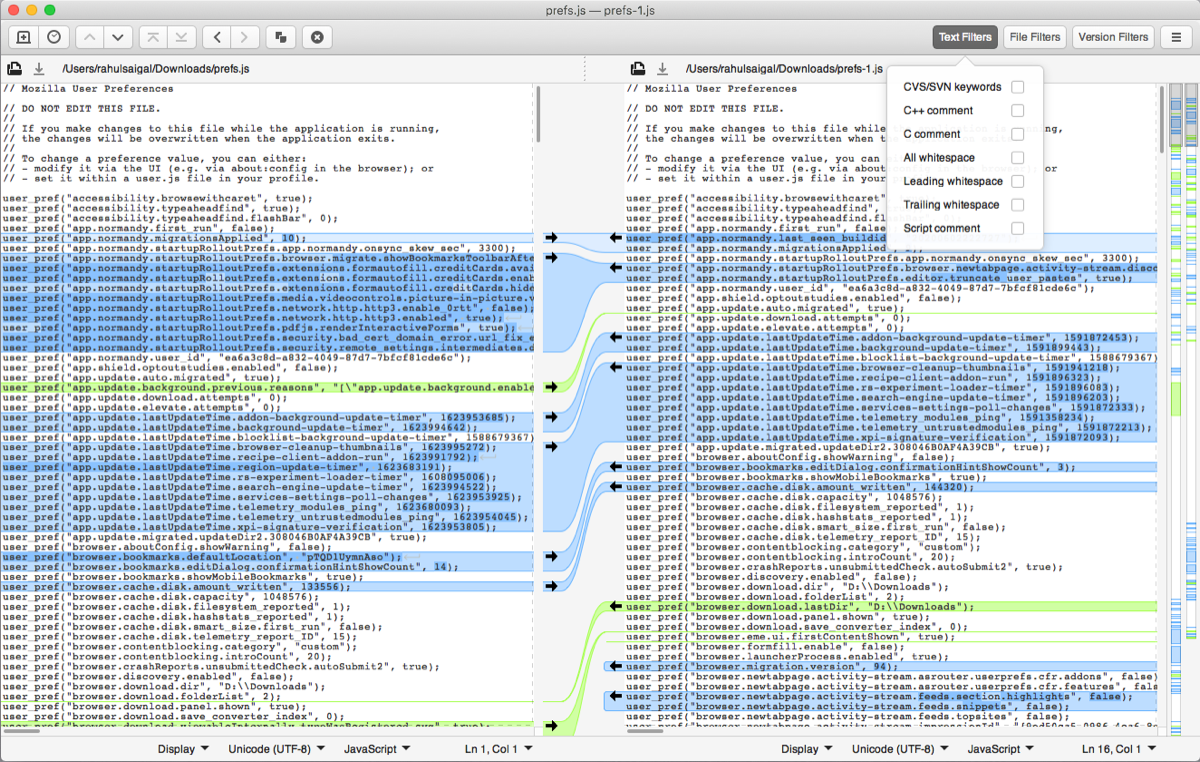
Meld is a simple, cross-platform diff and merge tool. The user interface is intuitive and neatly packs all its functions into a handy menu. It has many customizable settings to make file comparison quick and easy.
On first launch, the app gives you an option to choose a comparison module. To start a comparison, click the File module and select your files from Finder.
Meld will display them side-by-side. Any differences between them appear highlighted to make individual changes easier to see.
On either side of the panels, you’ll see two vertical bars with colored blocks. They give you a bird’s-eye view of all changes, such as inserted, deleted, changed, or in conflict. Click the arrows in a segment to copy or merge a block of one file with another.
Meld’s Unique Features:
- Three-way comparison of files. The changes update in real-time, no matter how big the file gets.
- Integrates with source control systems, such as Git, Bazaar, Mercurial, and SVN to perform version control tasks. The built-in version filter helps you compare any changes to the local vs repository file.
- The text editor supports line numbers, whitespace, syntax highlighting, and text wrapping for a user-friendly experience.
- With text filters, you can ignore text that matches a particular pattern or even use regular expressions to create complex filters. To try them, go to Preferences and turn on Text Filters.
Download: Meld (Free)
2. Helix P4 Diff and Merge Tool
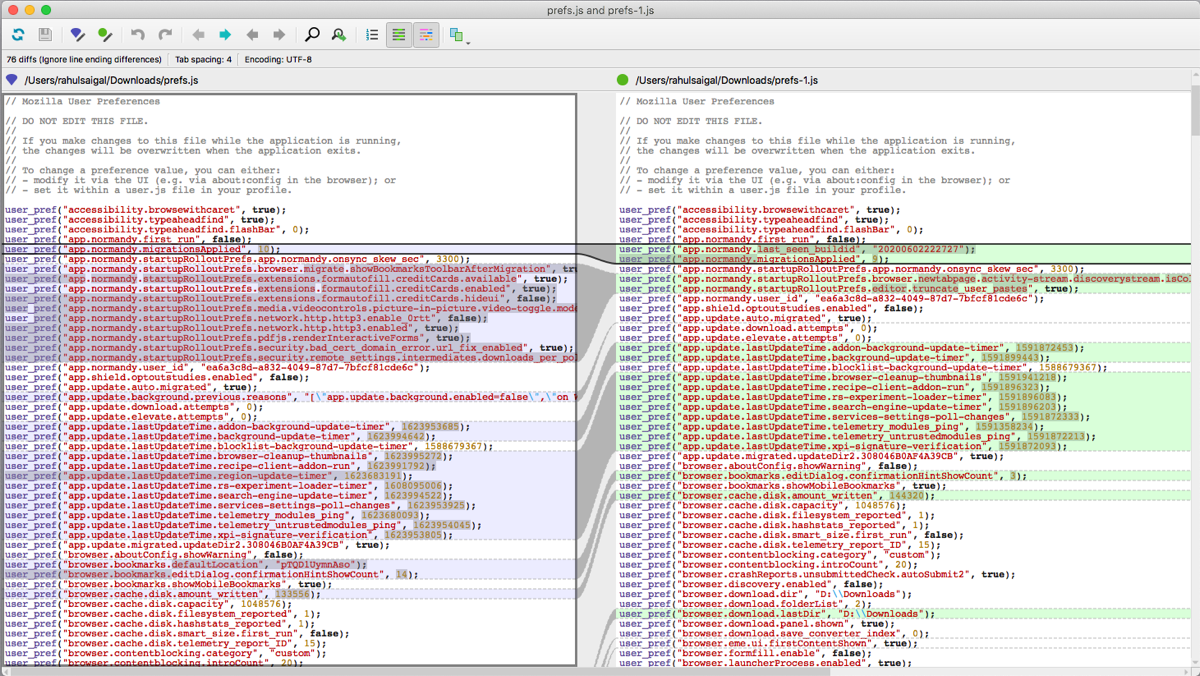
Helix P4V is a cross-platform, enterprise version control software used to compare and merge source files, web pages, manuals, OS code, and more. P4V is the client for the Helix core server that hosts all your data and resides in a depot. You open the files and edit them in your workspace.
When done, submit the modified file back to the shared repository or depot, where it keeps track of all the file revisions. P4V integrates with the P4 diff and merge tool. The purple icon and its color scheme highlight the input file, while the green icon and its color scheme highlight the output file.
P4Merge displays files side-by-side, with the center as a base file. This allows you to compare two files with a base file to find differences and select the text you want in the merged file. To navigate, click the Previous or Next buttons.
Helix P4’s Unique Features:
- Works with image formats including PNG, GIF, JPG, and others. It highlights identical areas in gray and differences in yellow in both images. You can also compare file resolution, depth, and size.
- The integration with P4V can reveal the entire file revision history, plus what changed during a particular time frame. This is useful for resolving bugs.
- Visualize the differences and resolve conflicts that result from parallel or concurrent development via color-coding, syntax highlighting, line numbers, and patches.
- Supports syntax highlighting for source code while comparing or merging files. Click the Show Syntax Highlighting button to toggle the feature.
- View image revisions sequentially in time-lapse view. In here, you can see an image file’s history, like who made changes and when.
Download: Helix P4 Diff and Merge (Free for five users and 20 workspaces)
3. Beyond Compare
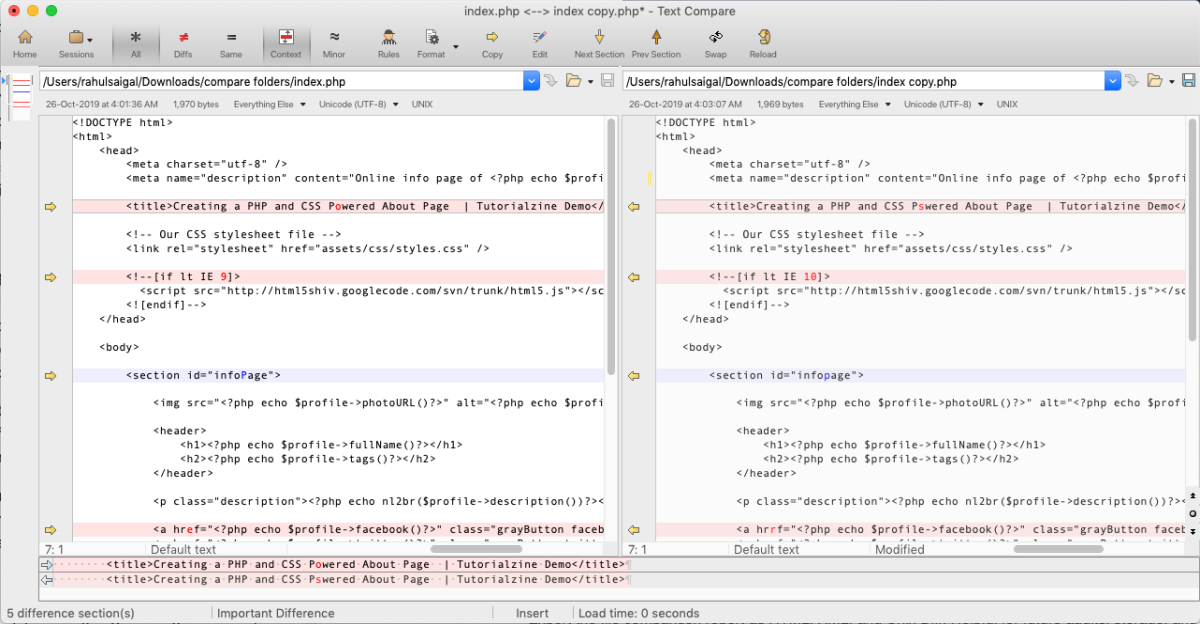
Beyond Compare is a comprehensive utility to compare and merge various file types and folders. The app tries to maintain a balance between features and performance with an easy-to-use interface and colorful buttons. On first launch, choose the comparison module for Text, RTF, Hex, MP3, Tables, and more.
Every comparison task begins with a Session. You can customize and save any session as Workspace. Simply load the workspace, and Beyond Compare will also load all your sessions with the same configuration and tabs.
The app will display your files side-by-side. It uses red text for highlighting important differences and blue for insignificant changes. You can adjust these colors to suit your preferences.
The overview thumbnail on the left pane displays a visual map of colors. To navigate, use the Next and Previous buttons to step through all your differences. Then, use the arrow buttons to merge your files. Click the Save button located at the right of the window to save your file.
Beyond Compare’s Unique Features:
- The Session settings that control these comparisons are called Rules. They put you in control of how each session works and helps you discover significant differences.
- The Table Compare session compares text files with tabular data. You can sort and align the data on key fields and compare them cell-by-cell.
- Built-in scripting processing feature to automate routine tasks. For more details, visit the scripting section of the Help page.
- Integration with popular tools like SQL Examiner, Dreamweaver, EditPlus, Total Commander, and Version Control System.
- Compare files in remote storage through Dropbox, Google Drive, Amazon S3, and OneDrive.
Download: Beyond Compare ($30 Standard | $60 Pro | Free trial available)
4. DeltaWalker
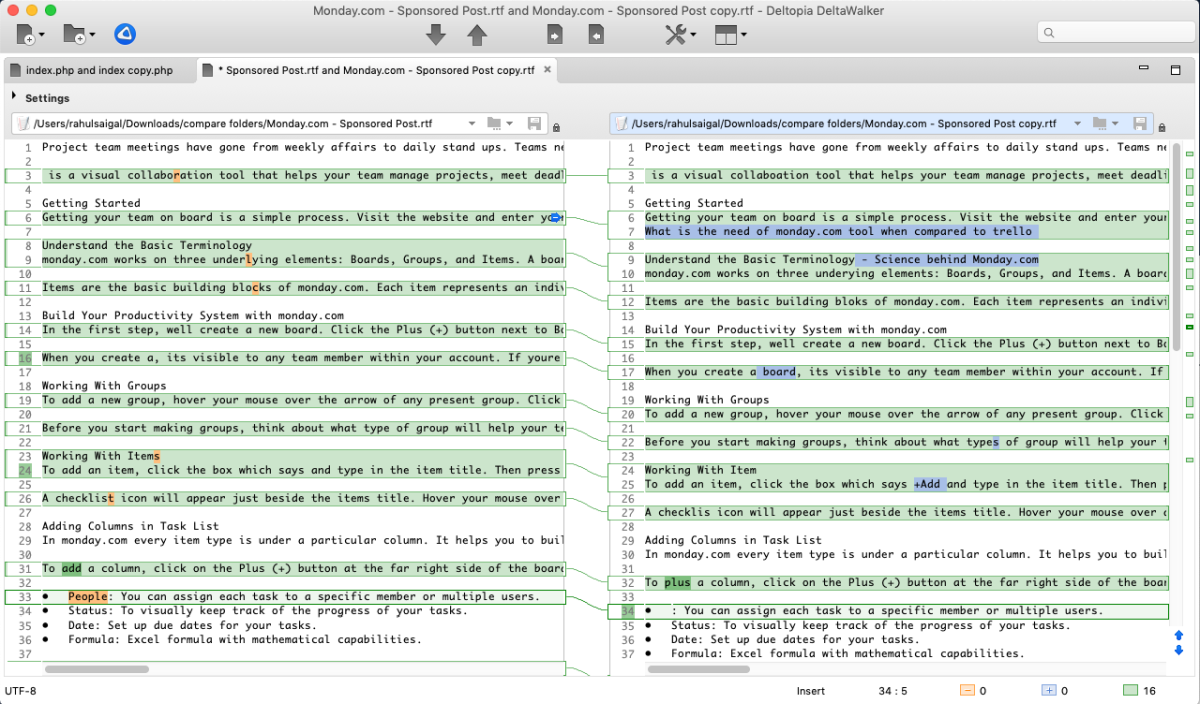
DeltaWalker is a cross-platform visual diff and merge tool. The interface is intuitive, with just a few menu buttons. It relies more on visual parameters to help you find differences. Out of the box, it supports Office files, Java archives, ZIP, XML, PDF, and more. Speaking of which, we’ve covered how to compare two Excel files using other methods.
Click the Browse button in the entry field to bring up a File Open dialog box. On the other side, you can either open a local or remote file via SFTP, HTTPS, WebDAV, Dropbox, or Google Drive.
The app uses colors to denote the changes in blocks as inserted, deleted, changed, and in conflict. You’ll see connecting lines that joins together related blocks to simplify the results.
The vertical color strip on the right panel shows a summary with a scaled-down visual map of all differences. Click the arrow button (which appears when you hover your mouse) to merge your files.
DeltaWalker’s Unique Features:
- One-click integration with Git, Bazaar, Mercurial, and SVN. Go to Preferences > SCM Integration and toggle the SCM of your choice. Here’s a guide on how to install Git on Mac.
- Find and Replace feature helps you find specific characters and use regular expressions for advanced cases. Or use shortcuts to access them without opening the Find and Replace window.
- Linked undo and redo feature keeps track of changes across editors. When you undo, the changes happen in reverse order, spanning across multiple editors.
- Export the file comparison report as HTML and Patch. The latter contains the differences between one or more pairs of different files, which is helpful for app developers.
Download: DeltaWalker ($40 Standard | $60 Pro | Free trial available)
5. Araxis Merge
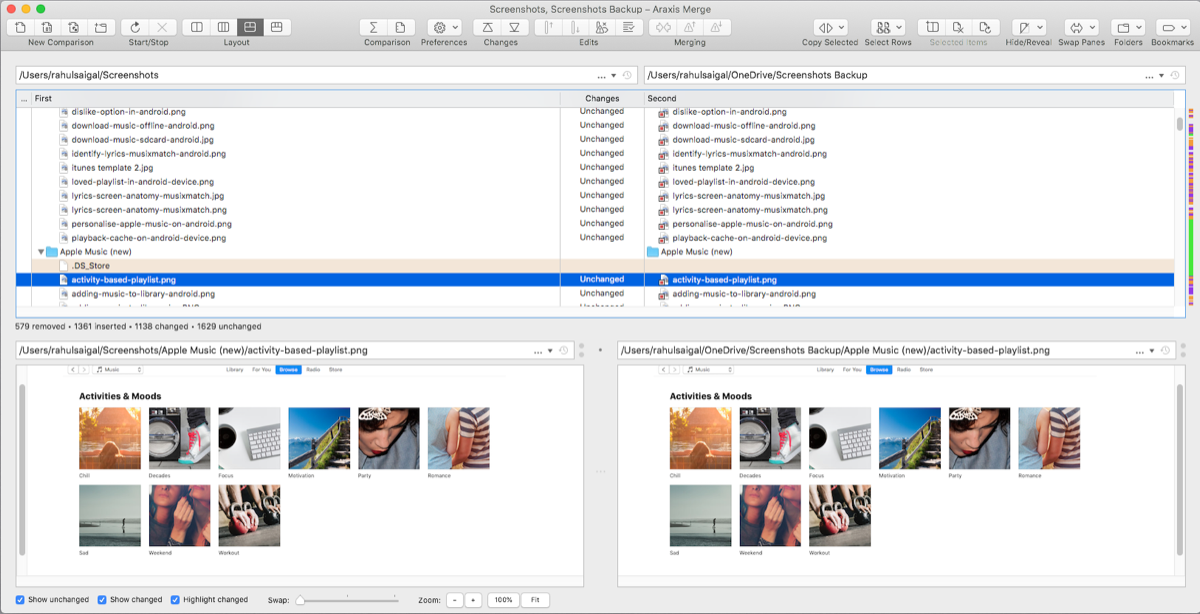
Araxis Merge is a complex diff and merge tool. It works with many file formats, including Office files, PDF, XML, HTML, Binary, and source code files. This makes the app suitable for various creative professionals and use cases.
Click the Browse button to open your file. Araxis Merge uses text extraction filters and formatting tools to help you see changes more clearly. Go to Preferences > File Comparisons > File Types to configure the filters for various kinds of files.
Thin overview strips next to the scroll bar show the position of changes. The status bar shows you a summary of changes that are inserted, removed, changed, and deleted. The built-in plugin system gives you access to files located in Git, SVN, and Perforce Depot.
There are two layout options: vertical and horizontal. They both work with two- and three-way file comparison modes. Use the Previous or Next buttons (or shortcuts) to navigate through the file. Additionally, click the small merging button on each block to copy, replace, or merge files.
Araxis Merge’s Unique Features:
- Drag and drop blocks of text in either panel to edit files. Araxis Merge analyzes the changes in the background and saves them. At any time, you can undo the result.
- Compare folders with two- or three-way file comparison. This layout splits the display with folders on top and its related files at the bottom.
- Create markers to indicate the lines you’ve modified. Add a bookmark to remind yourself or place a comment to note important information.
- The synchronization link feature can help you identify points of similarity between files to simplify the comparison results. This works best with complex files.
- Export the file comparison report as HTML, XML, and Unix Diff. This feature is helpful for future audits, storage, and sharing.
Download: Araxis Merge ($129 Standard | $269 Pro | Free trial available)
Use Notepad++ to Compare Files
There are many reasons to use a file comparison tool. A software developer might need syntax highlighting and export features. A writer may prefer a more visual diff tool to compare text. The apps discussed here cover every use case. Give them a proper trial to see which one fits your needs.
If you’re using the excellent text editor Notepad++, then you can compare files easily with a plugin. It’s feature-rich and fits both casual users and programmers.
MUO – Feed