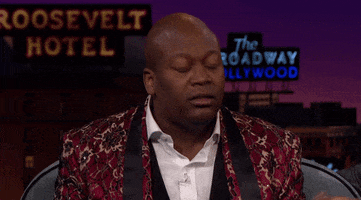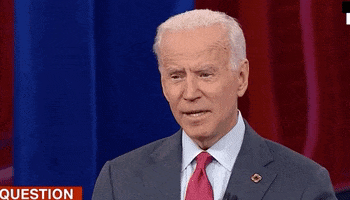https://www.percona.com/blog/wp-content/uploads/2022/08/image1.png
 With the economy slowing down and inflation raging in many parts of the world, your organization will love you if you find ways to reduce the costs of running their MySQL databases. This is especially true if you run MySQL in the cloud, as it often allows you to see the immediate effect of those savings, which is what this article will focus on.
With the economy slowing down and inflation raging in many parts of the world, your organization will love you if you find ways to reduce the costs of running their MySQL databases. This is especially true if you run MySQL in the cloud, as it often allows you to see the immediate effect of those savings, which is what this article will focus on.
With so many companies announcing layoffs or hiring freezes, optimizing your costs may free enough budget to keep a few team members on or hire folks your team needs so much.
1. Optimize your schema and queries
While optimizing schema and queries is only going to do so much to help you to save on MySQL costs in the cloud, it is a great thing to start with. Suboptimal schema and queries can require a much larger footprint, and it is also something “fully managed” Database as a Service (DBaaS) solutions from major cloud vendors do not really help you with. It is not uncommon for a system with suboptimal schema and queries to require 10x or more resources to run than an optimized system.
At Percona, we’ve built Percona Monitoring and Management (PMM), which helps you to find out which of the queries need attention and how to optimize it. If you need more help, Percona Professional Services are often able to get your schema and queries in shape in a matter of days, providing long-term saving opportunities with a very reasonable upfront cost.
2. Tune your MySQL configuration
Optimal MySQL configuration depends on the workload, which is why I recommend tuning your queries and schema first. While gains from MySQL configuration tuning are often smaller than from fixing your queries, it is still significant. We have an old but still very relevant article on the basic MySQL settings you’ll want to tune, which you can check out. You can also consider using tools like Releem or Ottertune to help you to get a better MySQL configuration for your workload.
More advanced tuning might include exploring alternative storage engines, such as MyRocks (included in Percona Distribution for MySQL). MyRocks can offer fantastic compression and minimize required IO, thereby drastically reducing storage costs. For a more in-depth look at MyRocks performance in the cloud, check out the blog Scaling IO-Bound Workloads for MySQL in the Cloud.
3. Implement caching
Caching is cheating — and it works great! The most state-of-the-art caching for MySQL is available by rolling out ProxySQL. It can provide some additional performance benefits, such as connection pooling and read-write splitting, but I think caching is most generally useful for MySQL cost reduction. ProxySQL is fully supported by Percona with a Percona Platform subscription and is included in Percona Distribution for MySQL.
Enabling query cache for your heavy queries can be truly magical — often enough it is the heaviest queries that do not need to provide the most up-to-date information and can have their results cached for a significant time.
You can read more about how to configure ProxySQL caching on the Percona Blog, as well as these articles:
- Scaling With ProxySQL Query Cache
- How to Optimize MySQL Queries With ProxySQL Caching on Ubuntu 16.04
- ProxySQL Series: Query Cache With ProxySQL
4. Rightsize your resources
Once you have optimized your schema and queries and tuned MySQL configuration, you can check what resources your MySQL instances are using and where you can put them on a diet without negatively impacting performance. CPU, memory, disk, and network are four primary resources that impact MySQL performance and often can be managed semi-independently in the cloud. For example, if your workload needs a lot of CPU power but does not need a lot of memory for caching, you can consider CPU-intensive instances. PMM has some great tools to understand which resources are most demanded by your workload.

You can also read some additional resource-specific tips in my other article on MySQL performance.
In our experience, due to the simplicity of “scaling with credit cards”, many databases in the cloud become grossly over-provisioned over time, and there can be a lot of opportunity for savings with instance size reduction!
5. Ditch DBaaS for Kubernetes
The price differential between DBaaS and comparable resources continues to grow. With the latest Graviton instances, you will pay double for Amazon RDS compared to the cost of the underlying instance. Amazon Aurora, while offering some wonderful features, is even more expensive. If you are deploying just a couple of small nodes, this additional cost beats having to hire people to deploy and manage “do it yourself” solutions. If you’re spending tens of thousands of dollars a month on your DBaaS solution, the situation may be different.
A few years ago, building your own database service using building blocks like EC2, EBS, or using a DBaaS solution such as Amazon RDS for MySQL were the only solutions. Now, another opportunity has emerged — using Kubernetes.
You can get Amazon EKS – Managed Kubernetes Service, Google Kubernetes Engine (GKE), or Azure Kubernetes Service (AKS) for a relatively small premium as infrastructure costs. Then, you can use Percona’s MySQL Operator to deploy and manage your database at a fraction of the complexity of traditional deployments. If you’re using Kubernetes for your apps already or use an infrastructure as code (IaC) deployment approach, it may even be handier than DBaaS solutions and 100% open source.
Need help? Percona has your back with Percona Platform.
6. Consider lower-cost alternatives
A few years ago, only major cloud providers (in the U.S.: AWS, GCP, Azure) had DBaaS solutions for MySQL. Now the situation has changed, with MySQL DBaaS being available from second-tier and typically lower-cost providers, too. You can get MySQL DBaaS from Linode, Digital Ocean, and Vultr at a significantly lower cost (though, with fewer features). You can also get MySQL from independent providers like Aiven.
If you’re considering deploying databases on a cloud vendor different than the one your application uses, make sure you’re using a close location for deployment and make sure to check the network latency between your database and your application — poor network latency or reliability issues can negate all the savings you’ve achieved.
7. Let experts manage your MySQL database
If you’re spending more than $20,000 a month on your cloud database footprint, or if your application is growing or changing rapidly, you’ll often have better database performance, security, and reliability at lower cost by going truly “fully managed” instead of “cloud fully managed.” The latter relies on “shared responsibility” in many key areas of MySQL best practices.
“Cloud fully managed” will ensure the database infrastructure is operating properly (if scaled with a credit card), but will not fully ensure you have optimal MySQL configuration and optimized queries, are following best security practices, or picked the most performant and cost-effective instance for your MySQL deployment.
Percona Managed Services is a solution from Percona to consider, though there are many other experts on the market that can take better care of your MySQL needs than DBaaS at major clouds.
Summary
If the costs of your MySQL infrastructure in the cloud are starting to bite, do not despair. There are likely plenty of savings opportunities available, and I hope some of the above tips will apply to your environment.
It’s also worth noting that my above advice is not theory, but is based on the actual work we’ve done at Percona. We’ve helped many leading companies realize significant cost savings when running MySQL in the cloud, including Patreon, which saved more than 50% on their cloud database infrastructure costs with Percona.
Learn how Patreon saved more than 50% on database infrastructure costs
Percona Database Performance Blog
 Earlier this year, Caveman LLC introduced a series of crush washers for AR-15s that change to bright colors when the barrel starts to heat up past 131 degrees F (55 degrees C). Caveman states that the intended idea behind their Spark AR-15 Crush Washers is to warn shooters when the barrel is too hot to […]
Earlier this year, Caveman LLC introduced a series of crush washers for AR-15s that change to bright colors when the barrel starts to heat up past 131 degrees F (55 degrees C). Caveman states that the intended idea behind their Spark AR-15 Crush Washers is to warn shooters when the barrel is too hot to […]