https://i.kinja-img.com/gawker-media/image/upload/c_fill,f_auto,fl_progressive,g_center,h_675,pg_1,q_80,w_1200/9ab455ae991773702287f5dcfccd81c3.jpg
Doctors in the UK say a man’s intense supplement regimen landed him in the hospital with vitamin D poisoning. In a new case report, they detail how their patient became sick soon after he started to take large doses of vitamins and minerals. Though vitamin D overdose is uncommon, the study authors say, cases seem to be on the rise globally.
According to the paper, published in BMJ Case Reports, the middle-aged man was referred to an emergency department by his general practitioner. For nearly three months, he had been dealing with a variety of ongoing symptoms, including vomiting, diarrhea, abdominal pain, dry mouth, tinnitus, and leg cramps; he had also lost almost 30 pounds. Tests soon ruled out other potential causes of his illness, such as infection. But they revealed evidence of acute kidney injury, as well as much higher levels of vitamin D and calcium (a common sign of vitamin D overdose) than normal in his system.
The man reported that his symptoms began about a month after he decided to take a lengthy list of supplements on the advice of a private nutritionist. But his allotted doses were far higher than the daily recommended amount. He reportedly took 50,000 milligrams of vitamin D, for instance, or almost 100 times the 600 milligrams a day we should be getting. (Other supplements included vitamin K2, vitamin C, vitamin B9, omega 3s, zinc, and magnesium). The man said he did stop taking the cocktail after his symptoms appeared, but they continued nonetheless.
Ultimately, he was placed on intravenous fluids and hospitalized for eight days, with doctors monitoring his blood every day to ensure that he was improving. He was also given counseling and drugs known as bisphosphonates to manage his high calcium levels during and after his hospitalization. Vitamin D is fat-soluble, meaning that it gets absorbed into the body’s fatty tissues and doesn’t quickly dissipate. Two months after his hospital stay, follow-up tests showed that his levels of calcium had returned to near-normal, but not his levels of vitamin D.
People naturally get vitamin D from food or from regular exposure to sunlight. And while there is some evidence that many people may have insufficient vitamin D levels, there’s no evidence that taking megadoses of vitamin D or other supplements will improve health. On the other hand, vitamin D intoxication, or hypervitaminosis D, is almost always linked to improper supplementation. Data is sparse on how often it happens, but a 2016 analysis of U.S. poison control data found over 25,000 reports related to vitamin D documented between 2000 and 2014. Most reports of illness were mild to moderate, with no related deaths, but exposures did seem to become more common over time—a trend noted by the current study authors.
G/O Media may get a commission
UNDER $1
99¢ Prime Video Channels
Prime content
Add Showtime, Starz, Paramount+, Discovery, and more to your Prime Video account for less than $1 each for the first two months of your subscription.
“Globally, there is a growing trend of hypervitaminosis D, a clinical condition characterized by elevated serum vitamin D3 levels,” they wrote, adding that cases are more common in women, children, and surgical patients.
Supplements can be useful for certain groups, such as people with clear nutritional deficiencies or pregnant people who need extra folic acid. But many doctors remain skeptical of their use for the average person. Indeed, an influential panel of experts recently recommended against taking vitamin E or beta-carotene supplements to prevent cancer or heart disease, citing the lack of good evidence for their benefits as well as some evidence that they can actually be harmful. Vitamin D overdoses like this current case aren’t common, but it is yet another example of why supplements aren’t quite as useful or harmless as commonly believed.
“This case report further highlights the potential toxicity of supplements that are largely considered safe until taken in unsafe amounts or in unsafe combinations,” the authors wrote.
Gizmodo




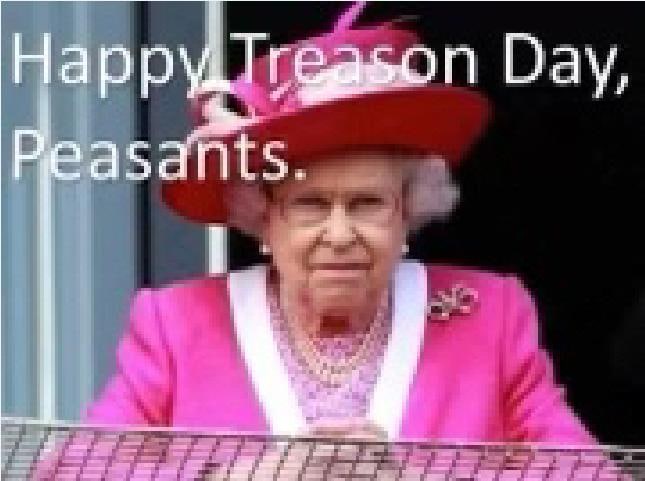




 Though I am writing this post being a PostgreSQL DBA, this page can be read by anyone because the concept of corruption is the same in every database.
Though I am writing this post being a PostgreSQL DBA, this page can be read by anyone because the concept of corruption is the same in every database.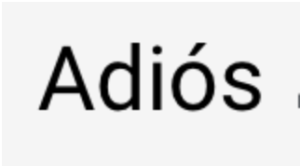
 If you have been reading some of my articles this past year, you must have noticed I have been using a Chronos 1.4 slow-motion camera. I have been looking up different ways to use my slow-motion camera in the context of studying firearms. I have helped to film weapon malfunctions that happen too fast for […]
If you have been reading some of my articles this past year, you must have noticed I have been using a Chronos 1.4 slow-motion camera. I have been looking up different ways to use my slow-motion camera in the context of studying firearms. I have helped to film weapon malfunctions that happen too fast for […]