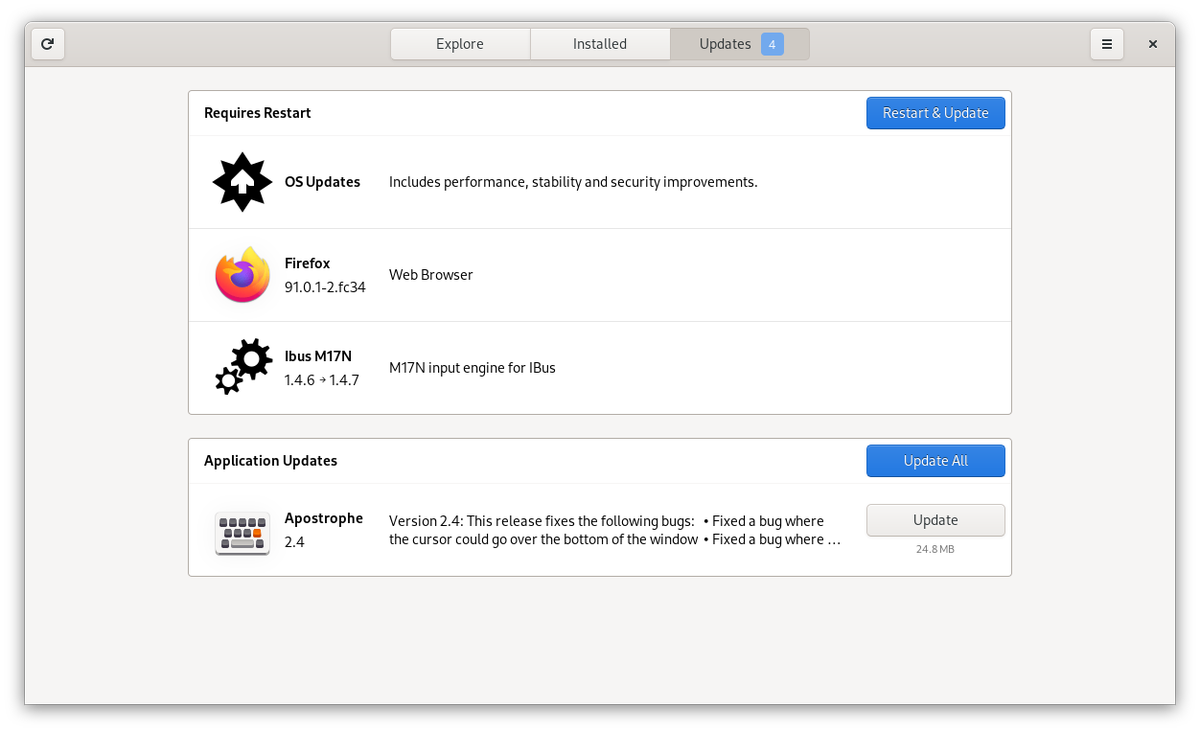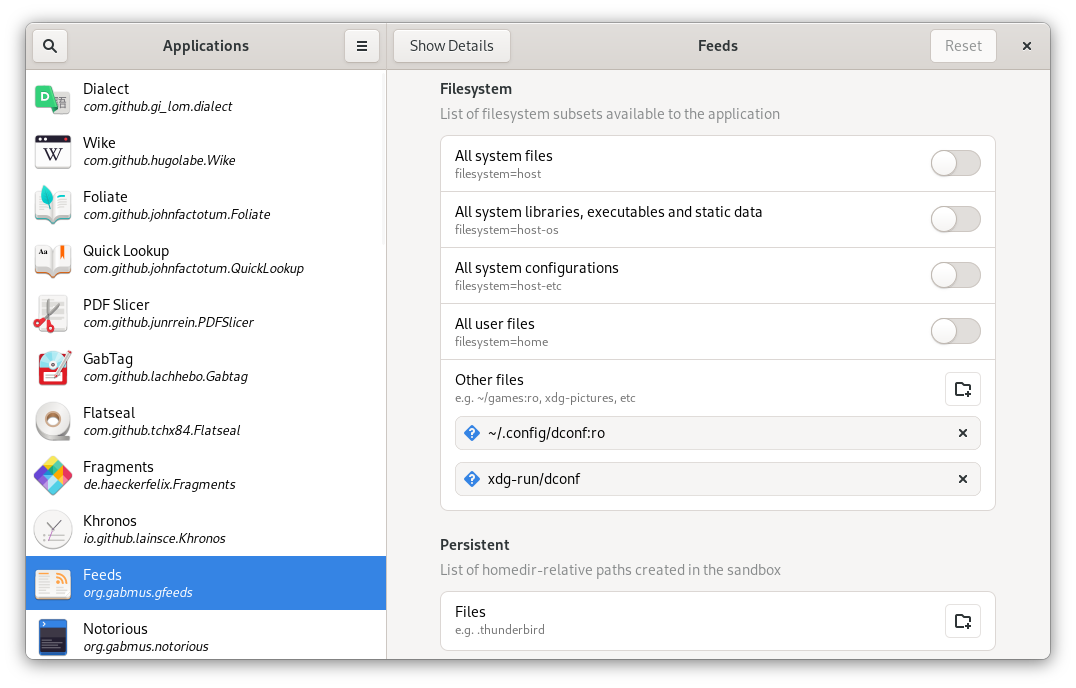https://www.ammoland.com/wp-content/uploads/2021/08/Pre-1956-22-Remington-Cache-at-Don-Cowling-storage-taken-2018-1000-e1631728879319-500×345.jpg

U.S.A. –-(AmmoLand.com)- How long can ammunition be stored before it degrades? Much depends on the storage conditions. With reasonable care, ammunition has a shelf life of many decades, as verified by tests done with military centerfire cartridges.
But how long does .22 rimfire last before it starts to degrade? There has not been much systematic long-term storage testing of .22 rimfire. It tends to be used as an expendable item. Some people have found an old box or two of ammunition and checked it for viability.
This correspondent was able to obtain a large cache of 65+-year-old .22 rimfire ammunition with a good pedigree. The bulk of the ammunition was Remington Standard Velocity .22 Long Rifle ammunition made before 1956.
I met the owner at the University of Wisconsin in 1970. We started a friendship that lasted 48 years, to his death in 2018. The friend was Don Cowling from Middleton, Wisconsin. He is the world record rat hunter who this correspondent wrote about in 2016, when I became aware of the provenance and extent of the ammunition cache.
From that article:
The .22 ammunition has been in the jars for over 60 years. He allowed me to crack the seal on a mason jar that had been filled before I entered first grade. I anticipated an odor of acetone, as you often find in old smokeless powder. I could not detect any, nor could my friend. There was a faint hint of old wax, barely noticeable.
My friend gave me an even two dozen rounds to test to see if it had been degraded. I shot the ammunition out of a Mossberg target rifle of similar age. I fired the rounds at my brothers long established range behind the garage on family land in Northern Wisconsin. Every round fired as though it were new. I fired four five-shot groups at 50 feet from a rest. The first was the largest at .56 inches, center to center. The rest were .32, .31 and .31 inches. Not enough to win matches, perhaps, but perfectly good for hunting. My brother fired the last four shots offhand.
Don treasured his privacy, so his name was not mentioned in the 2016 article. The ammunition was mentioned, with a picture. Don knew I would reveal his name after he died, and did not object.
Don was a star handgun competitor at the University of Wisconsin. A top handgun competitor can easily run through 50,000 to 100,000 rounds a year. Don told me the ammunition was put in the quart jars before or during 1956. Don was on the University of Wisconsin Varsity ROTC pistol team when they won the regional championships in 1955. Don always paid for things in cash, or in trade or barter. I suspect the ammo was obtained in a special deal.
Placing the ammunition in quart jars sealed it from the atmosphere. It likely helped keep the bullet lubrication from oxidizing.
Ammunition obtained later was so noted in his records. His records showed the pre-1956 ammunition to be Remington Standard Velocity. His records match the ammunition headstamps.
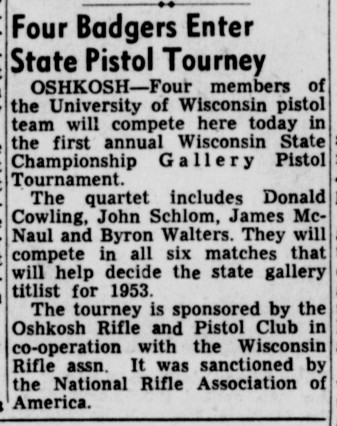
Don kept meticulous records. After he died in 2018, this correspondent had access to his lifelong records and journals.
I was able to purchase his .22 ammunition cache of tens of thousands of rounds of ammunition from his estate. Over 20 thousand rounds of the cache was Remington standard velocity ammunition obtained in or prior to 1956, transferred to quart jars from boxes by 1956. It was stored for 15-17 years in an attic in Madison, Wisconsin, then underground from 1970-72 to 2018 in a basement in Middleton, Wisconsin. After the ammunition was purchased from the estate, it was moved across the country, then stored in a secure underground location.
The ammunition was purchased to conduct rigorous long-term storage testing of .22 rimfire ammunition. If there are other caches containing significant amounts of 65+-year-old .22 rimfire ammunition, they are unknown to this author.
The initial test procedure used a control of 500 rounds of CCI Standard Velocity 22LR Ammunition, lot H05S, manufactured on August, 5th 2012. The ammunition was tested in a Mossberg 702 semi-automatic Rifle with factory 10 round magazines. The rifle is expected to be used throughout the long-term test. The rifle was purchased new in anticipation of the ammunition test.
A few hundred rounds were expended through the rifle before the test, from various manufacturers. The same rifle was used with the old Remington ammunition, to limit test variables. Accuracy testing was done at 25 yards. Velocity testing was done with a Caldwell Chronograph G2 eight feet from the muzzle.
10 fouling shots were fired, followed by 5 five-shot groups from a rest at 25 yards. The rifle was equipped with an inexpensive Simmons 4×32 .22 Mag scope.
After accuracy testing, 50 shots were fired to register on the chronograph to obtain average velocity, standard deviation, and extreme spread.
The rest of the 500 rounds was fired for reliability. The manufacturer recommends the rifle be cleaned after firing 200 rounds. The rifle was cleaned at the beginning of the test, and every 250 rounds after that, so test conditions would be the same for both sources of ammunition. Most shots were fired with a few seconds between shots. Nearly all shots were fired from magazines loaded with 10 rounds.
The test is for the ammunition, not the rifle. A semi-automatic rifle was used for uniformity of action. A semi-automatic is considered a bit more ammunition sensitive than single-shot rifles or manual repeaters. If the ammunition will cycle a semi-automatic action, it should work in manually operated repeaters or single-shot firearms.
The same procedure was used to test 500 rounds of the 65+-year-old Remington Standard Velocity ammunition.
65 Year Old .22 Rimfire Ammunition Test Results:
Accuracy, an average of 5 five-shot groups at 25 yards, measured center to center:
- CCI Standard Velocity: .502 inches
- Old Remington Standard Velocity .565 inches
Velocity measurements for 50 rounds, average velocity, Standard Deviation, extreme spread in feet per second (fps).
- CCI Standard Velocity: Average 1072.3 fps, SD 17.5, extreme spread 84 fps, 1035 to 1119.
- Old Remington Standard Velocity: Average 1098.9 fps, SD 19.8, Extreme spread 101 fps, 1041 to 1142.
Reliability for 500 rounds fired:
- CCI Standard Velocity: 1 failure to fire, round 102, strong firing pin strike, rotated the round, it fired on the second strike.
- Old Remington Standard Velocity: 1 failure to fire, round 252, second round after cleaning. Very light primer strike (probably a mechanical rather than ammunition failure). The round was rotated. It fired normally with a second strike.

For practical uses of .22 rimfire ammunition, there is no significant difference between the nine-year-old CCI ammunition and the 65+-year-old Remington ammunition.
This correspondent intends to make this testing a regular event. Data will be collected about the storage life of .22 ammunition, to the point of finding significant degradation, or of running out of ammunition.
There is enough ammunition to extend the test to over 100 years of storage if 500 rounds are fired each year. Alternatively, 500 rounds could be tested every two years, or five years, extending the test even longer!?
Enormous quantities of .22 rimfire ammunition have been purchased in the last two years. Much of it has been stored. If stored at reasonable temperatures in airtight containers, it should be useful for at least 65+ years. As no degradation has been detected in the stored Remington ammunition, the upper limit of storage life is unknown.
The author expects the test project to extend beyond his lifetime. The intention is to find viable candidates to continue testing to at least 2056.
About Dean Weingarten:
Dean Weingarten has been a peace officer, a military officer, was on the University of Wisconsin Pistol Team for four years, and was first certified to teach firearms safety in 1973. He taught the Arizona concealed carry course for fifteen years until the goal of Constitutional Carry was attained. He has degrees in meteorology and mining engineering, and retired from the Department of Defense after a 30 year career in Army Research, Development, Testing, and Evaluation.
The post Shelf Life of .22 Rimfire Ammunition: Test of 65+ Year Old Ammo appeared first on AmmoLand.com.
AmmoLand.com