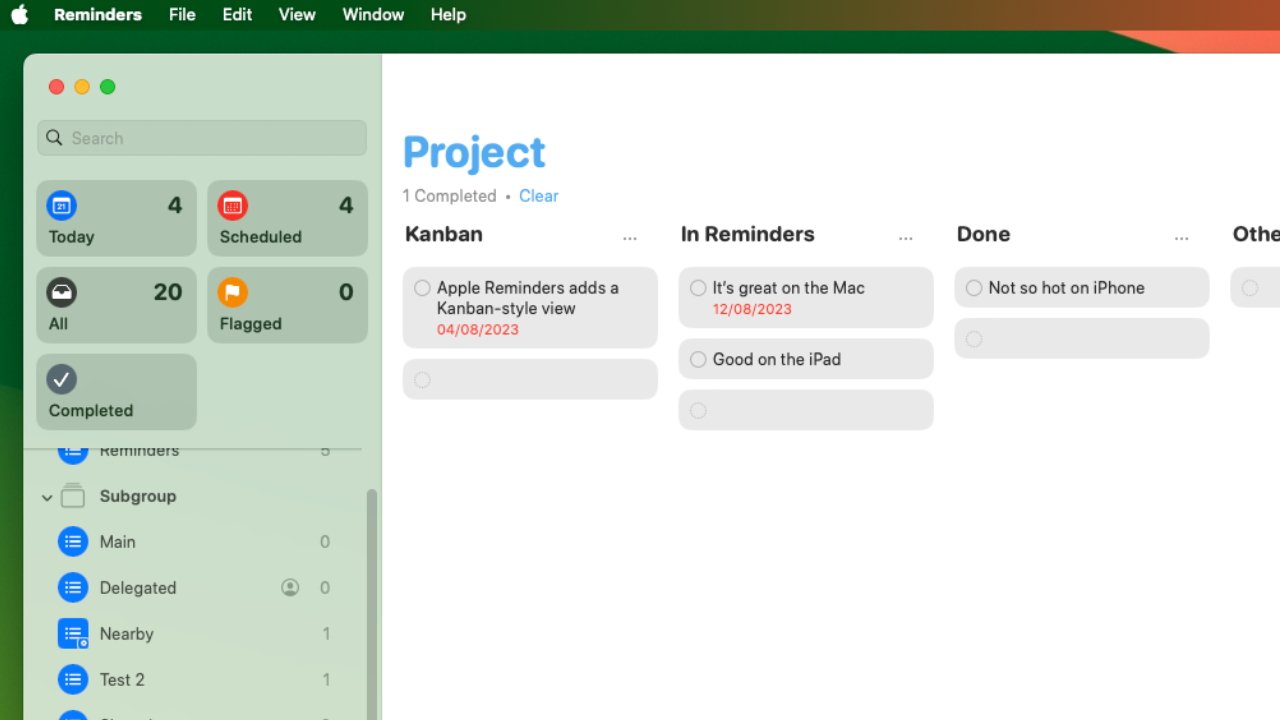https://static1.makeuseofimages.com/wordpress/wp-content/uploads/2021/12/Job-Posting-Sites-Featured-Image.jpeg
If you’ve been searching for remote tech freelance jobs without success, it’s possible you haven’t explored the right job portals. Freelance tech jobs that pay well are a niche category of jobs, and you need to know where to look for them to ensure success.
Some well-known job portals facilitate and offer well-paying freelance tech jobs for aspiring candidates. You can check out some of these job portals and apply for suitable projects.
Toptal, an acronym for Top Talent, advertises itself as a recruitment board catering to the top 3% of candidates applying for freelance technical jobs. The portal’s screening process entails multiple rounds, making hiring suitable talent for the open positions easier.
The rounds are split into multiple categories, as follows:
- Language and Personality: The first round checks the candidate’s English language and communication prowess.
- In-Depth Skill Review: Since you are applying for a technical role, your problem-solving and technical skills will move you to the next round.
- Live Screening: If you pass the first two rounds, you move to the Live Screening round, wherein Toptal screeners test your skills on live exercises to gauge your expertise for the role.
- Test Projects: Test projects are the fourth stage of the evaluation process and can take one to three weeks. During this test, you must demonstrate competence, professionalism, and thoroughness within your projects to impress the screeners.
- Selection: Finally, if you complete all the steps, you move on to the possibility of applying for the available jobs on the network.
As the name aptly suggests, Authentic Jobs is a targeted job board for web and creative professionals looking for remote jobs. The company has been headquartered in Hingham, Massachusetts, ever since its inception in 2005. Since Authentic Jobs is a global job platform, it connects IT designers and developers with interested employers worldwide.
As an interested freelancer, you can apply for various jobs, such as freelance, contractual, full-time, and internship positions. Some additional features include a job monitoring dashboard, flexible payment options, and a 30-day full refund policy. If you have the basic skills of a freelance tech analyst, you can succeed in all your endeavors.
Since the pandemic, the remote working option has become an ever-increasing hit with freelancers and the public. We Work Remotely is one of the largest remote working websites, with a whopping 4.5 million visitors.
If you are looking for a technical job, you can choose from the following list of technological niches:
- Programming
- Design
- DevOps
- Product
The list is not exhaustive, as the job board offers many other options for non-technical groups. There are a few job categories, such as contractual and full-time positions. As a job seeker, you should choose a futuristic tech job with high earning potential
Remote OK offers plenty of jobs for Developers, Designers, Sales Professionals, and Project Managers. The job platform is rapidly becoming one of the top-notch job boards for aspiring freelancers looking for a steady freelance gig.
Its tech focus and job flexibility strongly focus on its Dutch roots. Remote OK has tie-ups with well-known brands, including ESPN, easyJet, Amazon, Microsoft, Stripe, etc. While Remote OK offers tech jobs, some non-tech jobs are also available to ensure everyone benefits equally from the portal’s offerings.
Many remote tech job seekers are familiar with freelance platforms like Upwork, Freelancer.com, and Fiverr. These websites are online marketplaces where employers update their jobs, and freelancers can pitch for their favorite positions.
Once an employer identifies a suitable candidate and agrees on the proposed rate, they can hire the freelancer and establish milestones for the task. Each pitch differs in its monetary value, so there is no set amount for each technical job.
However, what stands out is that these platforms charge a hefty fee from the freelancers, making them a little expensive to be associated with.
Like many freelancing portals, Flexiple connects freelancers with employers seeking technical expertise. Freelancers have to undergo elaborate proficiency tests. As a freelancer, your profile and skills are shared with employers once you clear your tests. This process helps bridge the gap between talents and job requirements.
Some common job profiles revolve around the following language requirements:
- JavaScript
- LAMP
- ReactJS
- AWS
- Vue.js
- C#
- Swift
- C++
- Go
- Kotlin
- PHP
There are plenty more languages on this list. Flexiple advertises tech jobs that require coding and programming skills only. So make sure you have a solid background in the required languages before investing your time and effort in completing your application.
If you are not getting high-paying tech jobs, you are not on the right platform. As a freelancer, targeting the most searched and high-performing websites, such as Arc(), is always advisable, which promises to be better than their competitors.
Arc vets developers basis their capabilities by putting them through various screening rounds. For example, your application goes through the following stages:
- Manual profile screening
- Self-introduction video
- Technical Interview & Pair Programming
- Final Candidate Review
- Candidate Onboarding
- Ongoing Review
Arc proudly states that only 1.1% of developer applications meet their standards, which proves that only the best are given some of the highest-paying remote tech jobs in the market.
LinkedIn is a famous job engagement and enrichment platform which caters to all technical and non-technical jobs for freelancers and full-time professionals. You can connect with different hiring companies, follow people from a network, or apply for your favorite job; the choice is yours.
You can always do a little extra on LinkedIn via its job portal. The global platform has become the hub for people looking to hire and collaborate with people from all professional realms, making it one of the most revered job portals on the internet.
Technical Jobs and Their Associated Remote Working Mistakes
When looking for good, well-paying remote tech jobs, nothing can beat the internet. There is no dearth of options, from varied job portals to fancy marketplaces.
However, even if you have the required skill sets to land a good gig, you must avoid some of the most common tech career mistakes to make the most of the available opportunities. When you heed the job requirements, you can harvest the opportunity and create a spot for yourself in the technical world.
MakeUseOf