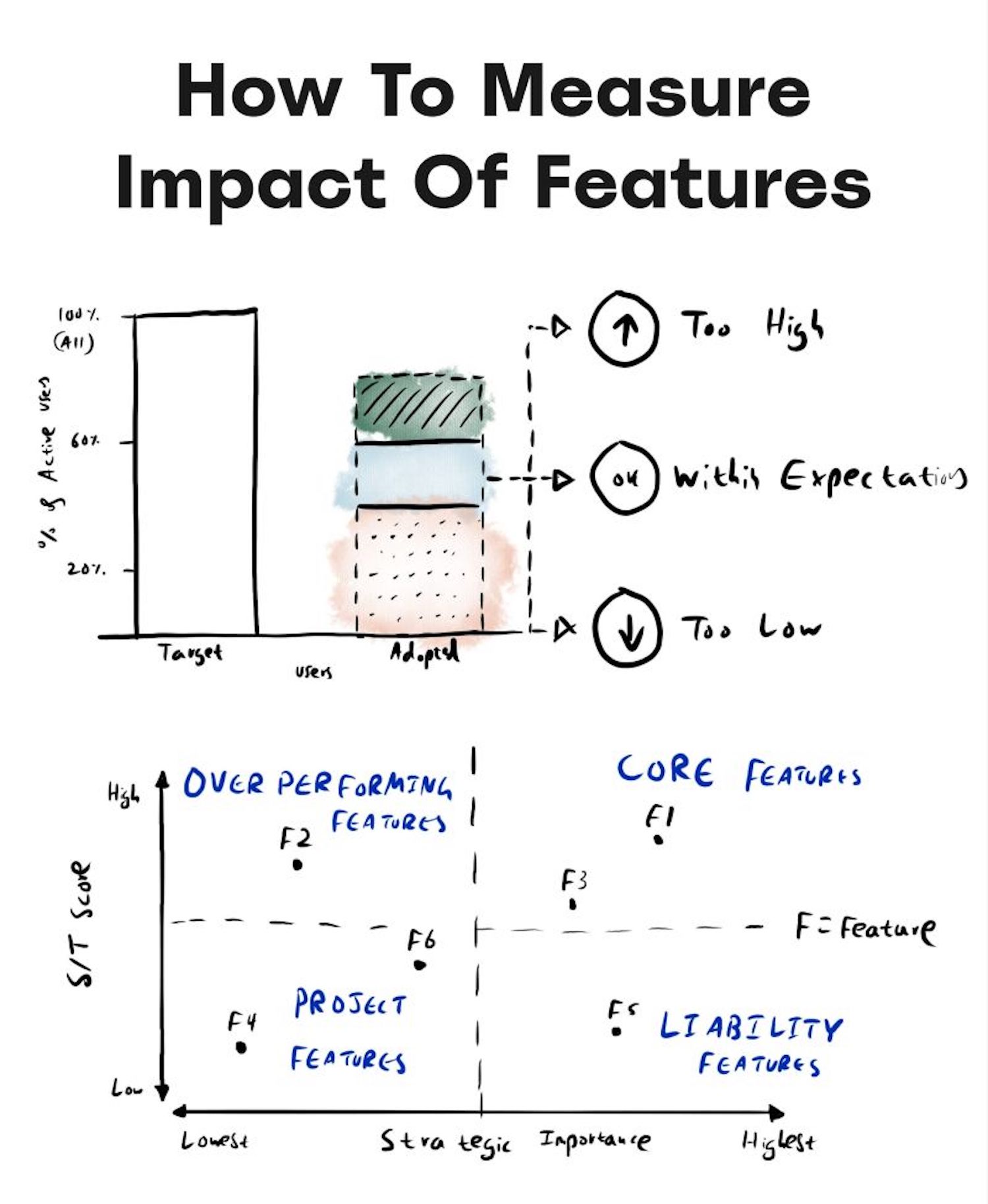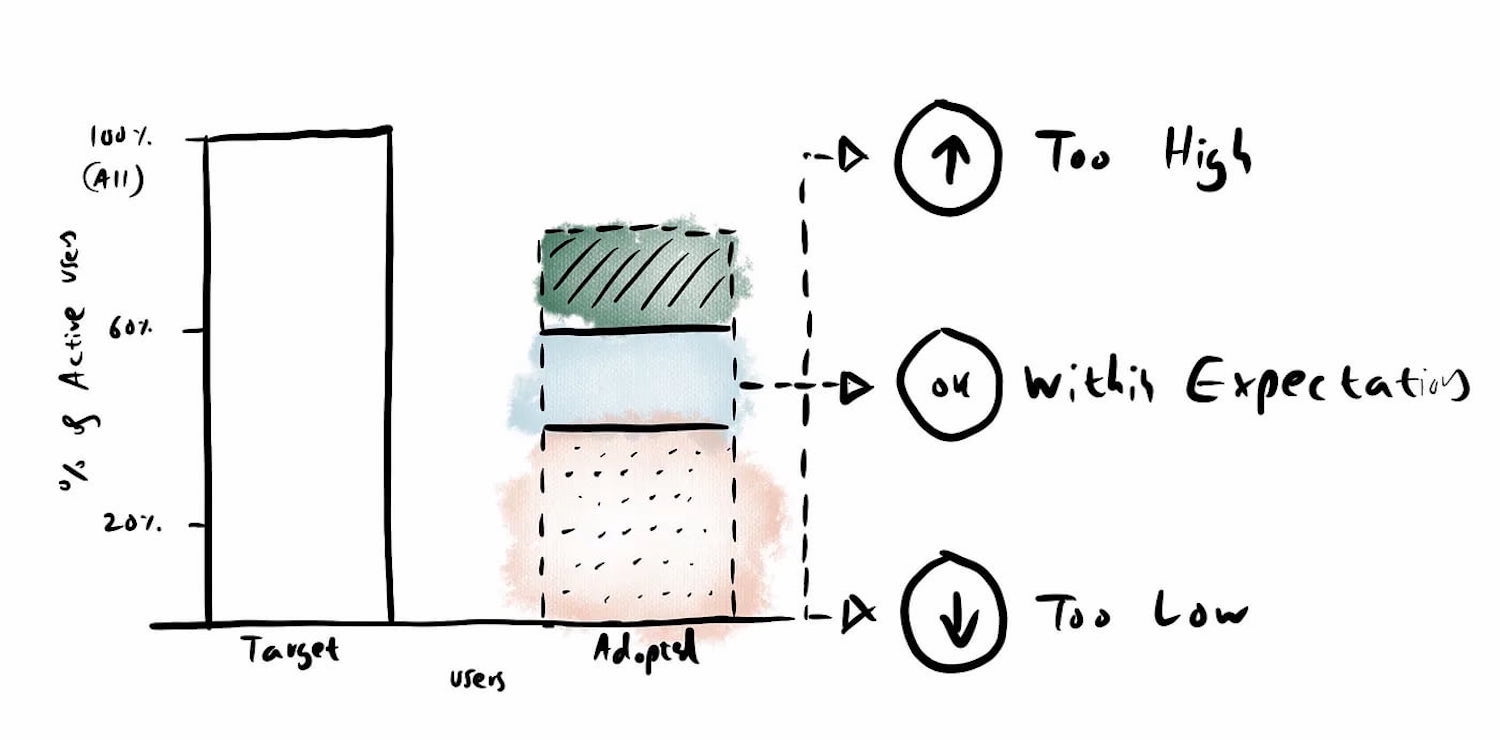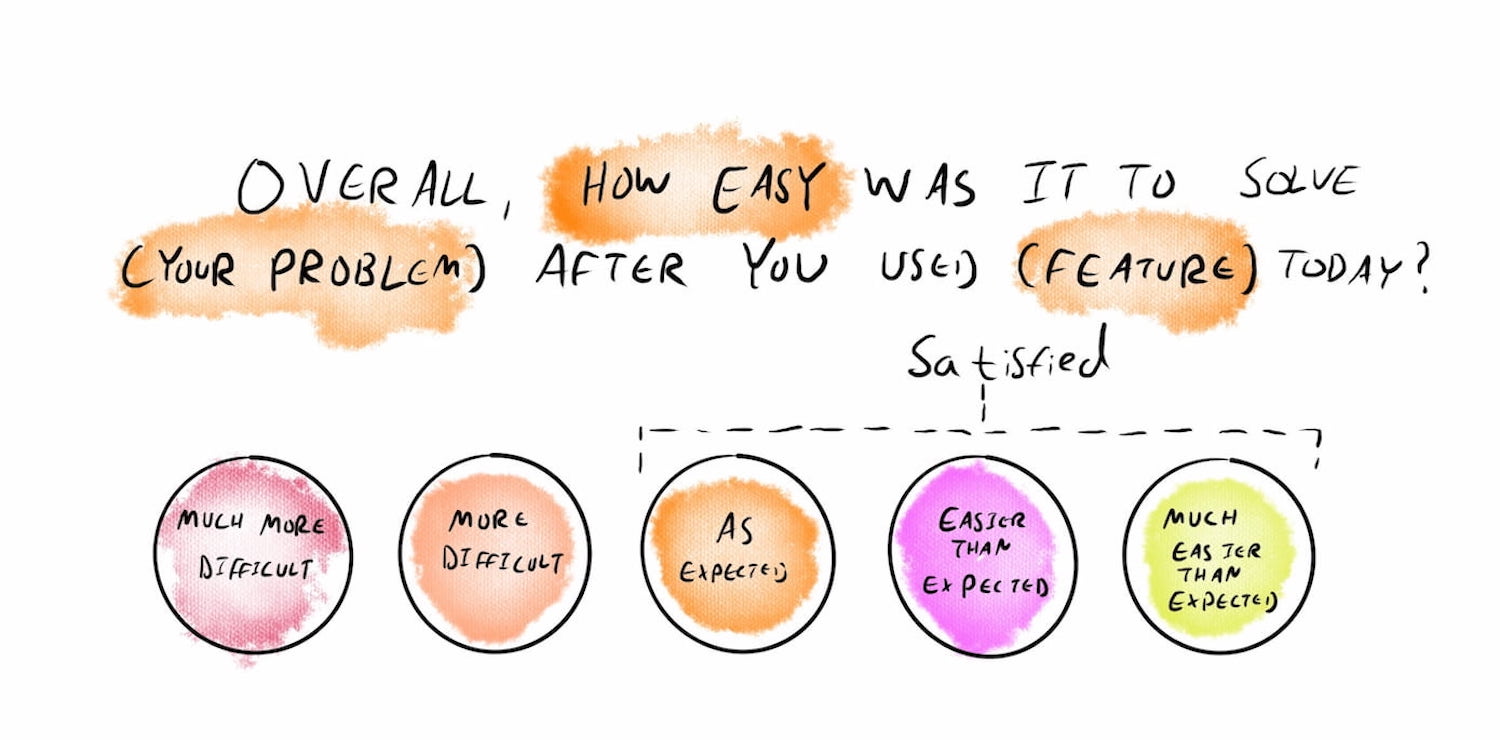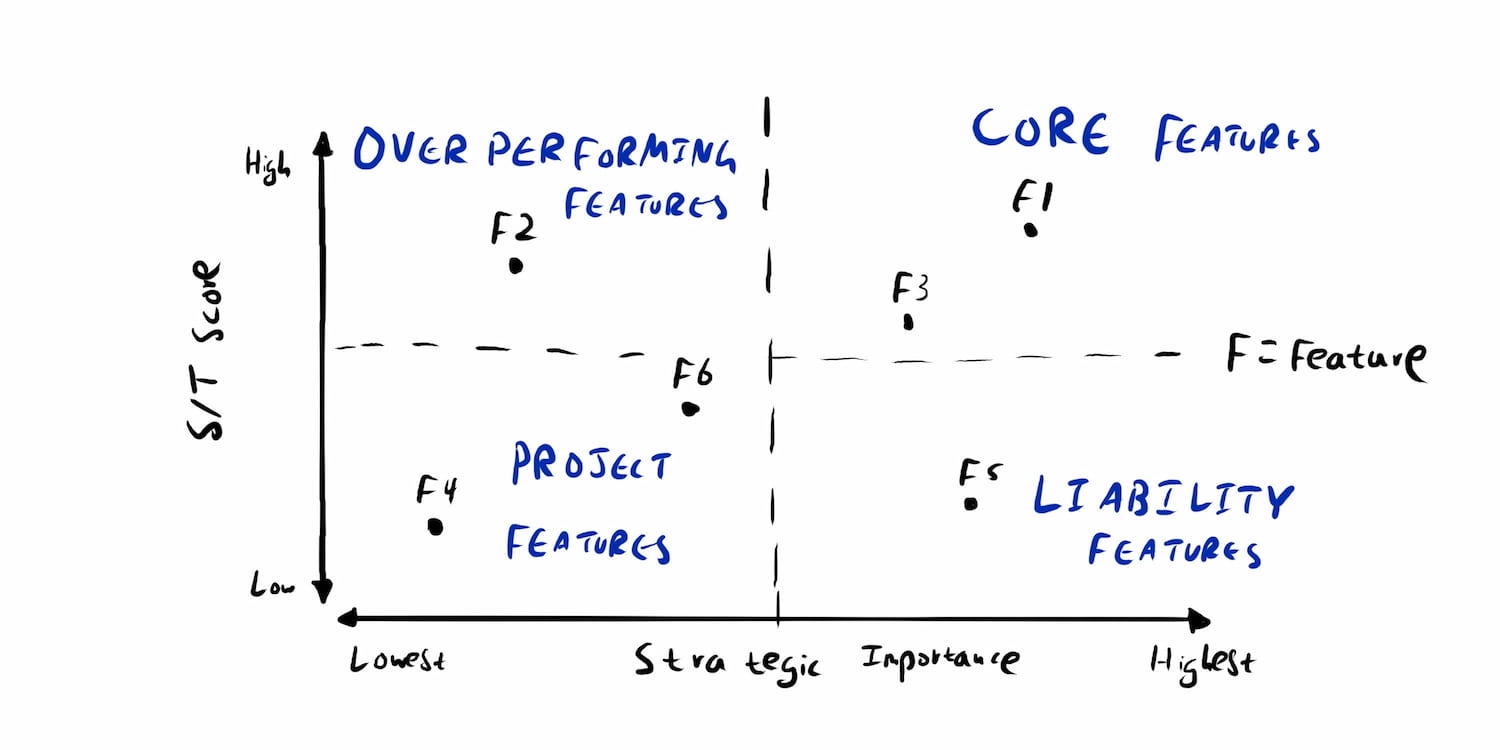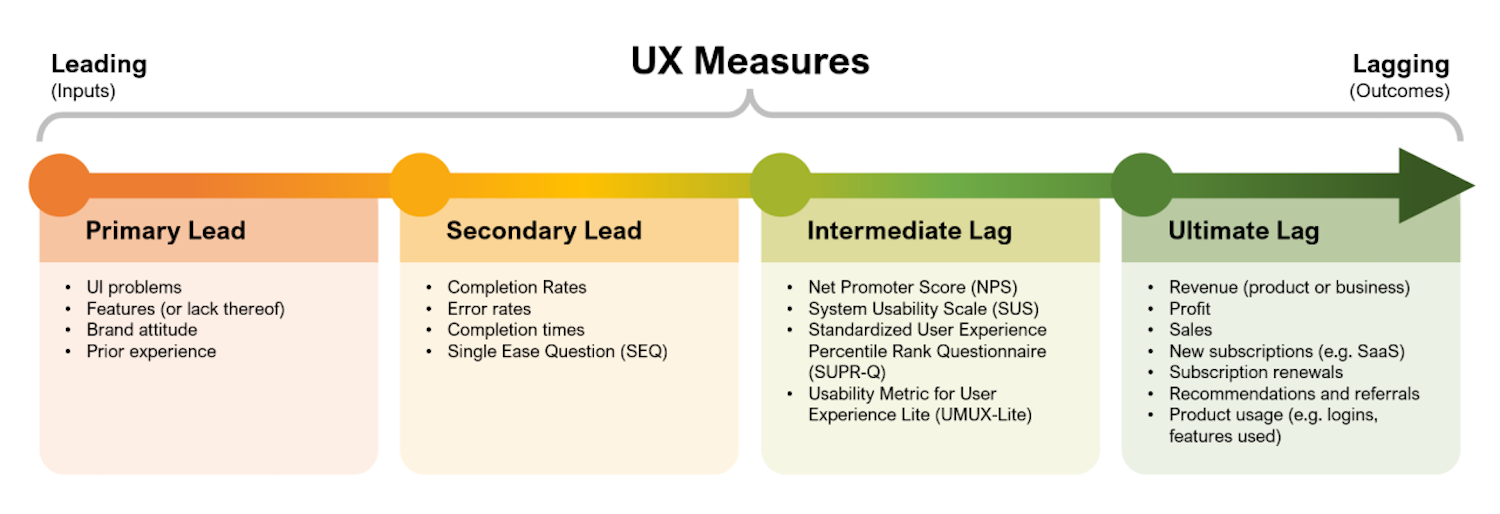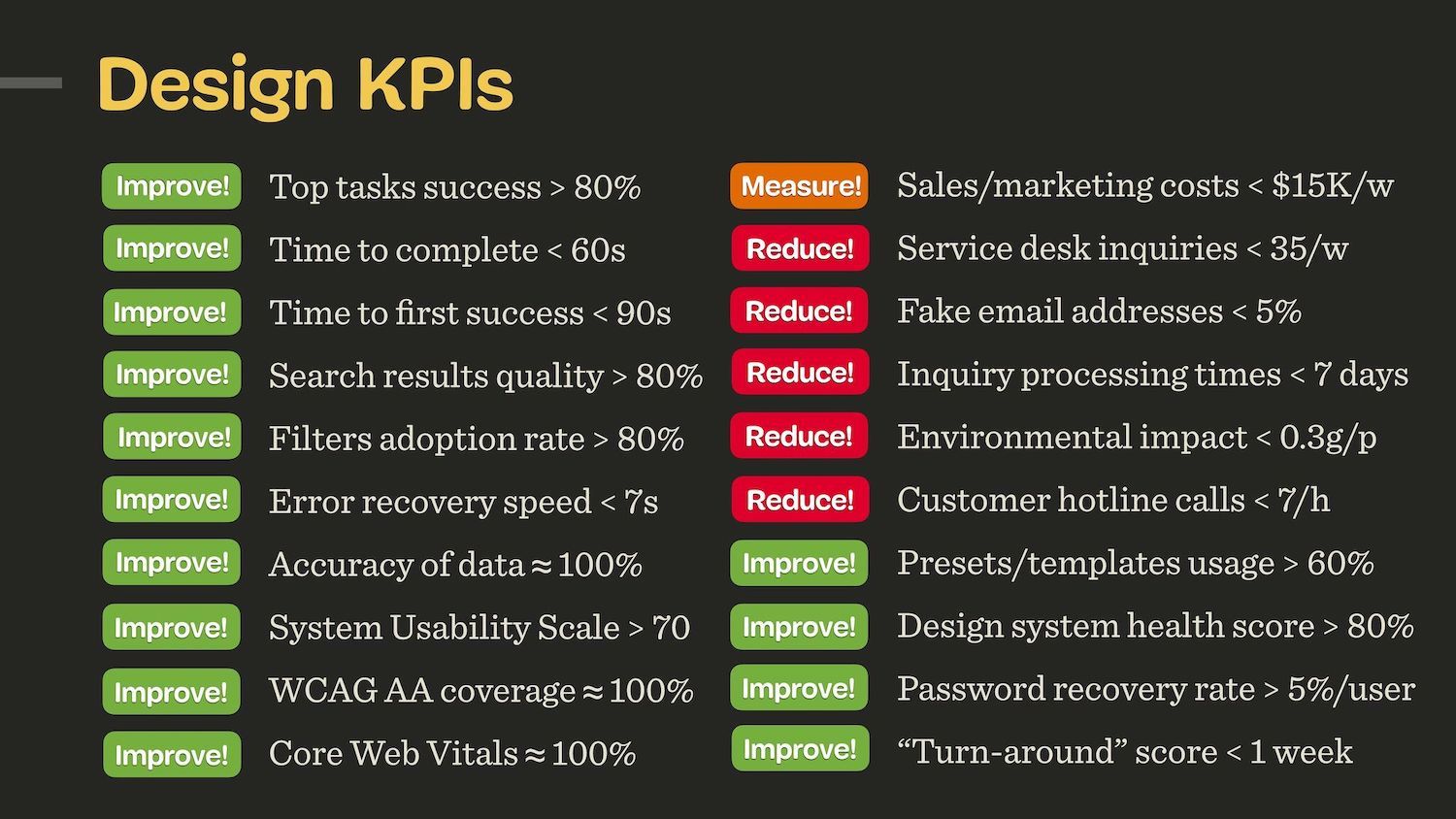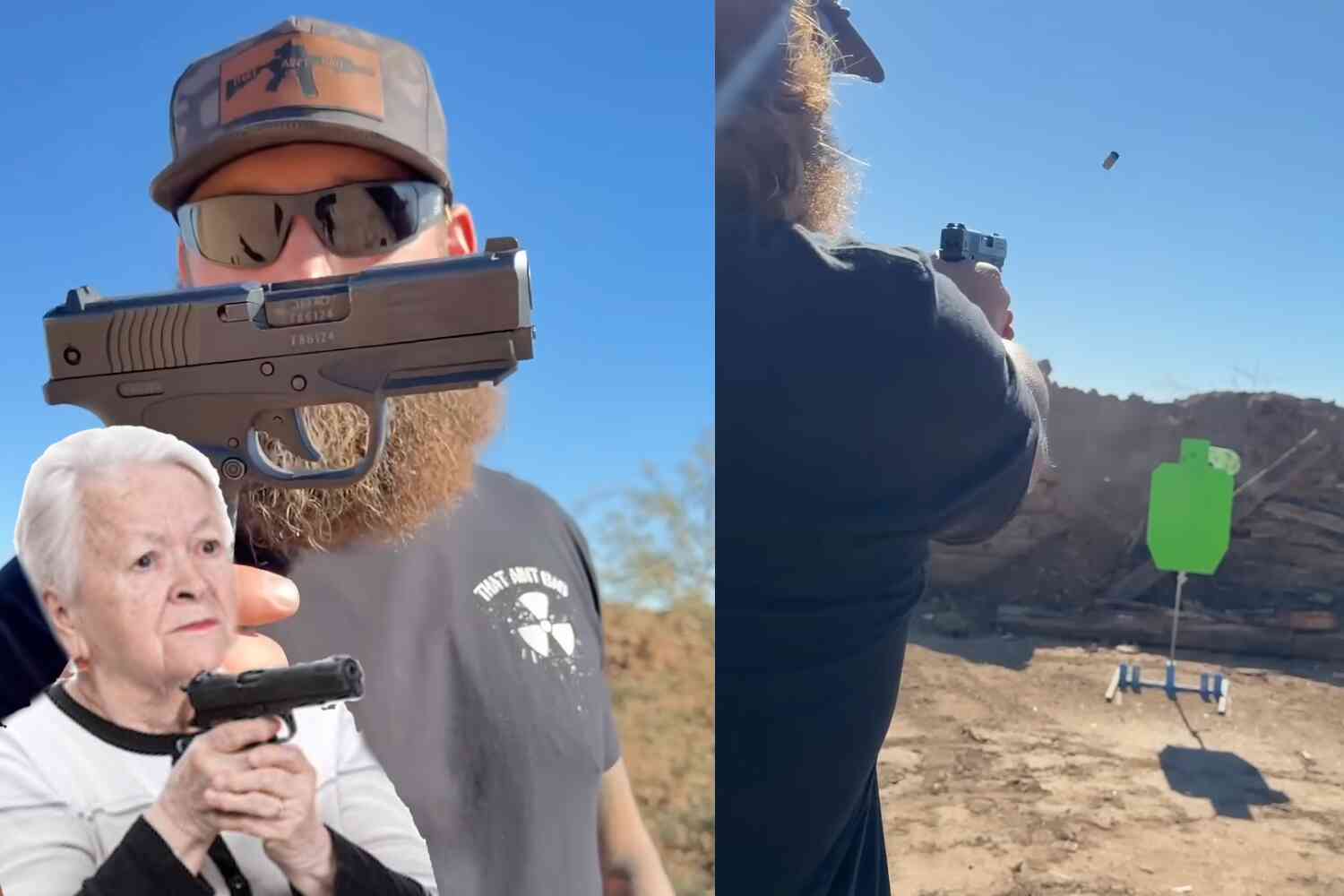If you’re searching for a stable, well-paying career in the rapidly expanding world of data, consider becoming a MySQL Database Administrator. While tech layoffs make headlines, MySQL DBAs remain in constant demand as companies simply can’t afford to lose the experts who keep their critical data systems running 24/7.
In today’s data-driven business landscape, MySQL database administrators are among the most sought-after IT professionals, because MySQL is powering everything from small startups to tech giants like Facebook, Twitter, and YouTube. Skilled DBAs who can keep these critical systems running smoothly are essential to modern business operations.
Why MySQL DBAs Matter More Than Ever
In e-commerce, even minutes of downtime during peak shopping periods can cost millions, and for financial services, database performance directly impacts trading systems where milliseconds matter. Database administrators ensure that organizations’ most valuable asset—their data—remains available, secure, and performant. This responsibility becomes even more critical when you consider the real-world impact of database failures in healthcare. A database outage doesn’t just mean lost revenue, it could mean the difference between life and death when patient records become inaccessible during emergency care.
This critical importance is why MySQL DBAs command strong salaries and enjoy excellent job security. But there’s another reason MySQL skills are particularly valuable: MySQL is free to learn and practice, unlike proprietary systems like Oracle or SQL Server that can cost thousands just to set up a learning environment.
What MySQL DBAs Actually Do
MySQL database administrators wear many hats, combining technical expertise with business awareness. In a typical week, a MySQL DBA might:
- Implement database changes during carefully planned maintenance windows
- Refresh development databases with production data while protecting sensitive information
- Diagnose and resolve performance bottlenecks affecting critical applications
- Review and optimize queries that developers have submitted
- Grant appropriate access permissions to new team members
- Plan and test disaster recovery procedures
These diverse responsibilities require both deep technical knowledge and strong communication skills. DBAs work closely with developers, system administrators, and business stakeholders—making them central to IT operations.
The role appeals to professionals who enjoy variety, problem-solving, and having direct impact on business success. Unlike developers who might work on a single project for months, DBAs handle multiple challenges daily, each requiring quick thinking and careful execution.
Essential Skills Every MySQL DBA Needs
Building a foundation as a MySQL DBA starts with mastering core competencies. Here are the fundamental skills that separate professional DBAs from casual users:
Installation and Configuration: Know how to install MySQL, apply patches, configure settings for optimal performance, and set up automated monitoring. Understanding different MySQL variants (MariaDB, Amazon Aurora etc.) expands your opportunities since these skills transfer directly.
Security Management: Master the GRANT, REVOKE, and DENY commands to control data access. Understanding MySQL’s security model protects organizations from breaches that could cost millions and destroy reputations.
Backup and Recovery: Learn to perform full, differential, and incremental backups—and more importantly, practice restoring them. The ability to recover data quickly during a crisis defines a DBA’s value.
Performance Optimization: Understand how indexes work, when to use them, and how they impact query performance. What seems like minor tuning can mean the difference between queries that run in milliseconds versus minutes.
SQL Proficiency: Write complex queries using JOINs, subqueries, and aggregate functions. While tools can help generate SQL, understanding the underlying language helps diagnose problems and optimize performance.
Monitoring and Maintenance: Use tools to track database health, identify bottlenecks, and prevent problems before users notice them.
Essential MySQL Tools
Professional MySQL DBAs rely on specialized tools to work efficiently. At Webyog, we’ve developed two essential tools that thousands of DBAs use daily:
SQLyog provides a powerful IDE for database administration and development. Instead of remembering complex command-line syntax, DBAs use SQLyog to visually manage schemas, write queries with intelligent auto-completion, synchronize databases, and handle routine tasks more efficiently.
SQL Diagnostic Manager for MySQL (formerly Monyog) delivers real-time monitoring and performance analytics. It helps DBAs identify slow queries, track resource usage, spot security vulnerabilities, and receive alerts before problems impact users. The ability to monitor multiple MySQL instances from a single dashboard becomes invaluable as environments grow.
Mastering these professional tools alongside core MySQL skills prepares you for real-world DBA responsibilities and makes you more attractive to employers.
Your Learning Path Forward
The good news is that MySQL’s open-source nature makes it accessible to anyone willing to learn. You can download MySQL for free, set up a practice environment on your personal computer, and start building skills immediately. Cloud providers also offer free tiers where you can practice with managed MySQL services.
Start with the right tools: Download SQLyog Community Edition from GitHub as a free MySQL IDE to begin your learning journey. For those ready to experience the full professional toolkit, try SQLyog Ultimate Edition with a 14-day free trial – the same IDE that thousands of professional DBAs rely on daily. Join the Webyog Forums where over 15,000 MySQL users share solutions and answer questions. Having access to professional-grade tools from day one accelerates your learning and provides immediate practical experience.
Many successful MySQL DBAs are self-taught, combining hands-on practice with community resources. The MySQL documentation provides comprehensive reference material, while forums and FAQs offer real-world solutions to common challenges. Video tutorials and blog posts from experienced DBAs share practical tips that textbooks often miss.
For those who prefer structured learning, numerous online courses and certifications can accelerate your progress. While certifications don’t guarantee competence, they demonstrate commitment to potential employers—especially valuable when seeking your first DBA position.
The key is to start somewhere and maintain consistency. Set up your learning environment, join the community, and begin with basic tasks. As you gain confidence, tackle increasingly complex challenges. The path from beginner to professional is clear when you have the right resources and community support.
Taking the Next Step
The demand for skilled MySQL DBAs continues growing as organizations generate more data and rely increasingly on data-driven decisions. Whether you’re already in IT looking to specialize or considering a career change, MySQL offers an accessible path to a rewarding career.
The journey from beginner to professional MySQL DBA requires dedication but follows a clear path. Start with fundamentals, practice in a safe environment, engage with the community, and gradually take on more complex challenges.
Ready to begin your journey? We’ve created a comprehensive guide that maps out the complete path to becoming a MySQL DBA. Download our free whitepaper “How to Become a Database Administrator for MySQL” for detailed learning paths, specific resources, and a practical action plan to launch your DBA career.
Prefer a shorter overview first?
Read our blog on how to become a MySQL database administrator to understand the skills, responsibilities, and progression before diving deeper.
FAQ: Your Path to Becoming a MySQL Database Administrator
Career Basics
Q: What exactly does a MySQL DBA do day-to-day?
A: MySQL DBAs manage and maintain database systems, ensuring data remains secure, available, and performs optimally. Daily tasks include implementing database changes, diagnosing performance issues, managing user permissions, performing backups, and working with developers to optimize queries. The role combines technical database work with cross-team collaboration.
Q: Do I need a computer science degree to become a MySQL DBA?
A: No. While a CS degree can be helpful, many successful MySQL DBAs come from diverse backgrounds including system administration, development, or even non-technical fields. What matters most is demonstrating practical skills, which you can learn through self-study, online courses, and hands-on practice with MySQL’s free Community Edition.
Q: How long does it take to become job-ready as a MySQL DBA?
A: With dedicated study and practice, you can build foundational DBA skills in 6-12 months. Most professionals recommend 200+ hours of hands-on learning before interviewing. The timeline varies based on your current IT experience and available study time, but consistency matters more than speed.
Skills & Learning
Q: What’s the most important skill for a MySQL DBA?
A: Backup and recovery is arguably one of the the most critical skills. Yyour value as a DBA is directly tied to your ability to protect and restore data during crises. Beyond that, understanding performance optimization through indexes and query tuning separates good DBAs from great ones. SQL proficiency and security management round out the core skills.
Q: Should I learn MySQL specifically or start with SQL in general?
A: Start with MySQL directly since it’s free to download and practice with. You’ll learn standard SQL as part of working with MySQL, but you’ll also gain MySQL-specific knowledge about storage engines, replication, and performance tuning that makes you immediately employable.
Q: Are MySQL skills transferable to other databases?
A: Yes. MySQL skills transfer well to MariaDB, Amazon Aurora, and other variants with minimal adjustment. Core concepts like SQL, indexing, backups, and performance tuning apply across most relational databases, though specific syntax and tools vary.
Tools & Resources
Q: What tools do I need to start learning MySQL administration?
A: Download MySQL Community Edition (free) and SQLyog Community Edition (free MySQL IDE from GitHub). These provide everything needed for learning. As you advance, consider SQLyog Ultimate to experience professional features, and explore SQL Diagnostic Manager for the critical role of monitoring.
Q: Where can I get help when I’m stuck?
A: The Webyog Forums have over 15,000 members sharing MySQL knowledge. The official MySQL documentation at dev.mysql.com is comprehensive. Stack Overflow’s MySQL tag provides answers to common problems. Starting with SQLyog’s Community Edition also gives you access to community support.
Q: Do I need expensive training courses?
A: No. MySQL’s open-source nature means abundant free resources exist. Start with free tutorials, documentation, and YouTube videos. Consider paid courses only after you’ve exhausted free options and want structured learning or specific certifications.
Career Prospects
Q: Are MySQL DBA jobs really paying six figures?
A: Yes, experienced MySQL DBAs commonly earn $100,000-$150,000+ in the US, with senior positions and high cost-of-living areas pushing higher. Entry-level positions typically start around $70,000-$80,000. Specialized skills in cloud platforms, automation, or large-scale systems command premium salaries.
Q: Is MySQL DBA a good career choice with all the tech layoffs?
A: MySQL DBAs have remained in constant demand even during tech downturns. Companies can’t afford to lose the experts who maintain their critical data infrastructure. Unlike some tech roles that can be outsourced or automated, DBAs need deep understanding of specific systems and business requirements.
Q: What’s the typical career progression for a MySQL DBA?
A: Common paths include: Junior DBA → DBA → Senior DBA → Lead DBA or Database Architect. Many DBAs also move into specialized roles like Performance Tuning Expert, Cloud Database Specialist, or transition to Data Engineering. Some become consultants or move into management as Database Managers or IT Directors.
SQLyog is part of the Idera family of tools.
Idera delivers trusted, enterprise-grade tools that accelerate innovation across data, development, DevOps, and testing.
For Snowflake users, we also recommend exploring these companion solutions:
- Yellowfin – A leader in embedded analytics and modern BI, with self-service dashboards that drive insight and engagement.
- DataSync – Seamless integration of ServiceNow data into Snowflake (or other platforms), without the cost and performance overhead of APIs.
- IDERA SQL Tools – Monitoring, auditing, and performance solutions for SQL Server environments—enterprise-proven and production-ready.
- ER/Studio – Enterprise data modeling and metadata management that standardizes definitions, improves governance, and streamlines collaboration across complex data environments.