https://media.notthebee.com/articles/62150675b86de62150675b86df.jpg
There are about 100 cases of "uncombable hair" in the world, and this toddler is one of them:
Not the Bee
Just another WordPress site
https://media.notthebee.com/articles/62150675b86de62150675b86df.jpg
There are about 100 cases of "uncombable hair" in the world, and this toddler is one of them:
Not the Bee
https://opengraph.githubassets.com/7a32e2a07c8bc450619e5de7ef0d00f65b4dada54b28026615b518879acf43fb/coderflexx/laravisit
A clean way to track your pages & understand your user’s behavior
You can install the package via composer:
composer require coderflexx/laravisit
You can publish the config file with:
php artisan vendor:publish --provider="Coderflex\\Laravisit\\LaravisitServiceProvider"
then, run database migration
This is the contents of the published config file:
return [ /* |-------------------------------------------------------------------------- | User Namespace |-------------------------------------------------------------------------- | | This value informs Laravist which namespace you will be | selecting to get the user model instance | If this value equals to null, "\Coderflex\Laravisit\Models\User" will be used | by default. | */ 'user_namespace' => "\Coderflex\Laravisit\Models\User", ];
HasVisits TraitThe first thing you need to do is, to use HasVisits trait, and implement CanVisit interface.
namespace App\Models\Post; use Coderflex\Laravisit\Concerns\CanVisit; use Coderflex\Laravisit\Concerns\HasVisits; use Illuminate\Database\Eloquent\Factories\HasFactory; use Illuminate\Database\Eloquent\Model; class Post extends Model implements CanVisit { ... use HasFactory; use HasVisits; ... }
After this step, you are reading to go, and when you need to track a page, do it like this:
You can chain methods to the visit method. Here is a list of the available methods:
| METHOD | SYNTAX | DESCRIPTION | EXAMPLE |
|---|---|---|---|
withIp() |
string $ip = null |
Set an Ip address (default request()->ip()) |
$post->visit()->withIp() |
withData() |
array $data |
Set custom data | $post->visit()->withData(['region' => 'USA']) |
withUser() |
Model $user = null |
Set a user model (default auth()->user()) |
$user->visit()->withUser() |
By default, you will have unique visits each day using dailyInterval() method. Meaning, when the users access the page multiple times in the day time frame, you will see just one record related to them.
If you want to log users access to page with different timeframes, here are a bunch of useful methods:
| METHOD | SYNTAX | DESCRIPTION | EXAMPLE |
|---|---|---|---|
hourlyInterval() |
void |
Log visits each hour | $post->visit()->hourlyIntervals()->withIp(); |
dailylyInterval() |
void |
Log visits each daily | $post->visit()->dailylyIntervals()->withIp(); |
weeklyInterval() |
void |
Log visits each week | $post->visit()->weeklyIntervals()->withIp(); |
monthlyInterval() |
void |
Log visits each month | $post->visit()->monthlyIntervals()->withIp(); |
yearlyInterval() |
void |
Log visits each year | $post->visit()->yearlyIntervals()->withIp(); |
customInterval() |
mixed $interval |
Log visits within a custom interval | $post->visit()->customInterval( now()->subYear() )->withIp(); |
After the visits get logged, you can retrieve the data by the following method:
| METHOD | SYNTAX | DESCRIPTION | EXAMPLE |
|---|---|---|---|
withTotalVisitCount() |
void |
get total visit count | Post::withTotalVisitCount()->first()->visit_count_total |
popularAllTime() |
void |
get popular visits all time | Post::popularAllTime()->get() |
popularToday() |
void |
get popular visits in the current day | Post::popularToday()->get() |
popularLastDays() |
int $days |
get popular visits last given days | Post::popularLastDays(10)->get() |
popularThisWeek() |
void |
get popular visits this week | Post::popularThisWeek()->get() |
popularLastWeek() |
void |
get popular visits last week | Post::popularLastWeek()->get() |
popularThisMonth() |
void |
get popular visits this month | Post::popularThisMonth()->get() |
popularLastMonth() |
void |
get popular visits last month | Post::popularLastMonth()->get() |
popularThisYear() |
void |
get popular visits this year | Post::popularThisYear()->get() |
popularLastYear() |
void |
get popular visits last year | Post::popularLastYear()->get() |
popularBetween() |
Carbon $from, Carbon $to |
get popular visits between custom two dates | Post::popularBetween(Carbon::createFromDate(2019, 1, 9), Carbon::createFromDat(2022, 1, 3))->get(); |
This package is coming with helpful decorate model properties, and it uses Laravel Presenter package under the hood.
| METHOD | SYNTAX | DESCRIPTION | EXAMPLE |
|---|---|---|---|
ip() |
void |
Get the associated IP from the model instance | $post->visits->first()->present()->ip |
user() |
void |
Get the associated User from the model instance | $post->visits->first()->present()->user->name |
Please see CHANGELOG for more information on what has changed recently.
Please see CONTRIBUTING for details.
Please review our security policy on how to report security vulnerabilities.
The MIT License (MIT). Please see License File for more information.
Laravel News Links
https://www.bacancytechnology.com/blog/wp-content/uploads/2022/01/Top-Laravel-Packages-min.jpg
Quick Summary:
The most popular PHP framework- Laravel becomes handicapped if you eliminate its crucial part- the best Laravel packages. Yeah, sure, I’m not here to eliminate or miss out on these precious gems from the framework. Rather, in this post, I’m going to amalgamate the top Laravel packages altogether in place for your easy access.
I’m sure you will bookmark this blog for your future references! Pin it now.
In a short span of time, Laravel has taken the PHP community by storm, and it hasn’t slowed down since its introduction. This is why Laravel does not need any introduction, as it is recognized as one of the fastest-growing backend frameworks.
I love this PHP-based framework more than any other framework as it makes the process of software development easier to implement modules, packages, plugins, and components.
I am writing this blog post to get you through the top Laravel packages to enhance your web application and performance.
Packages are one of the great ways to accelerate web application development and save your valuable time from the tedious task of writing the code from scratch. It can be freely reused anywhere in the code. Laravel has different-different kinds of packages; some of them standalone – Behat and Carbon are the best examples of such pages as they can be freely used with all the frameworks requesting COMPOSER.JS file.
In layman’s terms, Laravel Packages, also known as laravel plugins or bundles, are ready-to-use written scripts that you can plug and play into your application at your convenience.
Laravel’s packages deserve special attention because they minimize the code and improve the application’s maintainability.
The best Laravel packages can be divided into two main categories: Laravel specific packages and framework-independent packages. Laravel specific packages work exclusively with the Laravel framework, whereas framework-independent packages also work with other PHP-based frameworks.
Composer for Laravel is what NPM is to JavaScript. When installing the package or plugin, it’s a straightforward process- write a one-line code in the composer.json file, and your job is done because the composer automatically pulls its package from packagelist.org.
To install the Laravel package, the syntax for installing the command line goes like this;
Use the below command to fetch the updated package
To use the installed package, instantiate a new object
If the package is namespaced then;
To ensure validation at vendor/composer/autoload_* files. You can also ensure it from the main package source file.
Buckle up your tech stack with the latest trending updates in Laravel!
Develop a low-maintenance, flexible & secure website in minimal costs and adorn it with 3rd party plugins. Hire Laravel Developer from us and pose at the demanding nerve of the market edge.
Let’s have a look at the best Laravel packages to optimize the performance of your Laravel application.

One of my favorites among the top Laravel packages is Debugbar that I mostly use to audit the code. It adds a dev toolbar to display exceptions, debug messages, routes, open views, and DB queries for the application. It will also show the rendered templates and parameters that you have passed.
Usage: Add using the Façade and PSR-3 levels

Debugbar::info($object);
Debugbar::error('Error!');
Debugbar::warning('Watch out…');
Debugbar::addMessage('Another message', 'mylabel');
And start/stop timing:
Debugbar::startMeasure('render','Time for rendering');
Debugbar::stopMeasure('render');
Debugbar::addMeasure('now', LARAVEL_START, microtime(true));
Debugbar::measure('My long operation', function() {
// Do something…
});
Source: Github– 13.5k stars, 1.3k fork
This package comes in handy when it comes to adding role-based permissions to your Laravel 5 application. Entrust is divided into 4 different categories: Store role records, store permission records, store relations between roles and users and store various relations between roles and permission.

Concept $admin = new Role(); $admin->name = 'admin'; $admin->display_name = 'User Administrator'; // optional $admin->description = 'User is allowed to manage and edit other users'; // optional $admin->save();
Next, assign them to the user.

$user = User::where('username', '=', 'michele')->first();
// role attach alias
$user->attachRole($admin); // parameter can be an Role object, array, or id
// or eloquent's original technique
$user->roles()->attach($admin->id); // id only
Add role-based permissions:

$createPost = new Permission(); $createPost->name = 'create-post'; $createPost->display_name = 'Create Posts'; // optional // Allow a user to... $createPost->description = 'create new blog posts'; // optional $createPost->save(); $editUser = new Permission(); $editUser->name = 'edit-user'; $editUser->display_name = 'Edit Users'; // optional // Allow a user to... $editUser->description = 'edit existing users'; // optional $editUser->save(); $admin->attachPermission($createPost); // equivalent to $admin->perms()->sync(array($createPost->id)); $owner->attachPermissions(array($createPost, $editUser)); // equivalent to $owner->perms()->sync(array($createPost->id, $editUser->id))
Source: GitHub– 6.2k stars, 1.3k fork
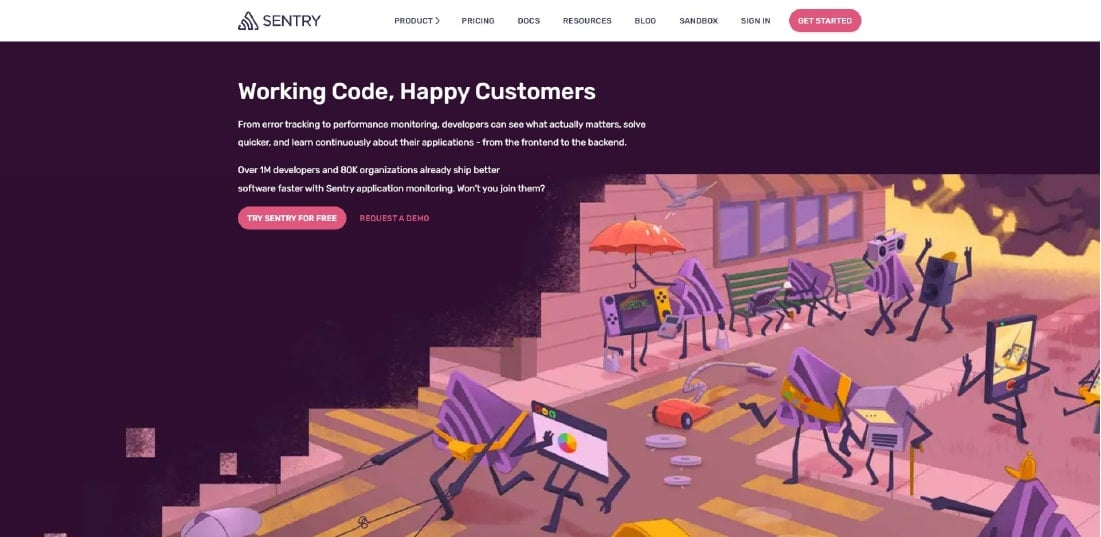
I am pretty sure that you are familiar with the Laravel error tracking service. Sentry has its own Laravel integration. For any unexpected error, you will receive an email outlining what’s wrong with the ongoing app. To inspect the entire block of code and track group errors, it’s a convenient feature for the dashboard.
Source: GitHub– 1k stars, 149 forks
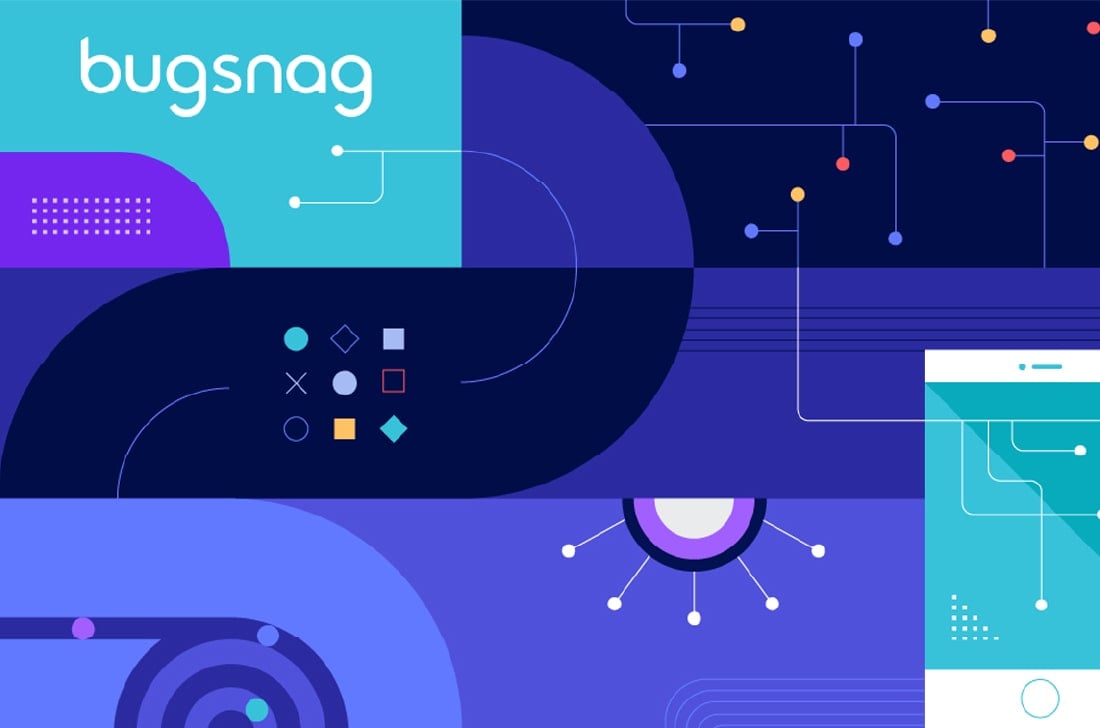
To manage the expectations and monitor the errors, it is another cross-platform tool. Just like the Sentry, it offers fully customizable filtering and reporting. Instead of email, you will receive notification through Slack and Pagerduty
Source: GitHub– 780 stars, 111 forks
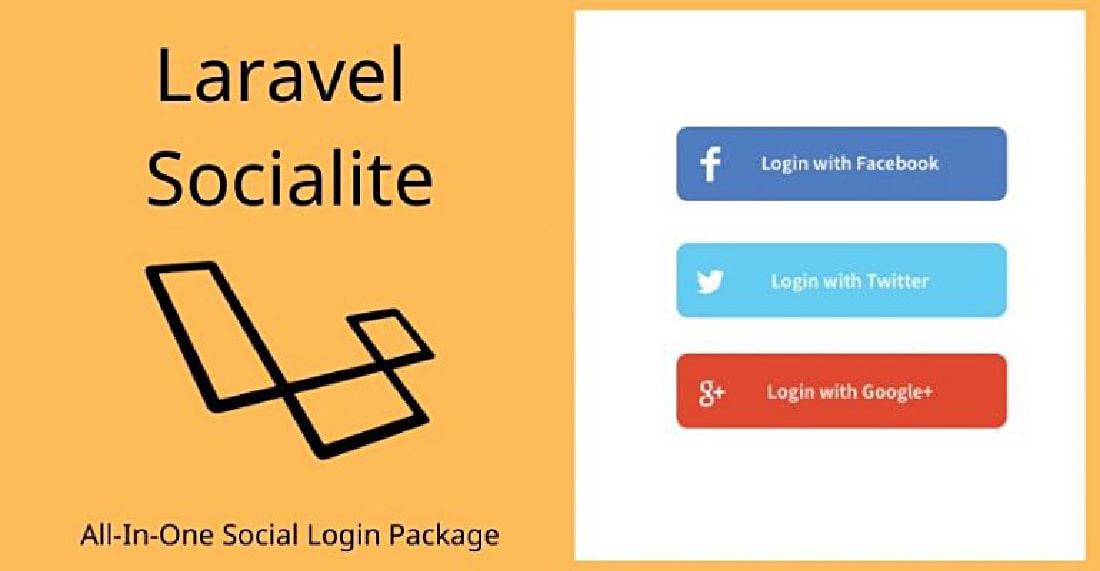
One of the simplest and easiest ways to handle OAuth authentication. Where users can sign in with the help of the most popular social networks like Facebook, Gmail, Twitter, BigBucket, and GitHub.

redirect();
}
/**
* Obtain the user information from GitHub.
*
* @return \Illuminate\Http\Response
*/
public function handleProviderCallback()
{
$user = Socialite::driver('github')->user();
// $user->token;
}
}
Source: Laravel
GitHub: 5k stars, 807 forks
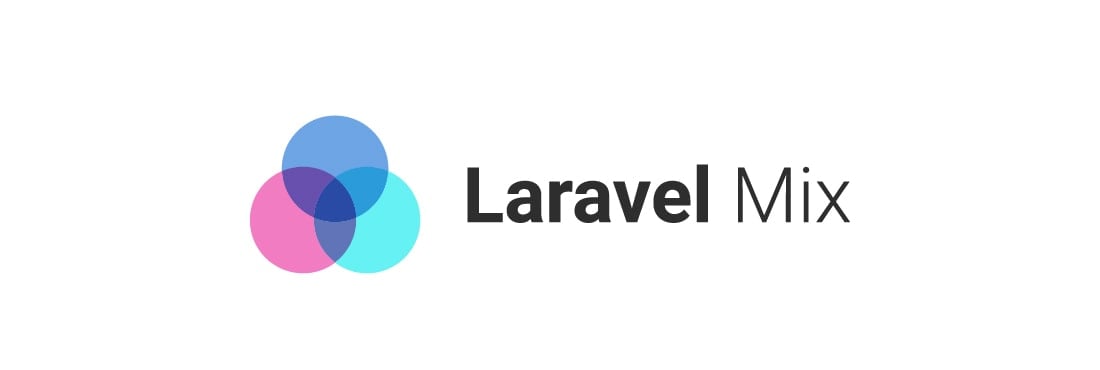
Laravel Mix is known as Laravel Elixir, widely used to create an interactive API for webpack-build steps for your project. This tool is commonly used for optimizing and compiling assets in Laravel application similar to the gulp and Grant.
GitHub: 4.9k stars, 796 forks
The purpose of this package is to provide a unique slug – a simplified version of string – that eliminates ampersands, accented letters, and spaces converting it into one case, and this package aims to make users happier with automatic and minimal configuration.

use Cviebrock\EloquentSluggable\Sluggable;
class Post extends Model
{
use Sluggable;
/**
* Return the sluggable configuration array for this model.
*
* @return array
*/
public function sluggable()
{
return [
'slug' => [
'source' => 'title'
]
];
}
}
Source: GitHub– 3.3k stars, 424 forks
There’s an avalanche of Laravel Packages!
Only the expert Laravel developers will find out the best Laravel packages for your project. Get in touch with the best Laravel Development Company!
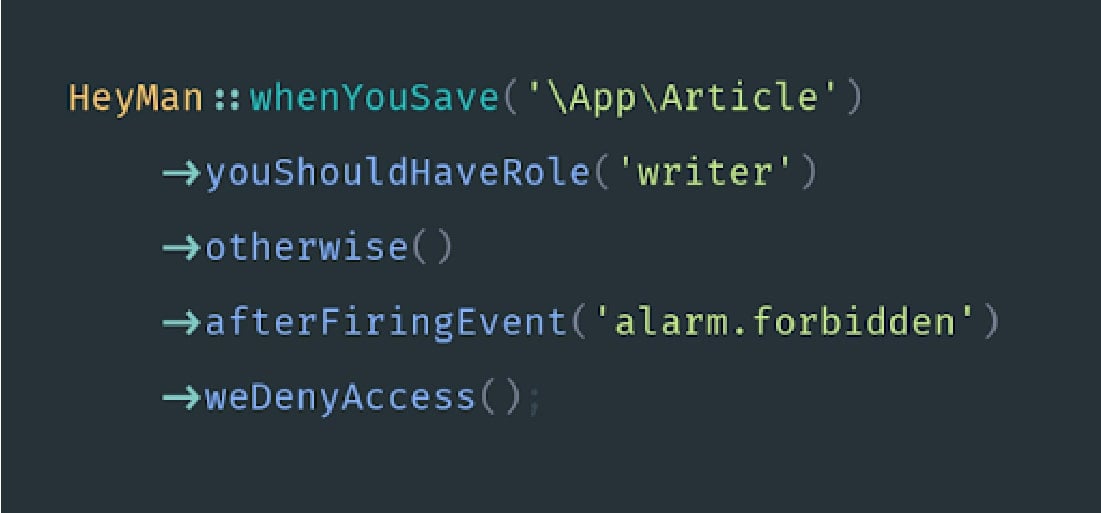
Laravel Heyman lets you validate, authenticate and authorize rest of your application’s code.
Source: GitHub– 768 stars, 37 forks
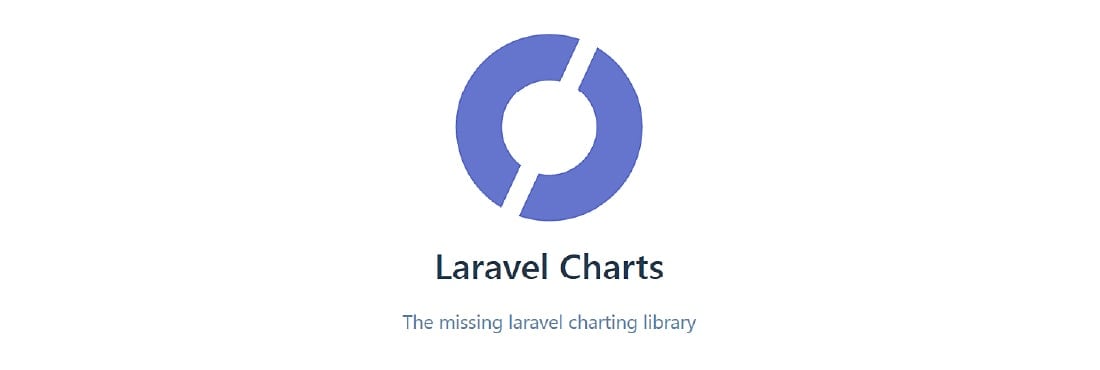
Charts is a PHP Laravel library to handle unlimited combinations of the charts. It is specifically designed to be loaded over AJAX and can be used without any external efforts. Laravel charts package makes use of simple API to create JS logic for your web application.
Installation:
Source: GitHub– 274 stars, 66 forks
Laravel form builder is inspired by Symfony’s form builder to create forms that can be easily modified and reused at our convenience. This package provides external support for Bootstrap3.
To install: Via Composer
To use bootstrap 4
Source: GitHub– 1.6k stars, 297 forks
The sole purpose of creating a Spatie package is to allow you to embed roles and permissions within your application. Setting up different roles and admin permission on various activities within your website or the application is essential, considering the security and viability. While you can do it manually, the Spatie Laravel Packages gives you the ease to push roles right from the database.
Installing the package
Push Migration

php artisan vendor:publish --provider="Spatie\Permission\PermissionServiceProvider" --tag="migrations"
Migrate to Database
Publishing Configuration Files
Source: GitHub– 10k stars, 1.5k forks
Setting up a website and registering users, and you would need to have an email validation form embedded. The Laravel User Verification Package does the same. It is designed in a way that can store as well as handle validation tokens every time a user clicks for verification.
Installing the package
Edit the RegisterController.php file

public function register(Request $request)
{
$this->validator($request->all())->validate();
$user = $this->create($request->all());
event(new Registered($user));
$this->guard()->login($user);
UserVerification::generate($user);
UserVerification::send($user, 'My Custom E-mail Subject');
return $this->registered($request, $user)
?: redirect($this->redirectPath());
}
Source: Github– 759 stars, 108 forks
Having multiple database tables isn’t something new. Instead, every website has two or more tables to store different forms of data. The Migration Generator Laravel Packages is one that allows you to initiate migrations from one table to another. These include foreign keys, indexes, and further allows you to make a pick of tables involved in the migration.
Installing the package
Source: Github– 871 stars, 107 forks
Create a robust backup of all your data files with this exclusive package, Laravel Back-up. Keeping in mind the need to have the data stored and backed up, developers have designed the Laravel Backup package that creates a zip file of the application along with the data stored within it. The package gives the flexibility to store them at any of the systems.
Installing the package
To take backup, execute the following command:
Source: GitHub– 4.8k stars, 675 forks
The No Captcha Laravel Packages is designed, keeping in mind the need to avoid spamming activities. What the package does is implement the protection and validation of Google reCaptcha. The sole purpose here is to prevent all sorts of spamming and render the website error-free.
To initiate the package, you are first required to get access to the API key. This is available free from reCaptcha, and once obtained, you can then run the following.
Add the following in app/config/app.php
Source: GitHub– 1.5k stars, 217 forks
If you have been accustomed to the concept of using traditional REST architecture, you will love the way Laravel’s GraphQL package behaves. Designed as the data query language, GraphQL makes it easier for developers to define their server structure and embed GraphQL within their apps.
Installing The GraphQL Package
In case you are using Laravel 5.5 or above, the package would be detected automatically. However, for versions below 5.5, you need to add the following:
and,
Publish and View The Configuration File:
Create Schemas For Designing The Endpoints of GraphQL

'schema' => 'default_schema',
'schemas' => [
'default' => [
'query' => [
'example_query' => ExampleQuery::class,
],
'mutation' => [
'example_mutation' => ExampleMutation::class,
],
],
'user' => [
'query' => [
'profile' => App\GraphQL\Queries\ProfileQuery::class
],
'mutation' => [
],
'middleware' => ['auth'],
],
],
Source: GitHub– 1.7k stars, 221 forks
Tinker is exceptionally useful and one of the top Laravel packages that helps developers test and try certain features without actually writing a script. In other words, the package allows debugging in real-time. Suppose that you want to check a few records in the database or perform specific operations.
The Tinker Laravel Packages would enable you to test and debug on your browser screen in a matter of clicks. The Tinker Laravel plugin has Laravel framework embedded within and hence, eliminates the need to manually install the same when using it with your application.

app instanceof LaravelApplication && $this->app->runningInConsole()) {
$this->publishes([$source => config_path('tinker.php')]);
} elseif ($this->app instanceof LumenApplication) {
$this->app->configure('tinker');
}
$this->mergeConfigFrom($source, 'tinker');
}
/**
* Register the service provider.
*
* @return void
*/
public function register()
{
$this->app->singleton('command.tinker', function () {
return new TinkerCommand;
});
$this->commands(['command.tinker']);
}
/**
* Get the services provided by the provider.
*
* @return array
*/
public function provides()
{
return ['command.tinker'];
}
}
Souce: GitHub– 7k stars, 105 forks
Intervention/Image is one Laravel Packages that allows developers to create, edit, and appealingly modify images. The package is open-source, and developers can use it as per their requirement. In order to install the said package, run the following:
Source: GitHub– 12.3k stars, 1.4k forks
An easy to use package enabling one-click addition of emails within the Laravel application, Beautymail has a huge repository of inbuilt templates that can be used for sending emails. Developers have the freedom to create their own HTML template and use it along with Beautymail.

publishes([
__DIR__.'/../../config/settings.php' => config_path('beautymail.php'),
], 'config');
$this->publishes([
__DIR__.'/../../../public' => public_path('vendor/beautymail'),
], 'public');
$this->loadViewsFrom(__DIR__.'/../../views', 'beautymail');
try {
$this->app['mailer']->getSwiftMailer()->registerPlugin(new CssInlinerPlugin());
} catch (\Exception $e) {
\Log::debug('Skipped registering SwiftMailer plugin: CssInlinerPlugin.');
}
}
Source: GitHub– 995 stars, 173 forks
With Laravel, you can quickly push all your notifications to the standard slack Channel. However, with the onset of the Laravel Slack package, you now have the ease to simplify things the way you want them to be. The package allows you to send messages directly from the platform to different channels.

class HelloMessage extends SlackMessage
{
public $content = "Hey bob, I'm a sending a custom SlackMessage";
public $channel = '@bob';
}
\Slack::send(new SlackMessage());
If needed, a dummy can be created to test the feature and functionality of the package.
Source: GitHub– 275 stars, 35 forks
With this, we come to an end to the list of top packages for Laravel applications. It is seen that these top Laravel packages are extremely helpful in cutting down the time of development while enhancing the end to end productivity. So, if you are planning to optimize your applications or build a new one, the packages, as mentioned above, would be a great help to take into consideration.
If you are looking for the experts who can do the needful, then hire php developers from us as we are a globally renowned Laravel development company and have helped all the shapes and sizes of businesses to succeed in today’s digital world.
Go check out our helpful Laravel Tutorial page that depicts the expertise and community service of our dedicated Laravel Developers.
More than 500 Laravel packages are available on CodeCanyon.
Here are the step that you must follow to create a package in laravel:
1. Install the latest Laravel version
2. Create Folder Structure
3. Create Composer File
4. Load Package from the Main Composer.JSON File
5. Create service Provider for Package
6. Create Migration
7. Create Model for the Table
8. Create Controller
9. Create Routes File
10. Create Views
11. Update Service Provider to Load the Package
12. Updating Composer File
Compared to the other PhP frameworks, Laravel has the best ORM (object-relational mapper). Interaction with Database objects and relationships is easy using this ORM with the help of expressive syntax. Laravel comes with the inbuilt Blade Template Engine.
A middleware helps you to inspect and filter HTTP requests that come through your application. For an instance, Laravel includes a middleware that verifies user authentication of your Laravel app. The middleware is located in the directory: app/Http/Middleware.
Laravel includes built-in authentication and session services which are typically accessed via the Auth and Session. The web browser-initiated requests are supported by cookie-based authentication. You can verify the authenticity of a user and their credentials.
Laravel News Links
https://s3files.core77.com/blog/images/1241349_81_112490_b5iDkvhSL.jpg
Fourteen years ago, we covered a brilliantly-designed pair of eyeglasses with water-filled lenses. Created for users in developing nations by British inventor and Oxford professor Joshua Silver, the glasses obviate the need for opticians (who are in short supply in poor countries), as the user can tune their own prescription.

The way the glasses work is, a water-filled syringe is temporarily mounted on each stem and plugged into the lenses:

The user rotates the syringes back and forth, which adjusts the amount of water within each lens, until they can see perfectly.


Once the user’s got their prescription dialed in, the syringes are removed, and the user’s got 20-20.




It looks pretty cool in action:
<pundefined< em="">
Today Silver runs an organization called the Centre for Vision in the Developing World, which has provided 100,000 pairs of his adaptive glasses to people in over 30 countries. They reckon they will have to multiply that a bit, as "More than 2 billion people in the world today need glasses but don’t have them." They also cite that "100 million school-aged children cannot read the blackboard in class."
CVDW ran a crowdfunding campaign in 2017 to raise the funds to distribute 50,000 pairs of glasses to children in developing nations. The funding target was $67,971, but they wound up with a paltry $4,671–just 6% of their goal.

According to CBC Radio, the adaptable glasses cost just $1 to produce. So I’m wondering:
Might a retooled campaign succeed if they appealed to people’s selfishness, rather than just the ability to donate? What if it was "Buy a pair for yourself, pay enough to send some multiple of pairs to children"?
For instance, I would happily buy a pair of these glasses to use as reading glasses at home or in my shop, where I need to wear a different prescription in order to do woodworking, and I’d pay for an extra 50 or 100 pairs to send to the countries that need it. (I might even leave the syringes on, to fine-tune for detailed work.)
Similarly, I bet you could get people to pay anywhere from $20 to $100 for a pair of these to use as a backup/emergency set of eyeglasses. Target disaster preppers.
I personally wouldn’t wear these out in public, for fear of drawing attention (I’m a minority and I live in a rural area where let’s just say, there is no one who looks like me). But if you could give these glasses a hash-taggable name and get Kanye to wear a pair, perhaps people more carefree in their appearance would find them hip enough to wear outside of the house, and buy themselves a pair and pay for many multiples.

I do hope that Silver re-tools the campaign and re-launches it at some point.
Speaking of crowdfunding, don’t forget that this week Craighton Berman, serial crowdfund-ee, is giving a free crash course in how designers can tackle it. It’s on Wednesday, Feb. 23rd at 2pm EST and you can sign up here. Professor Silver, if by some chance you’re reading this, do tune in–I can guarantee the information will be worth your time, and your invention is too good to not fulfill its ambition.
Core77
https://assets.amuniversal.com/6f3b3250558e013a91c0005056a9545d
Dilbert Daily Strip
https://media.notthebee.com/articles/62114753c5c2962114753c5c2a.jpg
American culinary traditions are not very well-regarded throughout much of the world—we’re mostly known for things like ketchup and chicken nuggets, not exactly a Michelin-star lineup.
Not the Bee
https://assets.amuniversal.com/559c08806a70013a9689005056a9545d
Dilbert Daily Strip
https://assets.amuniversal.com/52e417206a70013a9689005056a9545d
Thank you for voting.
Hmm. Something went wrong. We will take a look as soon as we can.
Dilbert Daily Strip
http://img.youtube.com/vi/m4CcU6GK6I8/0.jpgThere are features in the framework that allow setting something globally, and that is potentially harmful to future developers. I’ve picked 4 of them, would you add more?Laravel News Links
https://media.babylonbee.com/articles/article-10526-1.jpg
BIRMINGHAM, AL—According to sources, local dad Dave Manheart recently completed a project that will help enable his family to save money on groceries. After much research and 10 weekends of hard labor, Dave has succeeded in constructing a backyard chicken coop. With a small investment of just $3000 on lumber and supplies, he now can get 16¢ eggs for free.
“With the supply chain issues and inflation, it’s important to be independent,” said Manheart. “Plus, this new chicken coop will look really great on my wife’s Instagram feed, which is what this whole thing is really about.”
Local witnesses described Manheart’s pride in the newly constructed chicken coop as “really cute.” His wife assured reporters that they will enjoy eating ten eggs a day since they are free.
After leveling a spot in the backyard with a backhoe Dave rented for just $500, putting together the coop was fairly easy and only resulted in two trips to the emergency room with accidental injuries. “Dave says his back will be fine now that he’s no longer lifting lumber, and the doctors had no problem re-attaching his finger,” said his appreciative wife Deb.
“Daddy bought the cutest little baby chicks!” said his little girl. “But then our dog Buster ate them so we had to get new chicks.” The dog now has an $800 invisible fence to keep him away from the chicken coop.
“That was totally worth it,” said Dave as he proudly surveyed his handiwork.
At the time of publication, the homeowners association had issued a fine of $500 for the unapproved chicken coop.
A Babylon Bee subscriber contributed to this report. If you want to get involved with the staff writers at The Babylon Bee, check out our membership options here!
Watch as this Joe Rogan fan fruitlessly tries to get Alexa to play the Joe Rogan Experience.
The Babylon Bee