https://www.pewpewtactical.com/wp-content/uploads/2021/01/Savage-Model-110.jpg
If you’re looking at the popularity of certain firearms and wondering if you should buy what’s trending…
There’s an old saying that sometimes comes to mind, “If all your friends jumped off a bridge, would you jump, too?”

It’s usually asked to make kids question the mob mentality of negative peer pressure.
Just because “everybody’s doing it” doesn’t automatically mean it’s the best decision for you.
But sometimes it does…
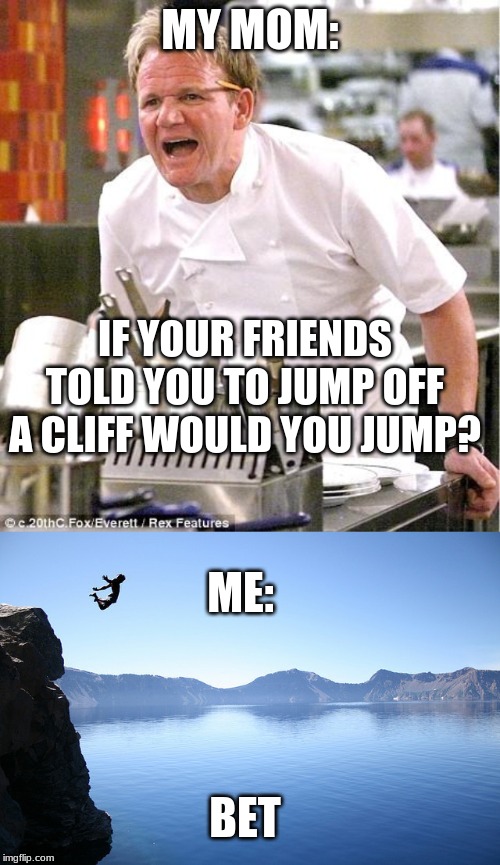
In the world of firearms, and especially bolt guns, there are insanely popular guns everyone seems to jump to buy.
But you might ask yourself, “Should I jump into this model, too?”
If you’re in the market for a new bolt-action rifle and you’re wondering if you should follow the well-traveled path or forge your own, we’re here to help.

We’re going to take a look at the most popular bolt-action rifles on the market, what they have to offer, what makes them so popular, and whether or not you should follow the crowd.
Table of Contents
Loading…
What is a Bolt-Action Rifle?
Before diving headfirst into the world of bolt-actions, let’s talk about what makes this style of firearms unique.
If you’ve ever watched a sniper movie, you’ve seen a bolt-action.

They’re commonly used in media for precision-like scenes because, well, they’re pretty precise.
Winning fanfare among military and SWAT snipers as well as hunters and long-range shooters, these rifles have been around the block a few times.
With a bolt-action, the user manually feed and ejects each round by manipulating the bolt on the side of the rifle. This bolt rotates, can be pulled to the rear, rotated, then pushed back into place.
Want to read up on the advantages and disadvantages (or learn more about other types of actions)? Head over to our Guide to Rifle Actions.
With that out of the way, let’s get to the most popular bolt-actions!
Most Popular Bolt-Action Rifles on the Market
1. Bergara B-14
The Remington 700 has been around for more than 60 years.
Although Remington created countless versions of the 700 over the years, they all share the iconic “Three Rings of Steel” cylindrical receiver.
The design provides a better bedding surface than previous bolt-action designs, which basically translates into repeatable downrange accuracy.

Sadly, Remington themselves just aren’t the brand they used to be. If you can find a pre-2008 Remington 700 — go for it! But otherwise… you might want to choose one of the outstanding clones on the market.
Rifles like the Bergara B-14 use the same action pattern as the R700, but have much higher quality control and produce an outstanding rifle!
Made in Bergara Spain, their whole B-14 line is a workhorse set of rifles that cover everything from hunting to long range precision shooting.
If you want to get an American made near custom rifle, Bergara offers their Premier line that is USA made and offers even higher quality.

Prices accurate at time of writing
Prices accurate at time of writing
2. Ruger American
The Ruger American is an absolute workhorse-of-a-rifle — rugged and tough, just like a hard-working American.
The Ruger American features a lightweight, ergonomic synthetic stock and a cold hammer forged barrel.
It also comes with a crisp, adjustable trigger and a free-float barrel.

Add all that up and you get a versatile rifle that produces MOA accuracy straight from the factory.
And it has a price tag that makes buying one almost feel like stealing.
It’s easy to understand why dealers can’t keep these things on the shelves.
See our full review of the Ruger American here.
Prices accurate at time of writing
Prices accurate at time of writing
3. Mossberg Patriot
The Mossberg Patriot has the classic look and feel of a hang-over-the-mantle, pass-it-down-to-your-grandson kind of rifle.
Since it’s built with Mossberg quality, it’s actually worthy of heirloom status, even if you decide to forego the glossy chestnut stock for a lightweight synthetic one.

The Patriot uses a fluted, free-float barrel, a user-friendly adjustable trigger, and a spiral fluted bolt.
Although the Mossberg Patriot certainly doesn’t have the celebrity-level popularity of a Remington 700 or a Mauser M94, there are plenty of Patriots out there stocking freezers, protecting livestock, and plinking cans every single day of the year.
The Patriot’s quality build and economy price tag should be enough to land it solidly on a B-list of the most popular bolt actions.
Prices accurate at time of writing
Prices accurate at time of writing
4. Browning X-Bolt
Why is the Browning X-Bolt so popular? Well…it’s a Browning, so it should almost go without saying.
However, the X-Bolt has plenty to offer beyond its recognizable and respected brand name.
The X-Bolt brings a level of accuracy usually reserved for custom rifles, which definitely does more for its popularity than the brand’s legacy.

The rifle features a free-float barrel, a crisp, no-creep three-lever trigger, and a 60-degree bolt lift that promotes fast, easy cycling.
Each rifle also comes standard with an Inflex recoil pad that supports “a directional deflection of recoil forces.”

What does that mean?
Essentially it makes the recoil a helluva lot easier on your shoulder and reduces muzzle climb.
So, you can more efficiently recover from each shot, get back on target, and hit it with accuracy.
Prices accurate at time of writing
Prices accurate at time of writing
Tried the Browning X-Bolt? Give it a rating below.
5. Weatherby Vanguard
Both of Weatherby’s bolt-action models, the Mark V and the Vanguard, are well-loved by hunters and target shooters the world over.
Both are high-quality rifles.

While we’ll admit the Mark V performs better than its younger brother, we’re giving a slight popularity edge to the Vanguard for one reason — it’s cheaper.
While most of us would love an unlimited firearms budget — top of my wish list if I ever find an Aladdin-style lamp that needs polishing — the average American gun owner must make concessions, pinch pennies, and continue to scour thrift stores and flea markets for antique lamps.
Prices accurate at time of writing
Prices accurate at time of writing
The Vanguard is a great weapon, don’t get me wrong.
However, Weatherby cuts corners by outsourcing production, dropping four lugs in the action design, and using a two-stage trigger in place of the true zero-creep break of the Mark V’s TriggerTech.
There are a few other differences, but it’s really hard to notice them on the showroom floor.
Weatherby guarantees sub-MOA accuracy from both models.

Honestly, both rifles are solid, dependable, and plenty accurate.
Is the Mark V a nicer rifle? You bet your britches it is.
However, the Vanguard is awesome in its own right, When held in skilled hands, it performs just as well as the Mark V in the hands of the average shooter.
My advice, buy the more popular and significantly cheaper Vanguard, and then work on improving your shooting skills.
Prices accurate at time of writing
Prices accurate at time of writing
6. Savage Arms Model 110
The Savage 110 is “the oldest continuously manufactured bolt-action rifle in North America.”
Designed in 1958, the Model 110 occupied tens of thousands of deer stands across multiple generations.
Originally designed to provide the average American hunter with a strong, powerful hunting rifle, it also manages to be lightweight and relatively affordable.

Today, thanks to the Model 110, Savage is currently one of the largest bolt-action rifle makers in America.
One of the Savage 110’s best selling points comes in the form of its patented AccuTrigger — which was added to the design in 1966.
Plenty of other gun manufacturers have attempted to copy the AccuTrigger design, some with better success than others.

The Savage AccuTrigger definitely sets the bar for adjustable rifle triggers, and that bar is pretty freakin’ high.
Modern Model 110s also feature Savage’s AccuFit modular stock system, which allows you to adjust the stock for a perfect, personalized fit.
If you’re going to run with the crowd, your firearm should at least fit you, which is more than I can say for most fashion trends.
I’m looking at you, skinny jeans!
Prices accurate at time of writing
Prices accurate at time of writing
We rounded up some of the best Savage models here!
7. Tikka T3
Why is the Tikka T3 so popular?
It offers a lightweight, affordable, and astonishingly accurate design. If those aren’t good reasons to jump onto a trend, I don’t know what will convince you.
However, not everyone loves the Tikka. It has its haters out there.
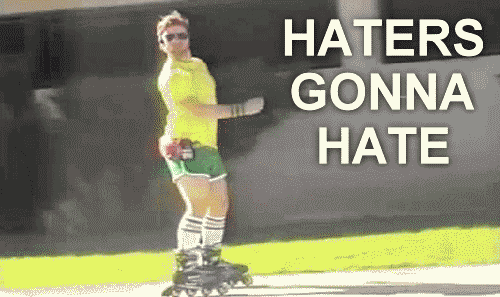
Most of them complain about Tikka’s penchant for adding plastic parts to an otherwise sturdy, dependable gun.
While plastic is certainly something to complain about, the T3 has plenty of shining features, including a crisp, adjustable trigger and a machined action with a reduced ejection port for improved accuracy.

The T3 series received an overhaul in 2016, and the newest models got an updated, although thoroughly unoriginal, new name – Tikka T3x.
The T3x promises MOA groups right out of the packaging, which means the T3x will definitely be carrying on the crazy popularity of its predecessor.
Prices accurate at time of writing
Prices accurate at time of writing
8. Mauser M98
Although it’s difficult to find exact figures, somewhere between 91 million and 125 million Mauser M98 bolt-action rifles have been manufactured since 1898.
A fair portion were produced as military rifles. No other rifle in history (except for the AK-47) even begins to approach those numbers.
The fact that the M98 is still in production today, more than 120 years later, is a testimony to the awesomeness of this rifle.

There are also a ton of clones floating around out there, which also bolsters the M98’s celebrity.
But why does this rifle, with its century-old technology, continue to be one of the most popular bolt-actions on the market today?
One reason – it’s simple and it works.
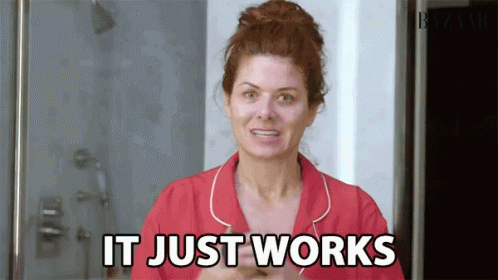
In an age where we adore high-tech everything, the Mauser M98 reminds us that progress simply for progress’s sake isn’t necessarily progress.
As grandpa used to say, “If it ain’t broke, don’t fix it.”
Modern Mauser M98s are beautiful pieces of art, with elegant lines, black plasma- nitrided steel components, and gorgeous high-gloss wood stocks.

They are also beautifully accurate and ultra-reliable, which is definitely why they remain so popular a century later.
Investing in a brand new M98 will require you to drop some serious cash (think five figures).
Is it worth it? Maybe.
However, if you’re on the fence about spending that many C-notes, the Mauser M-18 is another solid option.
Dubbed “The People’s Rifle,” the M18 is a modern, and significantly more affordable, rendition of the classic Mauser bolt-action.
Prices accurate at time of writing
Prices accurate at time of writing
Conclusion
It isn’t always a good idea to do something just because everybody else is doing it. But in the case of these bolt-actions, following the crowd is a smart choice.
From Mausers to Weatherbys, these guns earn their hype.

Several of them also made our list of the 9 Best Deer Hunting Rifles You Can Still Buy, which we think totally adds to their popularity.
Did we leave off something you think deserves a spot on the A-list? Tell us about it in the comments below. For even more rifle action, check out the Best Sniper & Precision Rifles for Beginners.
The post 8 Popular Bolt-Action Rifles [Ultimate Guide] appeared first on Pew Pew Tactical.
Pew Pew Tactical
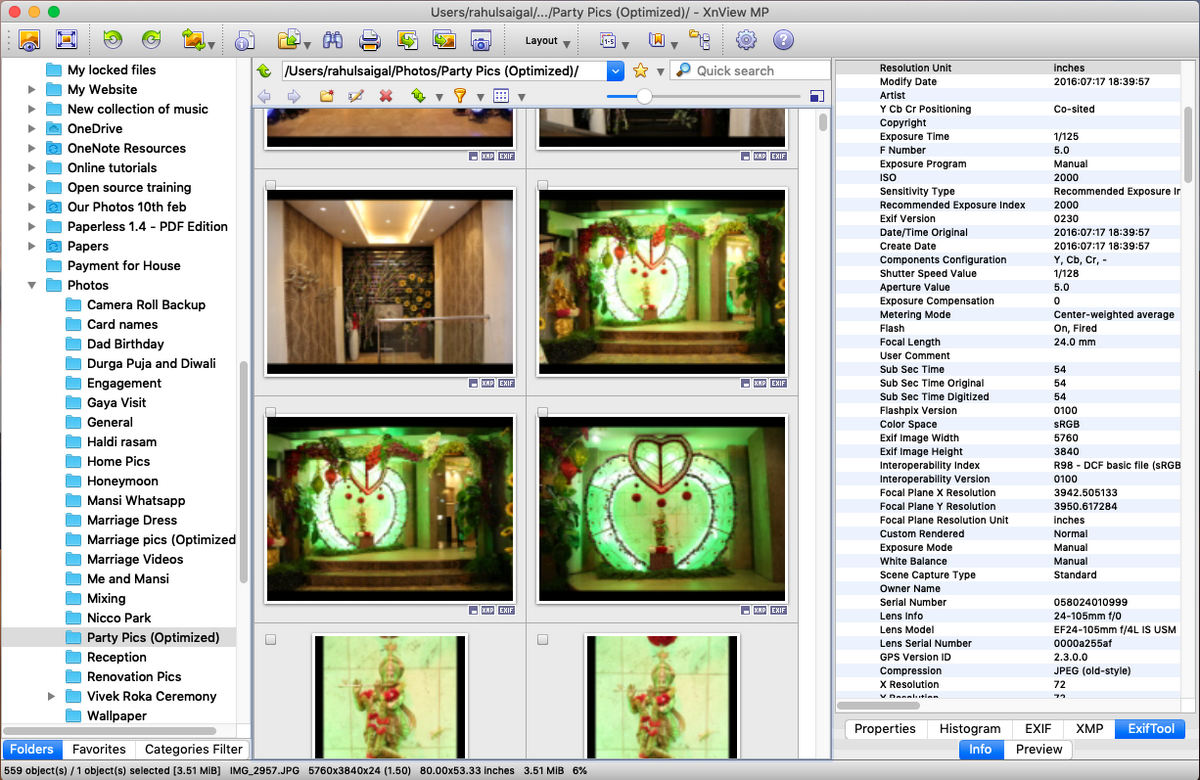
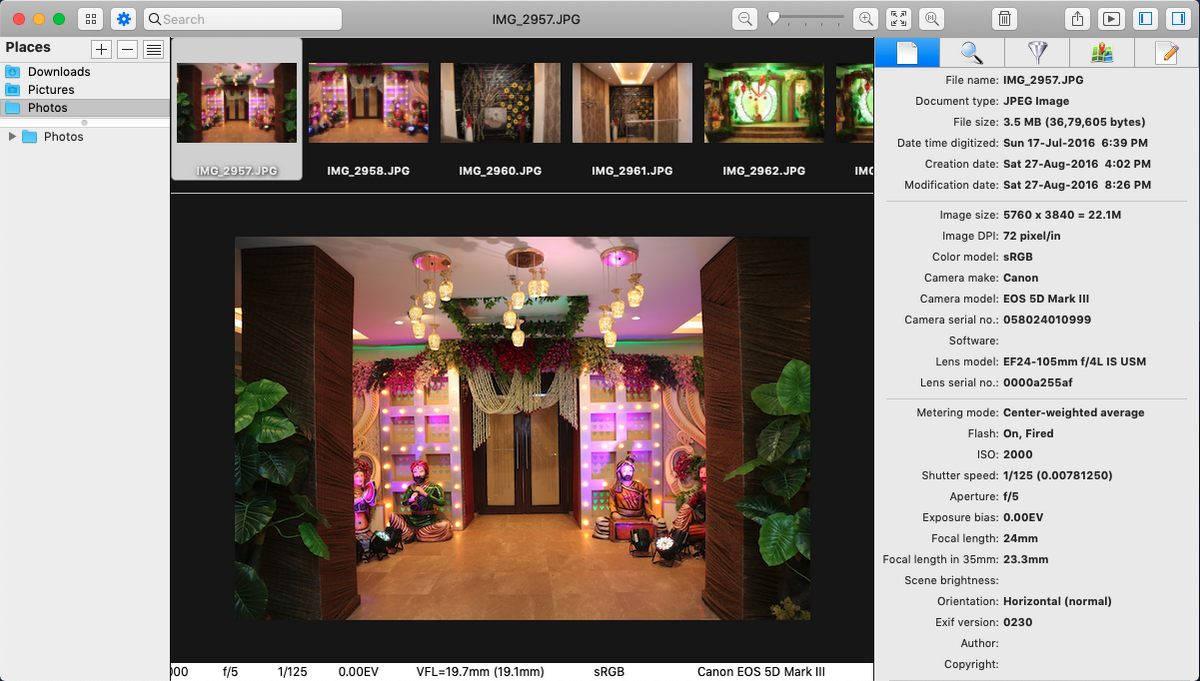
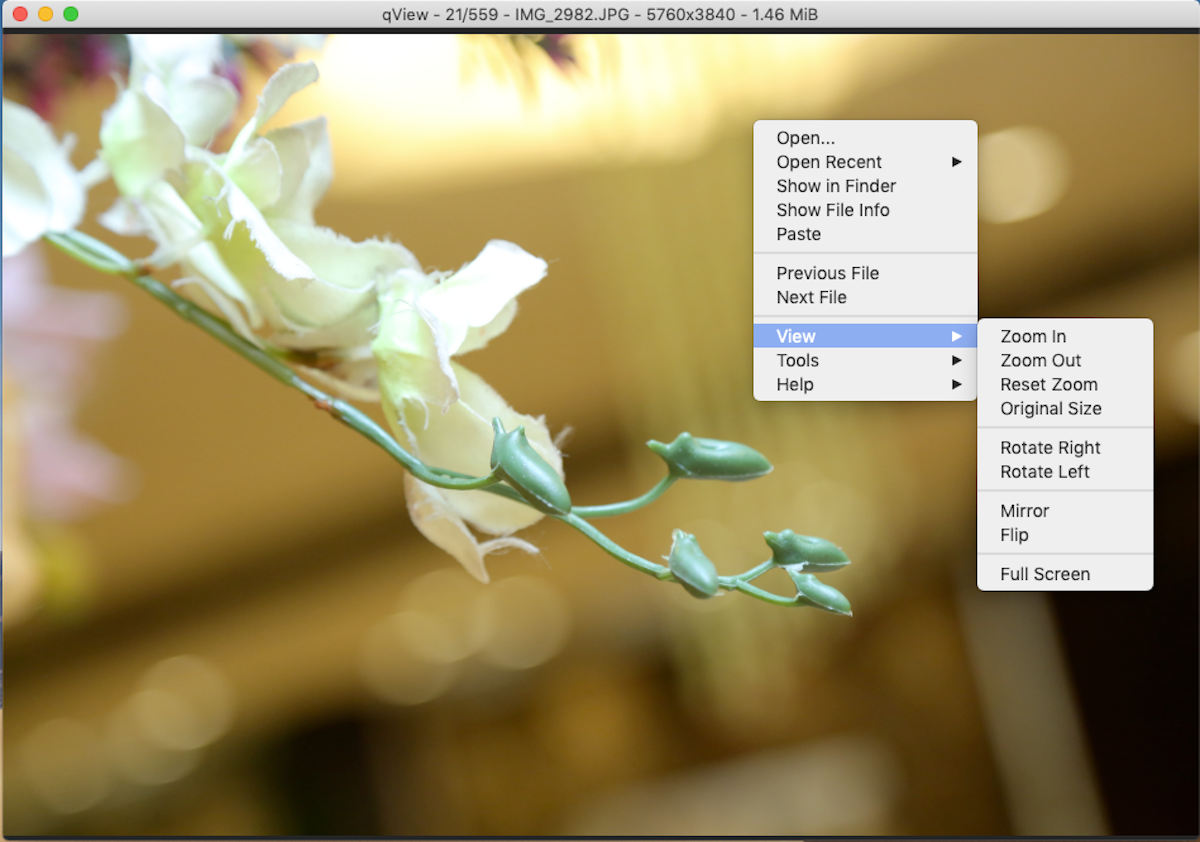
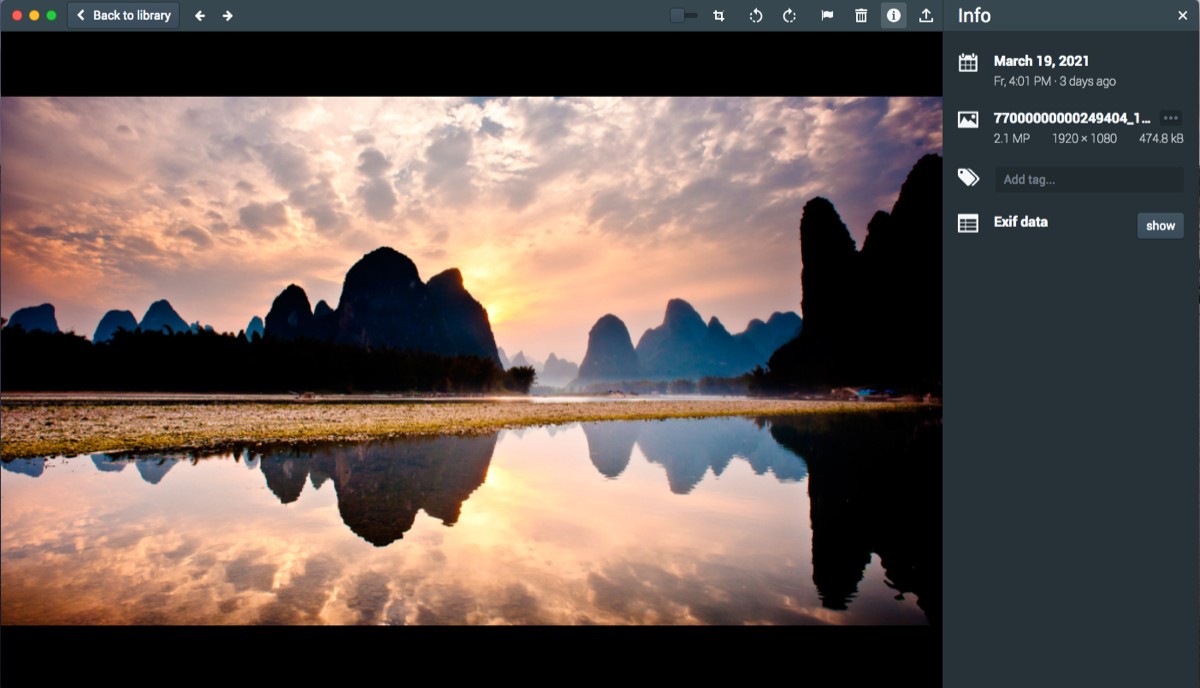
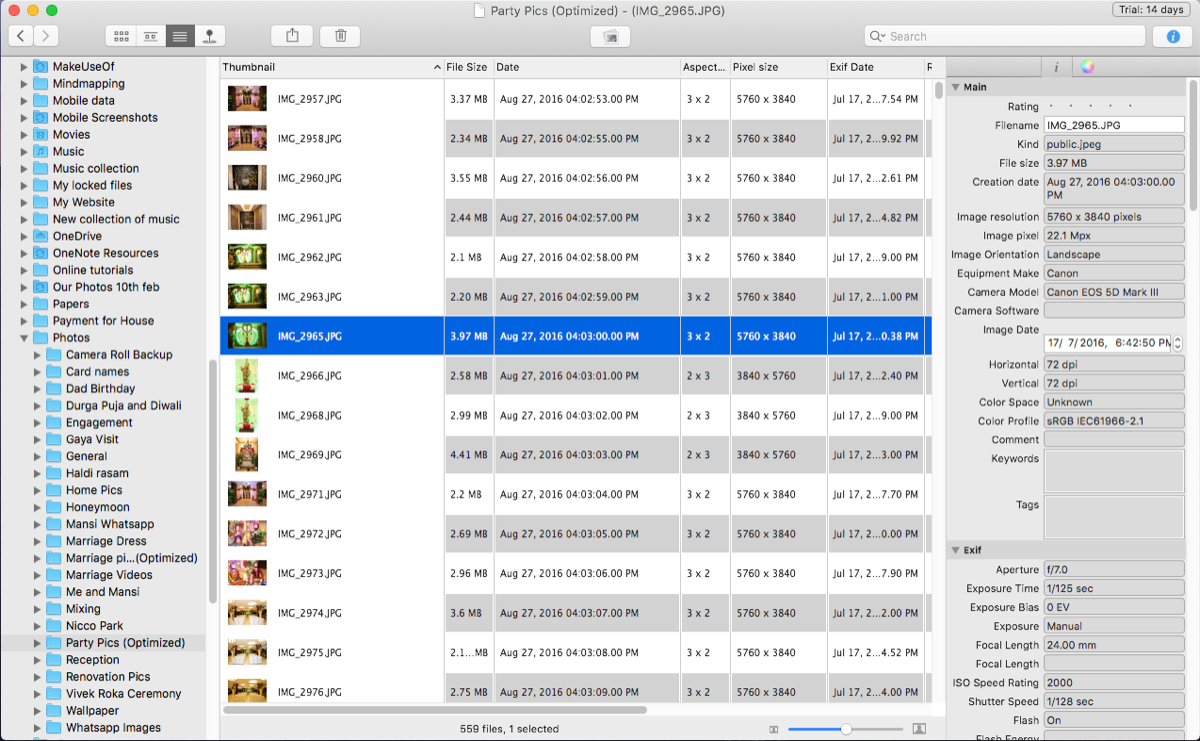
 Dilbert Daily Strip
Dilbert Daily Strip